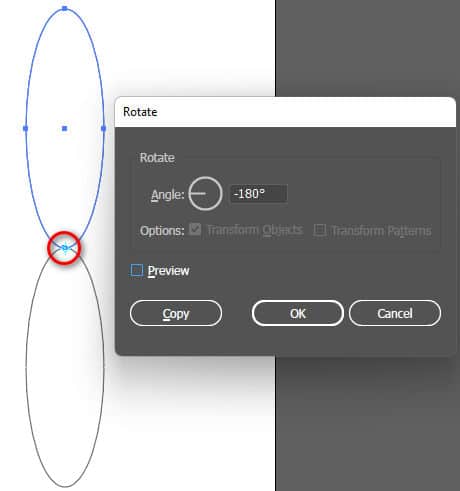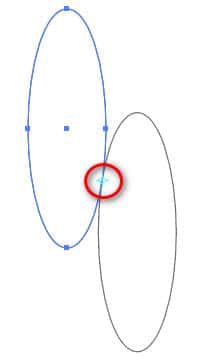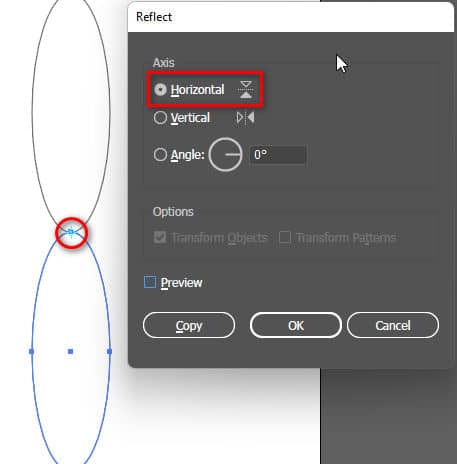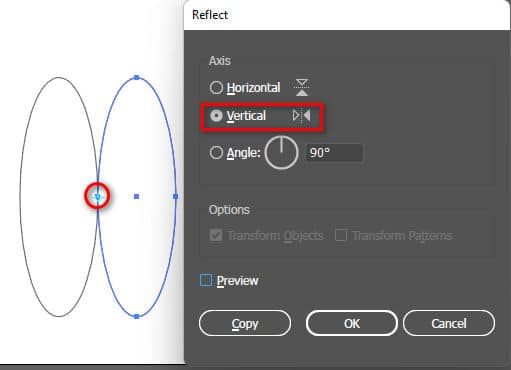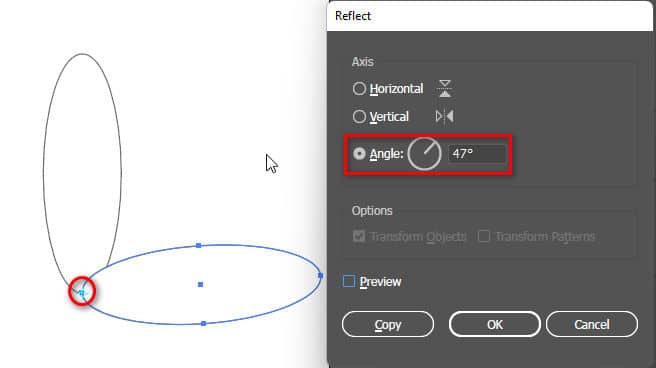Rotate Reflect tool illustrator
The tool has a keyboard shortcut (R)
It is the most commonly used tool in designing logos or signs, etc.
Is a tool used to rotate an image that you want to rotate
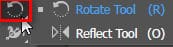
Using Rotate Tool Illustrator
Step 1: I draw any shape and press the key (V) to return to the Selection Tool
Step 2: I use the tool (R), At the same time I press the key Enter
Step 3: An information panel will appear about the degree you want to rotate, copy, and preview
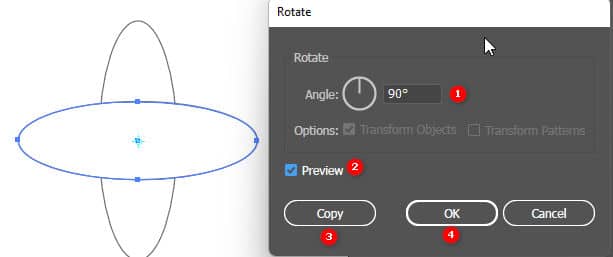
- Angle: the degree we want to rotate (360 divided by the number of wings) (Here I set it to 360/4, it will appear 90 degrees)
- Preview: preview how I can rotate properly so I can complete
- Copy: copy the image you want to rotate into degrees (1) I want to rotate
- OK: the current image I have will rotate according to the degree I have chosen
Method 2 when we want the center of the image to rotate in another direction
Step 1: I draw any shape and press the key (V) to return to the Selection Tool
Step 2: I use the tool (R), Then I drag the mouse to the position where I want to place the center
Step 3: I press the key Alt + left mouse click, The parameter table that we want to rotate will appear
|
|
|
(The circled area is where I place the center of the image I want to rotate)
- HOW TO use the Shear Tool in Illustrator
- HOW TO use the Type Tool in Illustrator
- HOW TO Illustrator Pen Tool
- HOW TO Illustrator's Scale tool
Reflect Tool Illustrator
Is a tool whose keyboard shortcut is (O)
It is the most commonly used tool in designing logos or signs, etc.
It is a tool used to flip the direction of a certain image that we want to flip
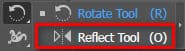
Using Reflect Tool Illustrator
Step 1: Draw any shape, press the (V) key to return to the Selection Tool
Step 2: I use the tool (O), At the same time I press the key Enter
Step 3: An information panel will appear about the degree you want to flip, copy, and preview
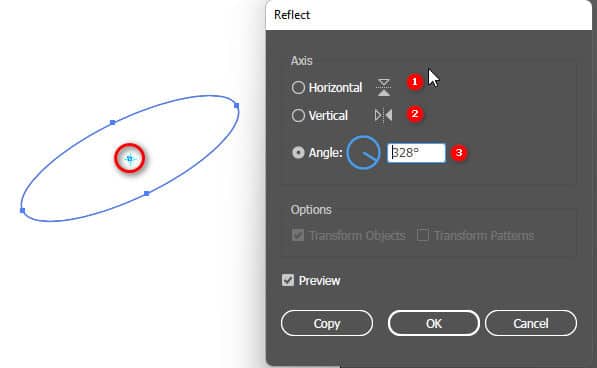
- Horizontal: flip top or bottom direction
- Vertical: flip right or left
- Angle: flip to the degree we want (The center is the circled area)
Method 2 when we want the center of the image to flip in another direction
Step 1: I draw any shape and press the key (V) to return to the Selection Tool
Step 2: I use the tool (O), Then I drag the mouse to the position where I want to place the center
Step 3: I press the key Alt + left mouse click, The parameter table that we want to flip will appear
|
|
|
|
Each tool will have its own function, but the way to place the center of the image is by pressing the key Alt + left mouse click. If you want to focus on the image, just select the tool you want to use and then press the key Enter. At this time, a parameter table will appear for you to adjust
When using the tool Rotate Tool Reflect Tool In illustrator, a common mistake when using tools is that after drawing the image, you should click on the tool Selection Tool Then continue using the rotate or flip tool. If you do not do so, the process of using the tool will not be as you expected
Epilogue:
After this article, I introduced Rotate Tool Reflect Tool illustrator About how to use and some ways as well as some notes when using the tool, this article talks in great detail to be suitable for beginners to learn design and achieve greater efficiency. If you find it interesting or have any other good ideas, please comment down and give me 5* to have more motivation to write many good articles for those who are new to graphic design.
If you are not proficient yet Adobe illustrator You can refer to the course illustrator by Graphic Express. One-on-one training is very good. Convenient for students and working people. Good luck. Don't forget to subscribe to the channel Facebook to receive the latest useful information