Instructions for designing packaging in illustrator
To packaging design in illustrator Actually it's not too difficult. Our job is to come up with ideas and visualize our products and then put them into design software. As for how to design, let's find out with HOW TO way packaging design in illustrator How?
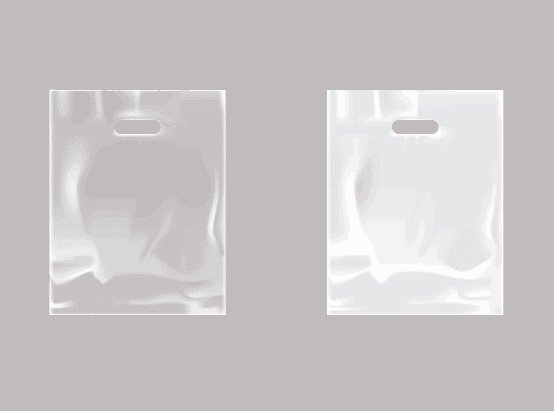
This bag design helps me easily visualize when creating a bag product or gives customers a more general overview. Looking at the picture, you will see the function of each tool and how to operate as follows:
We use tools Mesh Tool (U) and Make Mask to blend and create transparency between two objects
How to design a transparent Linon bag in illustrator
Step 1: Draw 2 simple shapes as shown in the picture
We will draw 2 shapes, 1 rectangle in illustrator and 1 rectangle with 4 corners so that the corners are rounded as shown below.
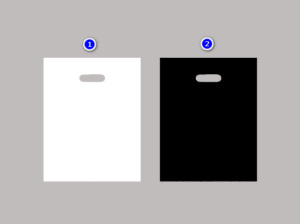
Step 2: Create a mesh using the mesh tool.
To create a mesh like the image below, use the tool Mesh Tool (U) Then divide the grid evenly so that when selecting points they represent separated colors.
Use the black bag layer, use the Mesh Tool to create a mesh color for the bag with a black background. After creating, use the Direct Selection Tool to click on the intersection points of the mesh and then move to create the folds of a real bag.
After moving, we use the tool Direct Selection Tool Used to select intersection points of the mesh to attract color with the tool (i)

Step 3: Open the tools panel using blending modes
After finishing, select the black background bag layer above the white background bag layer. I look at the click menu bar and Window > Appearance A parameter table will appear
Now I select the two white and black bag layers together then click on the section Make Mask belong to Appearance
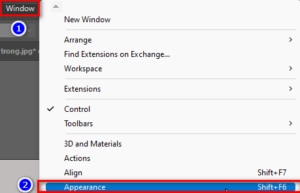 Open the settings panel Open the settings panel |
|
Step 5: Merge the 2 layers
At this point, the two layers will be mixed together to create the transparent bag you want
(Note: The part to select 2 white and black bag objects is to select the black bag layer above the white bag layer, then use it now Make Mask only creates transparency of the bag)
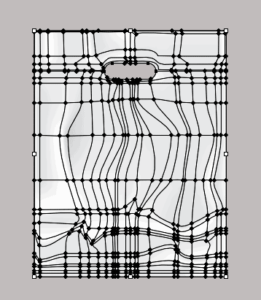
This way to create a white bag only uses a few tools and easy operations for those new to bag packaging design.
How to design a white Linon bag in illustrator
To create a white bag, our operations are similar to creating a transparent linen bag. The steps are the same, just different in color. The steps are as follows.
Step 1: Shape the bag
Create a square or rectangular bag according to the size you want to create the bag, then cut out the mouth and body of the bag to use the Mesh Tool more easily and effectively.
Step 2: Use the Mesk Tool
Use the Mesk Tool in illustrator and layers to separate the layers from each other
Step 3: Create grid lines and intersecting lines
Create mesh then use Direct Selection Tool to select the intersection points of the moving mesh to create folds for the bag, and at the same time use the tool Direct Selection Tool to select the intersection points then use the tool (i) to suck blood into those points.
Step 4: Join the bag mouth and body together
After we have finished creating, we combine the bag body and mouth together so that they show the shape of the bag. We can make the background any way we want so we can create the desired color bag.
Step 5: Finish reviewing the results
[note]
- How to use the Symbol Sprayer Tool illustrator
- Type Tool in illustrator
- Illustrator Eraser Tool
- Instructions for 5 Line Segment Tool illustrator
- How to create Pattern in Illustrator in detail
- HOW TO Mesh Tool Illustrator
[/note]
Summary.
Job packaging design in illustrator This is something that is neither easy nor too difficult, as long as we pay a little attention we can know how to do it. Through this article, we hope to help you packaging design in illustrator. Help customers visualize the bag or product we want to bring to customers more easily and effectively. If you read and find this article interesting or useful to you, don't hesitate to give yourself 5* and share it with everyone around you.
Don't forget to visit Graphic design course using illustrator from basic to advanced of Graphic Express Center. When studying, 1:1 tutoring will be very good for you. Thank you for viewing and reading the article. Wishing you success. Please subscribe to the channel Facebook to receive the latest useful information.





