Foliage of grass and leaf materials in Enscape

Leaf material in Enscape
When choosing the material "Foliage", this is a type of material that you can briefly understand as: Light-transmitting material. These materials include grass, leaves, and curtains. The user interface is almost the same as the Generic Enscape Material Editor interface.
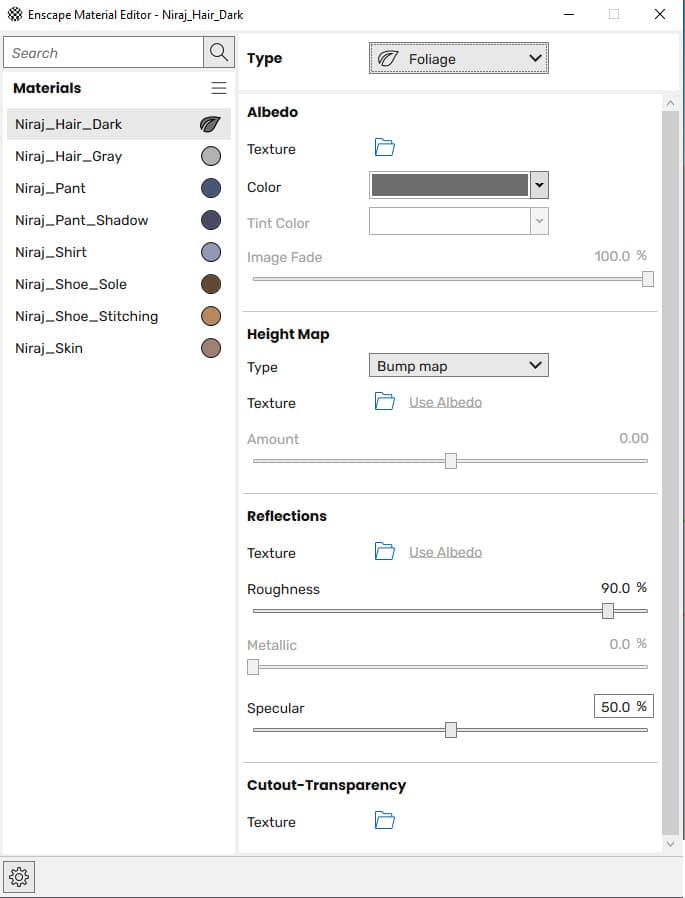
The difference in this tool is that it can edit the height of the grass and the light penetration from the sun through the leaves.
See more…
- Clearcoat metallic material in Enscape
- Instructions for using Carpet and Wool materials in Enscape
- Material usage instructions Generic materials in Enscape
- Details of Setting parameters in Enscape
- Material usage instructions toolbar in Enscape
- Detailed instructions for installing Enscape
2 Notes for creating this material.
- Tools visible on objects on only one side. Make sure that when you create materials with this object, it must be applied to both sides.
- These materials only allow sunlight to pass through, artificial light will not work.
When applying this mode, the material has transparency throughout for objects will be automatically applied. This is the mode where the object has both sides applied to the Foliage material in Enscape
Grass material in Enscape
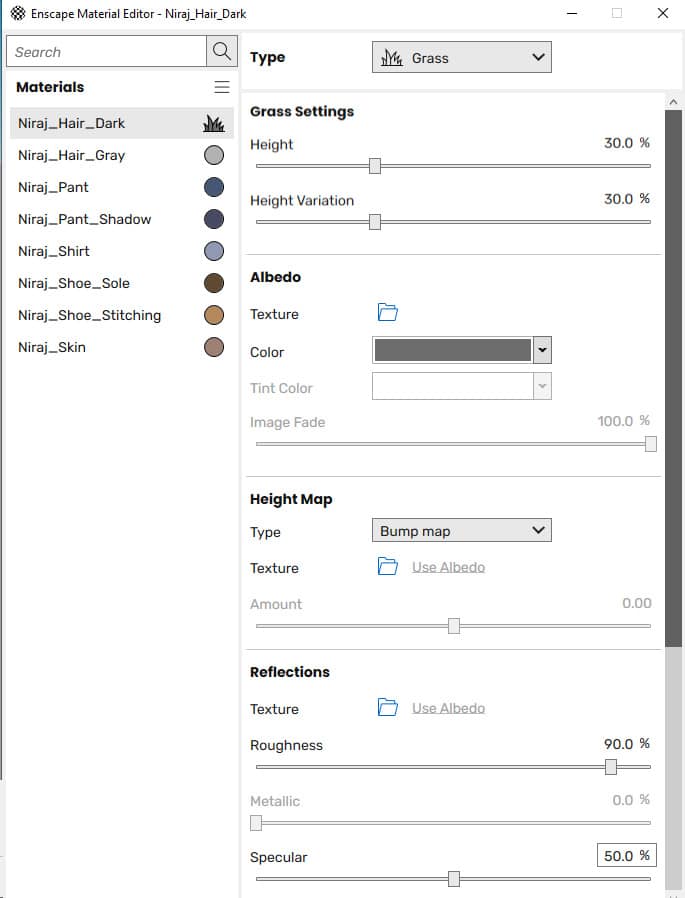
The grass material interface has an interface that looks almost similar to the “Generic” generic section. It's just missing the transparency part, but it does have an additional grass height setting area.
In addition to the Albedo area, you can apply materials from the outside or use color to enlarge the color of the material.
Reflections are only useful if you plan to toggle the Grass Render setting on and off (you can find this in Enscape Enscape General Settings → Performance → Grass/Carpet Rendering (General settings → Efficiency →Grass/carpet rendering options).
NOTE
The minimum surface area for grass material textures to display in Enscape is 12.2cm x 12.3cm. Any surface that has this Material Type applied and is smaller than these dimensions will result in the pyramids not being visible in Enscape. (According to Enscape)
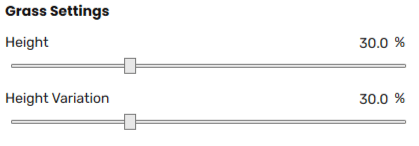
- Cao: Grass height. When you drag the slider, the height of the blades of grass used will make them appear larger, making the grass taller.
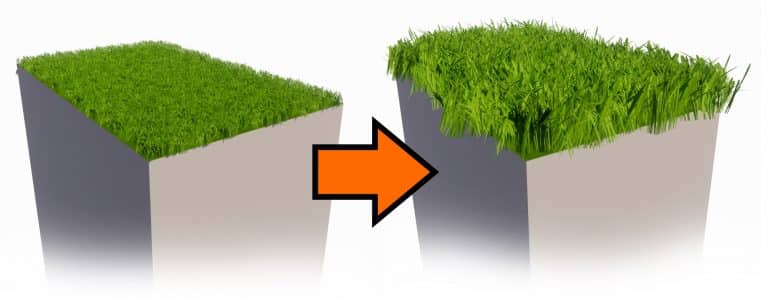
Height Variation: This is a tool that changes the random height of the grass. This will help you have a more beautiful, more natural lawn. This creates a scraggly lawn, ruined.
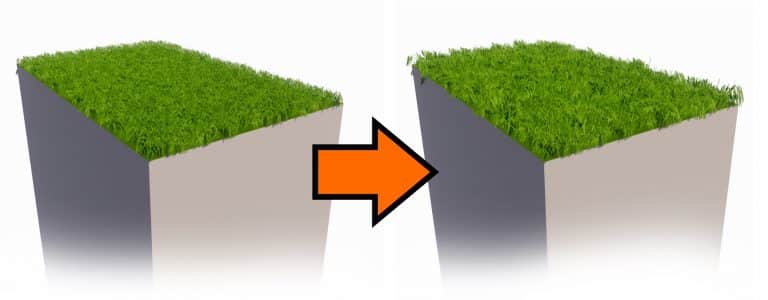
- Wind settings Grass Materials
Detailed content description section Atmosphere
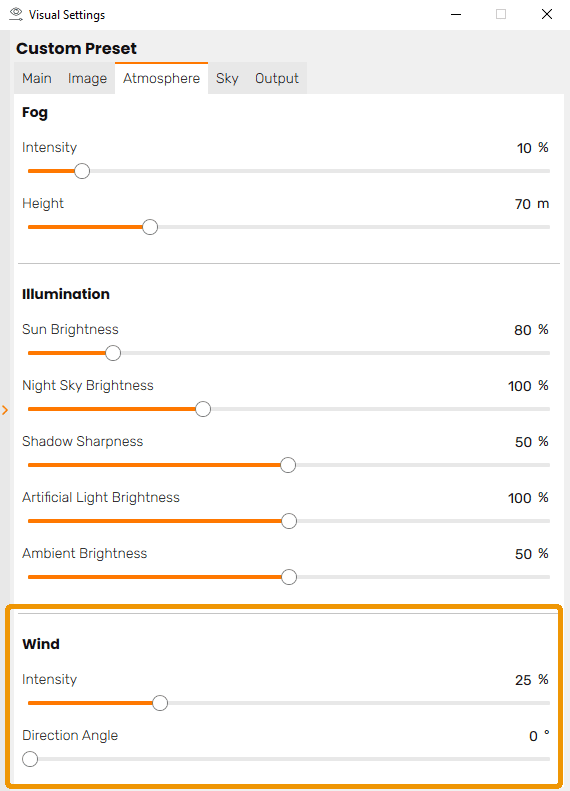
Grass is also affected by settings wind. wind (wind) they are found in tabs Visual Settings → Atmosphere . You can adjust both Intensity wind Intensity and Direction angle Direction Angle and this influence can operate when adjusting the slider Intensity, as well as when moving around in the Enscape viewport, and they will be reflected when you export to video.
Note: The grass will only animate when you are moving around the Enscape viewport, also for about 2 seconds. You can animate grass continuously, even when in rest mode, via dialog General Settings. There, you will find an option Performance contains a checkbox named Restmode . Unchecked Restmode to enable animation, even while in sleep mode.
Conclude.
So I just gave you detailed instructions on how to use the materials Foliage of grass and leaf materials in Enscape. Hopefully this article will be of great help to you. Don't forget to like and share if you find the article useful.
Do not forget Follow us on Facebook to receive more knowledge about Enscape.




