Illustrator's Scale tool helps objects to change size simply and quickly. In addition, the Scale tool of illustrator also has many extremely useful effects when editing points together when editing at the same time. From there, it brings balance in the design. Let's learn more about the Scale tool of illustrator.
Instructions for using Illustrator's Scale tool
Scale tool ![]() : Used to copy what you want to shrink inside the image. There is a text shortcut (S)
: Used to copy what you want to shrink inside the image. There is a text shortcut (S)
Scale tools illustrator Helps us copy and create the small images inside that we want and can adjust the size and distance of the two images together.
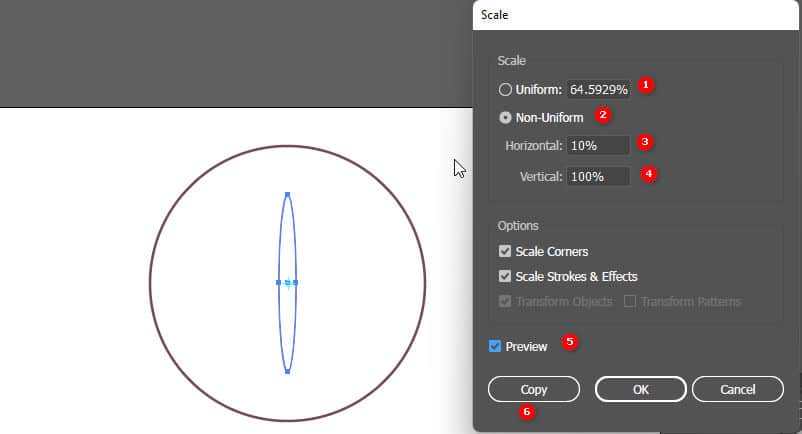
Step 1: I draw a circle
Step 2: I use the tool Scale tool (There is also a keyboard shortcut S)
Step 3: A blue point will appear at the center of the circle
Step 4: when we press Enter A parameter sheet will appear
- Uniform: is the distance between 2 circles, from the outer circle to the inner circle is how many %
- Non-uniform: is the horizontal distance (Horizontal), vertical (Vertical) how many vertical or horizontal % do you want to create the image you want
- Horizontal: % horizontal direction (horizontal)
- Vertical : % vertical (vertical) direction
- Preview: Preview before clicking Ok or Copy
- Copy: used to copy and create the size you have chosen
Step 5: If we click OK or keys Enter This will mean that the current circle will return to the size you selected on the parameter sheet
If Copy will create a second image according to the selected size and at the same time repeat the key operation Ctrl+D
Some ways and tips when using the tool
If we want the mind to be in a different position, we will do the following
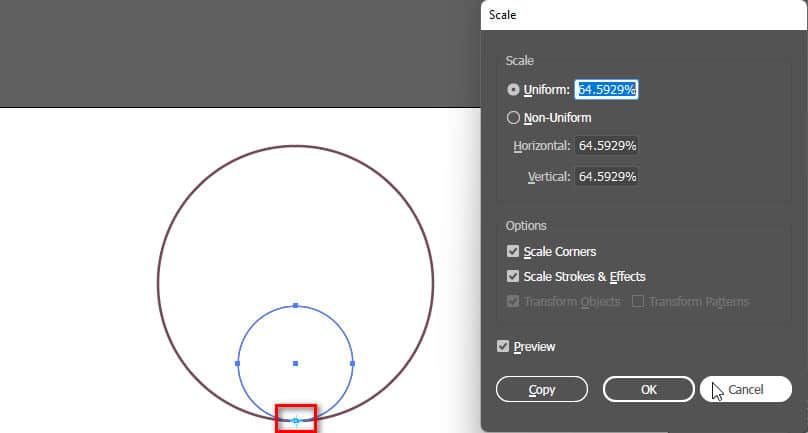
Step 1: I also created a circle
Step 2: use the tool Scale tool (S)
Step 3: If you want the center of the image you want to create, hold down the key Alt and Hover the mouse over that point then left click
Step 4: At this time, the parameter table that I want to adjust will appear
see more
- Instructions for using tools in Illustrator
- Instructions for Setting up sketchup when first installing
- Download Capcut PC for free to use full features
- How to create a taobao account in Vietnamese
If we change the size with the mouse, we will do the following
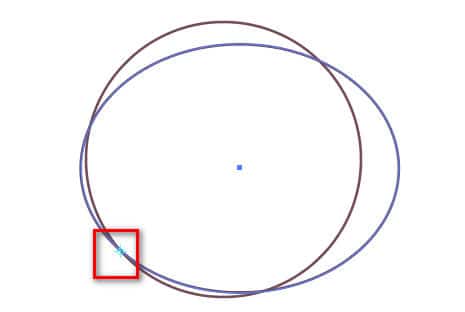
Step 1: I also created a circle
Step 2: use the tool Scale tool (S)
Step 3: but I choose my mind by way Hover the mouse over that point Later left click
Step 4: I keep it now keys Alt and place the mouse pointer right at the border of the image, a white and black mouse pointer will appear
Step 5: when dragging in or out, an image will appear, the size is determined by the mouse (length, width)
Step 6: When finished, let go of the mouse first and then let go Alt key
Alt Used to copy but the center remains the same. If we want the circle to be more even, we can keep it more Shift key drag the mouse at the same time
Epilogue:
After this article, I have introduced briefly Illustrator's Scale tool . Help me know about the tool and its function in design.
I have introduced it in detail and at the same time, I have also shared many ways and some good tips while using the tool. If you find it interesting and interesting, don't hesitate to give me 5*, so I can have more motivation. More good articles to support you.
If you want to learn about Illustrator, or learn photoshop can refer illustrator course by Graphic Express. There will be 1-on-1 training to help you understand better, and is convenient for students and workers, and the study time can be freely chosen.
Good luck. Don't forget to subscribe to the channel Facebook To receive more good articles from me.




