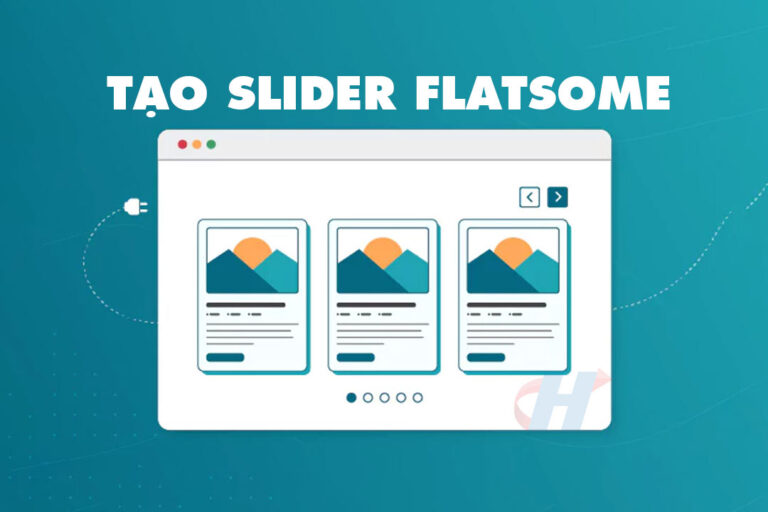How to put category descriptions below products This is a code insertion technique that not everyone can do. This article will guide you in detail so you can easily put content below the product list.
Web usage WordPress is a popular platform for building personal, business or organizational websites and blogs. One of the important features of WordPress is the ability to create product categories, articles, static pages... to classify content and help users easily find information on the website. However, although these categories are often placed at the top of the page, this is not always convenient for users, especially when the categories are long and complex.
In this article, we will learn about How to put the category description below the product in WordPress. This technique helps users see the details of the category description more easily and without having to scroll through much when accessing the category. Let's explore how to implement this technique and create a more user-friendly WordPress website.
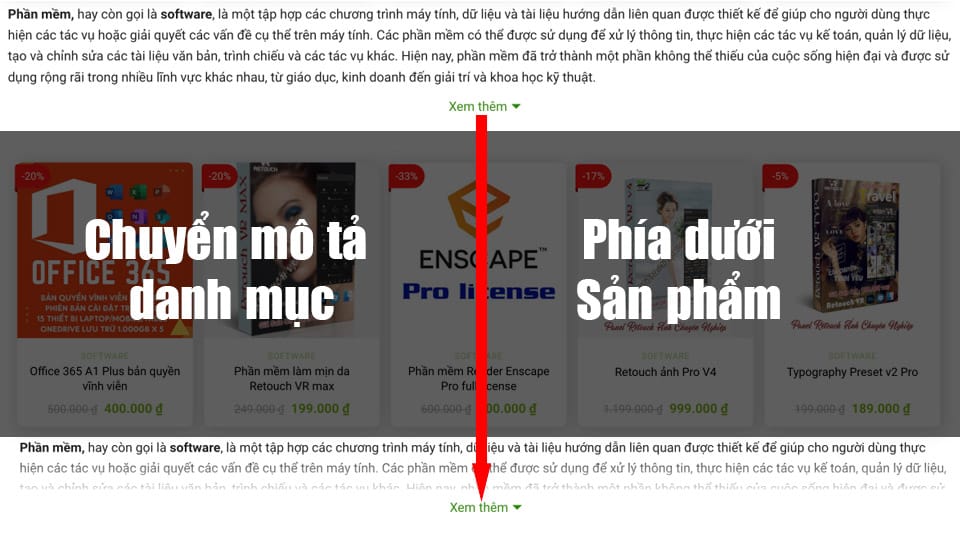
- Posts Collapse product description content This can help make the work you are doing more optimal.
- Web management and SEO course to top Google very quickly
- The code displays the hotline on a beautiful website
- Code to automatically save images to hot when copying images from other pages
- The code shows nice promotions for flatsome like Cellphones
- Website management services effectively take care of websites
- Website design service according to SEO standards, good conversion
How to put category descriptions below products
To bring product category descriptions to the bottom in WordPress, you can follow these steps:
Step 1: Log in to the website
You need to log in with your top admin account.
Step 2: Insert code
Please access the following link to safely insert code without losing it when updating the interface. Interface > Theme file Editor > functions.php Then paste the code below inside
Note: You must choose Theme children So that when updating the interface, you don't lose code or if you don't see any themes, you can ask the programmer or Contact us to get the best support. So that when you insert the code to update the interface, it won't lose the code.
//Move category description to bottom in WooCommerce
add_action('wp', 'tu_move_wc_archive_description');
function tu_move_wc_archive_description() {
if (is_archive()) {
remove_action('woocommerce_archive_description', 'woocommerce_taxonomy_archive_description', 10);
remove_action('woocommerce_archive_description', 'woocommerce_product_archive_description', 10);
add_action('woocommerce_after_main_content', 'woocommerce_taxonomy_archive_description', 10);
add_action('woocommerce_after_main_content', 'woocommerce_product_archive_description', 10);
}
}


See more… Code displays condensed content for product categories
Step 3: Check the results.
After you have added the code to your website, we will write a description for the category then save and test as follows.
- Access the “Product” and select “Product portfolio” for editing.
- On the product category edit page, you can find the “Description” field at the bottom of the page. Here you can write SEO for your product category.
- After finishing editing, you can press the button “Update” to save changes.
- Save your changes and check that your product category description appears at the bottom of the page.
Summarize
Job How to put the category description below the product is a way to help increase aesthetics and convenience for users accessing the website. This way, users can easily view product information and technical attributes at the same time as the category description more clearly. This also helps increase customer engagement with the website and increase sales.
If you are doing business online, try putting category descriptions below the products and observe its results on your website.