How to create moving images in photoshop. Creating moving images in Photoshop is quite easy and extremely effective. An animated image, often called a GIF file, is a type of file that includes images and music cut together at different lengths and with repetition. again continuously.
When used and know how to create, you can create images that help advertise better and more effectively than with regular photos. I won't let you wait any longer and I will guide you How to create moving images in Photoshop Please follow along:

 See more: How to create snow in Photoshop is extremely simple
See more: How to create snow in Photoshop is extremely simple
How to create moving images in photoshop
Method 1: Use a photo with a video that you want to combine
Step 1: You open your image file
- File > Open to open the image file then enter Window > Timeline to create animations
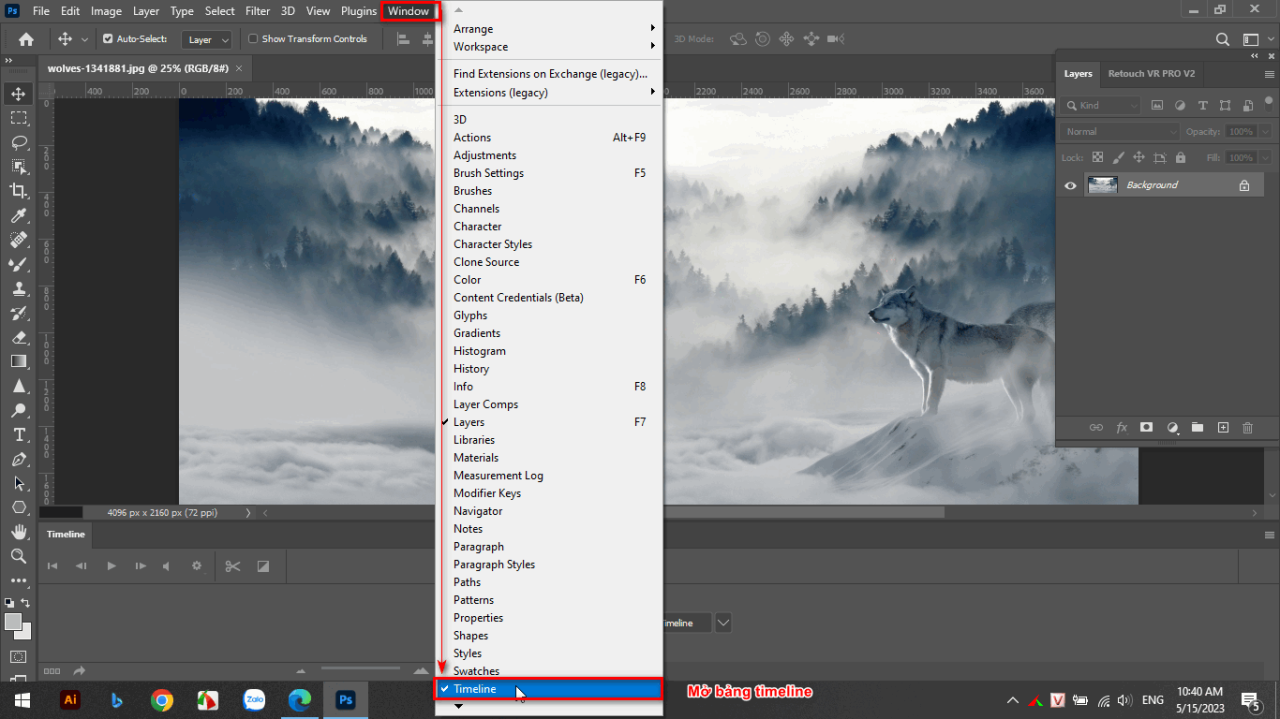
Step 2: Bring video objects and image files onto one page
- Now when you look at the timeline panel, 2 objects will appear: Create Video Timeline and Craate Frame Animation

- You will select the section Create Video Timeline At this point, there will be a mark below the table + at the end so we can add the video you want to animate
- You'll find the video you downloaded and then you can align it to fit the photo frame you want to create
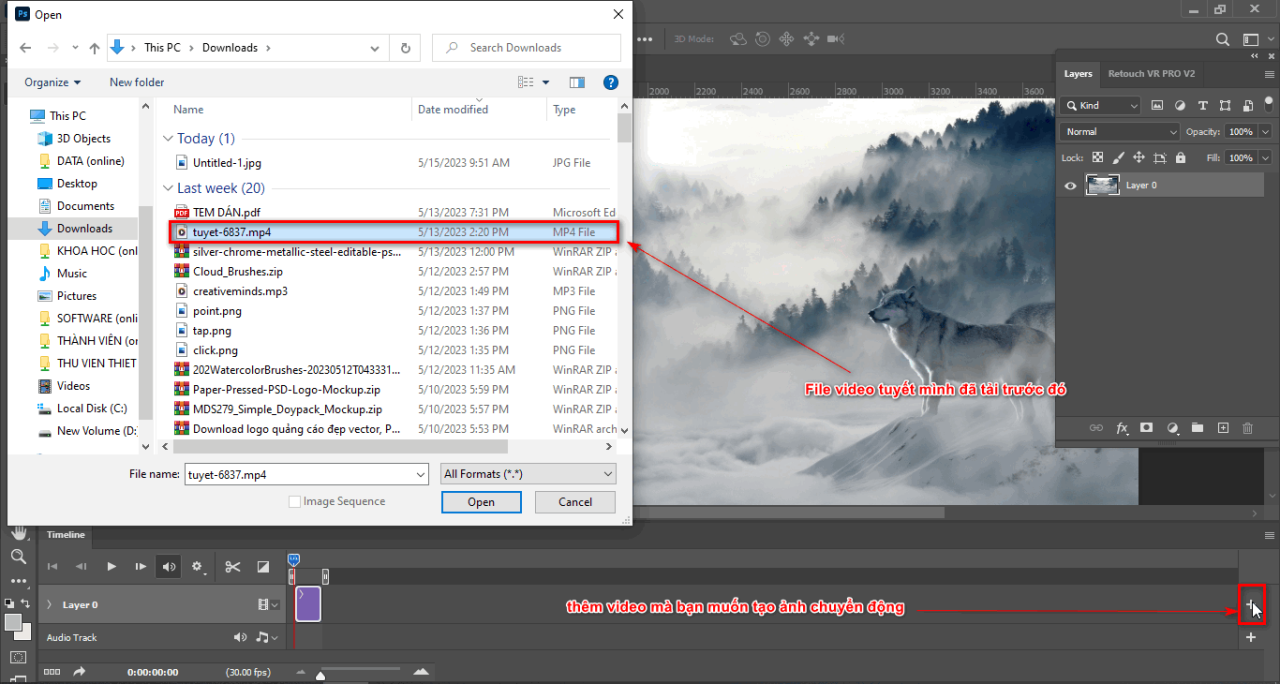
- After you are done, size and length of the video so that it is equal to the image you placed
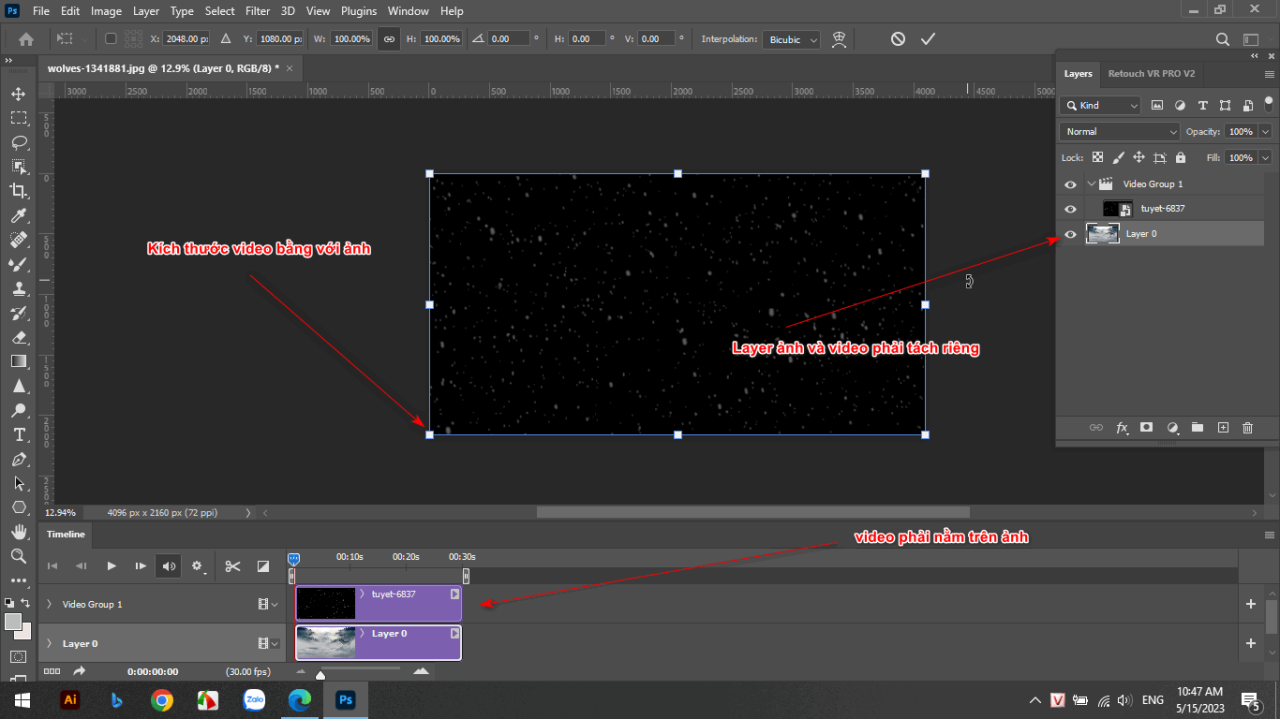
- You can use the blending or brightening part of the photo or video you added before. Here, because the video I downloaded is black and white, the background I will use is the blending mode. Screen to match the image object below that I added
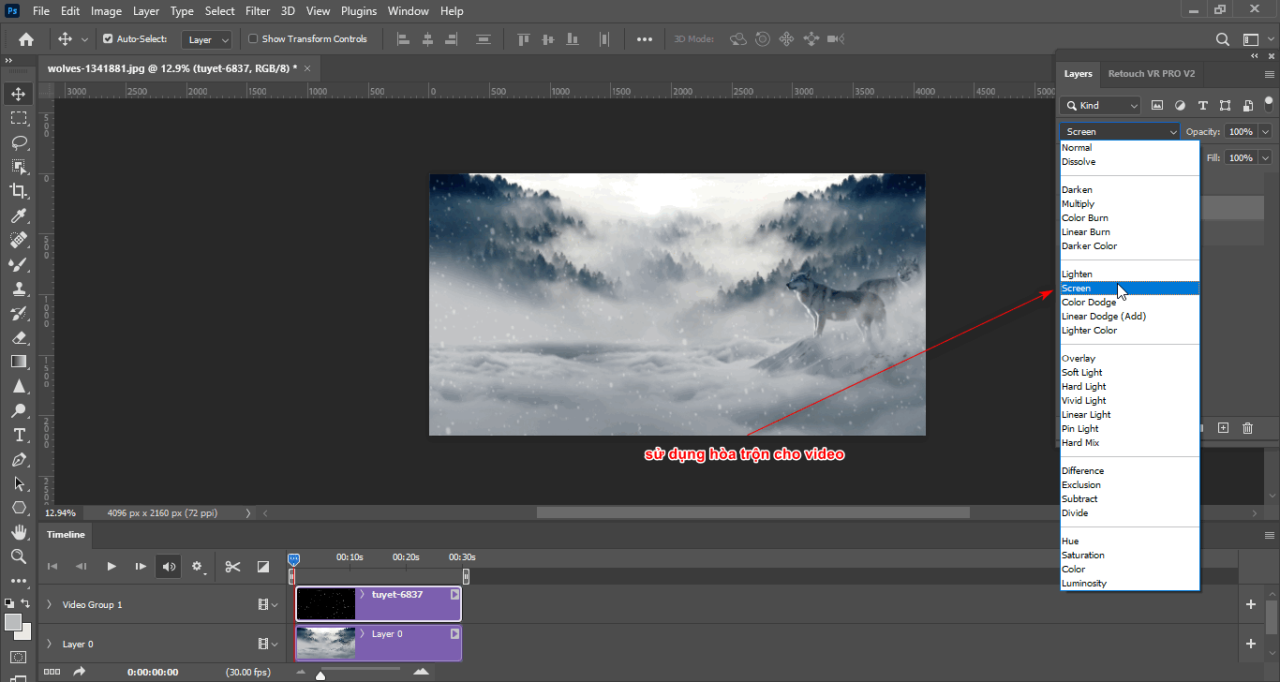
Step 3: I can edit the speed or cut out the part of the video you added
- You can change the speed of the video by shortening it or lengthening it
- Also the toolbar adds tables timeline. timeline I also have a section to cut out the sections you don't want with the scissors tool
- Or there is some type of transition already available next to the drag tool
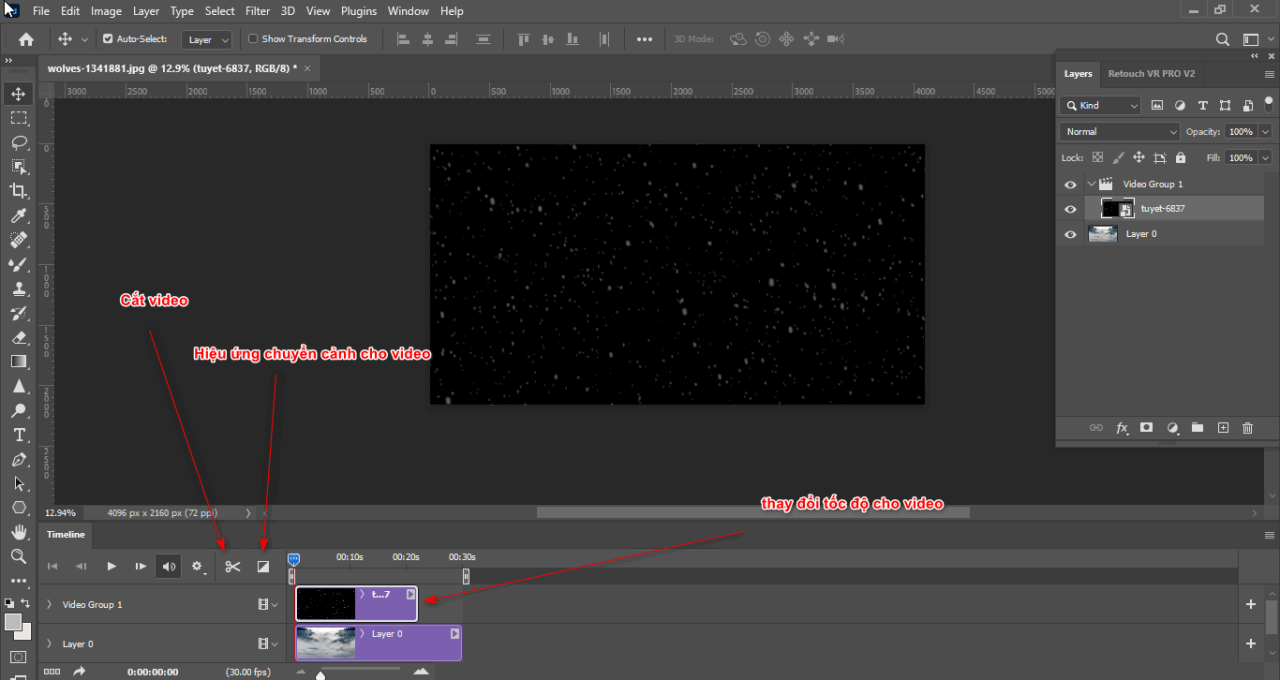
Step 4: After completing how to create moving images in Photoshop, I will have a short video for you
- To run, click on Play to test the short video you created
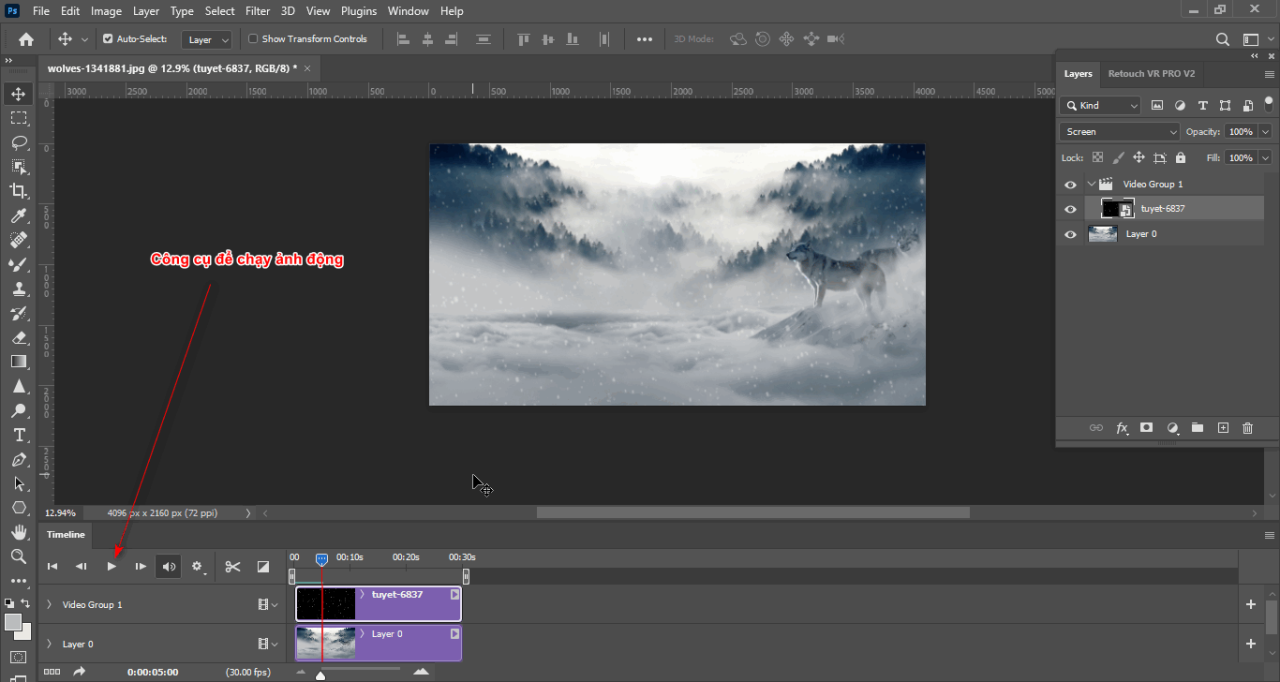
see more
- Instructions for removing photoshop background very quickly
- Instructions for smoothing skin in Photoshop
- How to create snow in Photoshop is extremely simple
- How to create rain in Photoshop is extremely simple
- The best way to remove acne in photoshop in 2022
Method 2: Create animations through the Frame of the image
Step 1: You also open a photo that you already have
- You enter File > Open to open the photo that you want to make into a motion picture
Step 2: You also open the timeline panel
- You enter the section Window > Timeline to open the animation tool for your photo
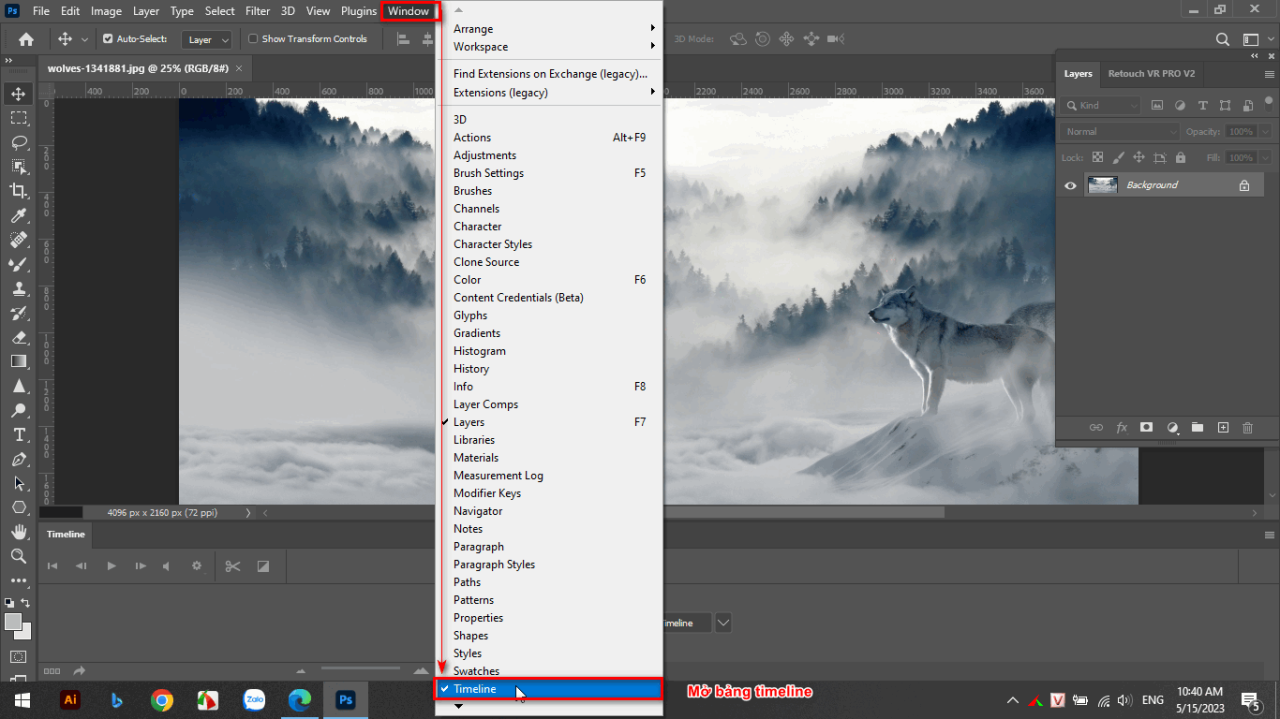
- Now you will choose the part Create Frame Timeline

- After selecting, you will get a table containing the Frames of the image you opened
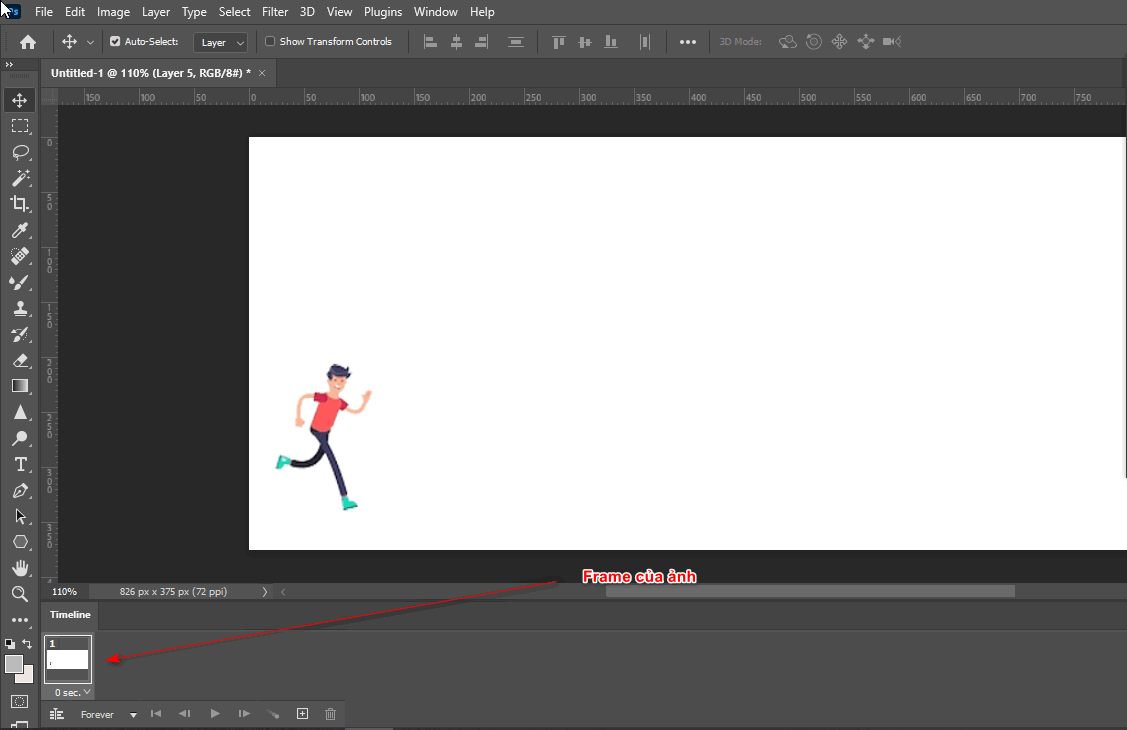
Step 3: Create effects on the Layer of each Frame and some tools in the Frame
- I select the first Frame, I open layer 1, then in the second Frame, I open Layer 2 and turn off Layer 1.
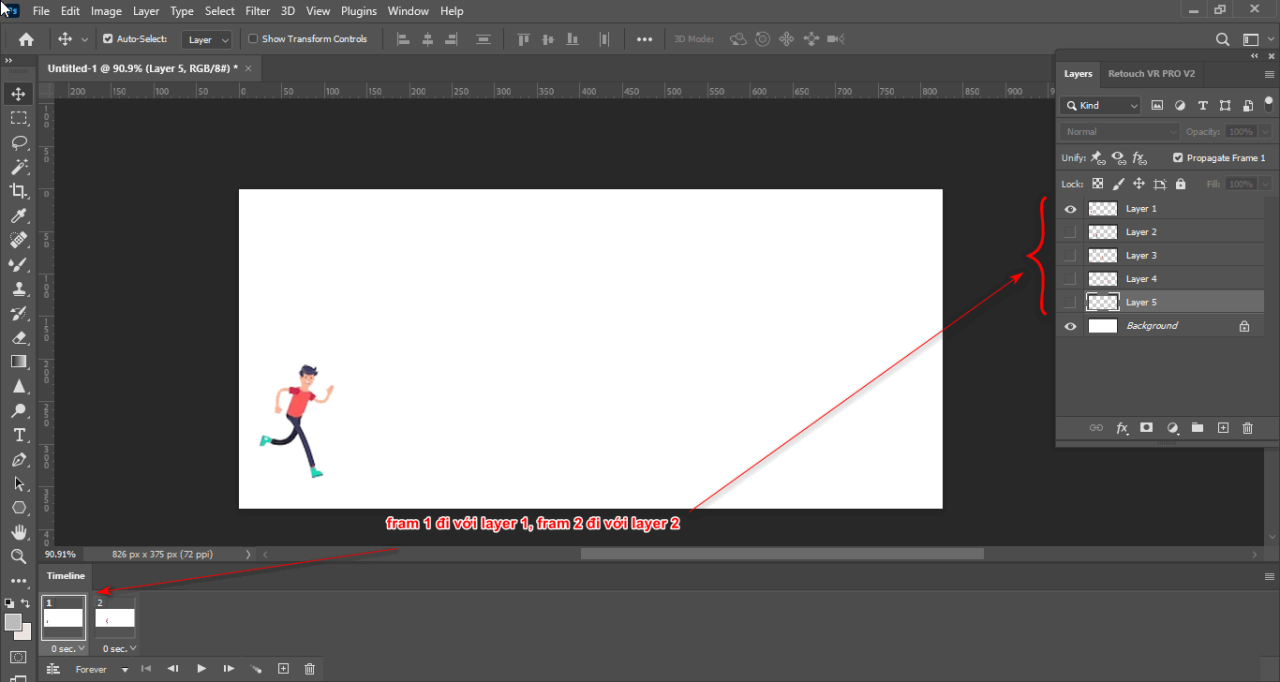
- Then I added Frame using the plus icon below
- Or you can discard that Frame using the trash icon
- You can change the running time when passing a Frame or the running time of an entire animation
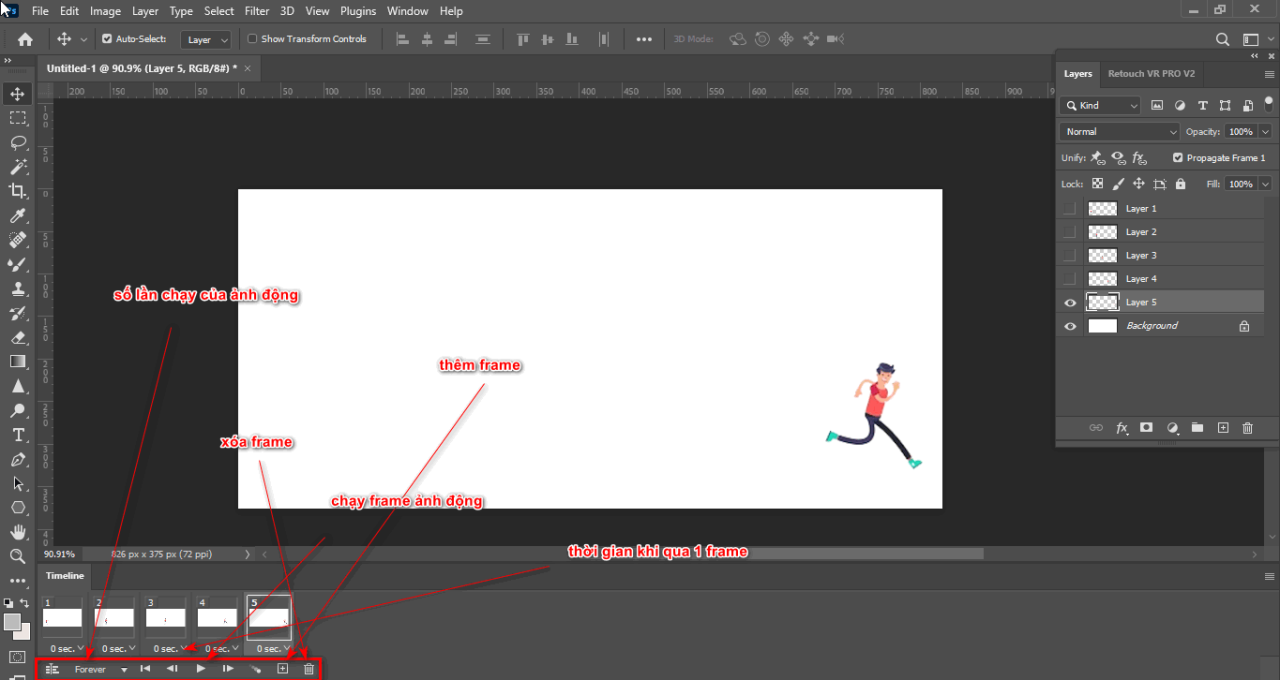
Step 4: After completing how to create moving images in Photoshop, you will have a short video running with Frame
- To run it, click on the part Play animation to test the short video you created

Step 5: How to save files of how to create moving images in Photoshop in each format
Here's how to save it How to create moving images in Photoshop There will be 2 ways for you to choose File > Export > Save for web > GIF > Save for use Create Frame Timeline
You can also save by doing Export > Render Video for use Create Video Timeline, Then you choose the folder you want to put the video in, then click Render
In short
Posts How to create moving images in Photoshop has guided you How to create moving images in Photoshop Fast and effective, very suitable for those running marketing ads. In addition, you can create interesting and beautiful animations to attract viewers more effectively. If you are interested photoshop course then you can visit our website Graphic Express for advice.
Wishing you success in your assignment.



