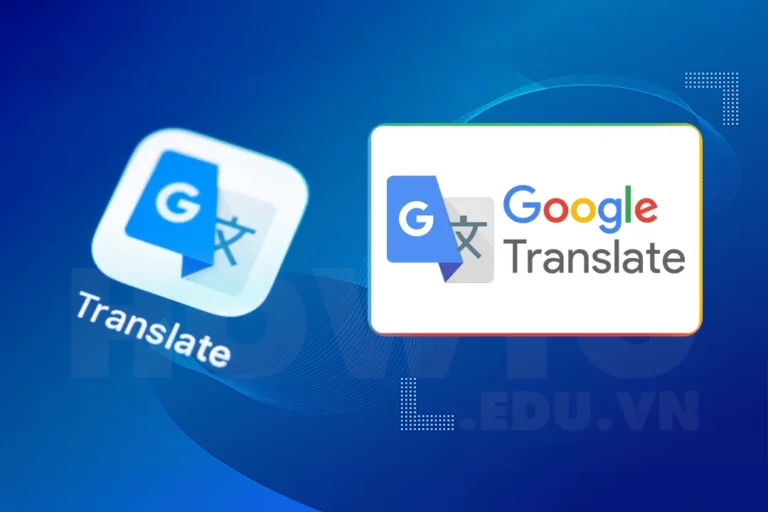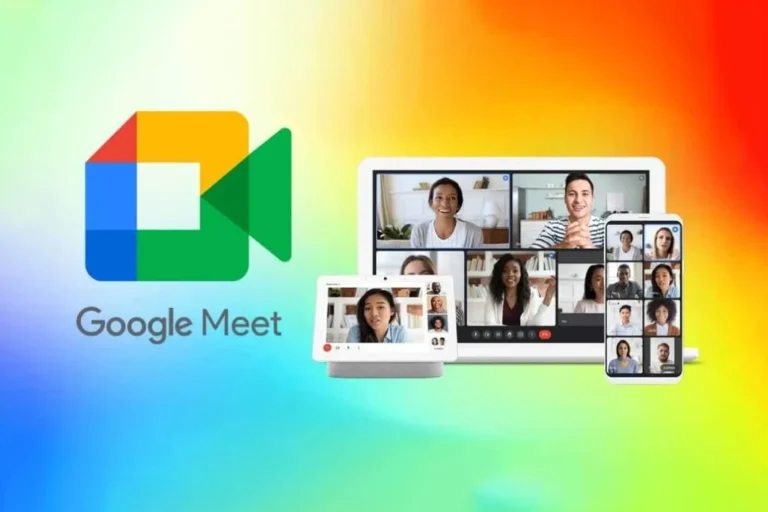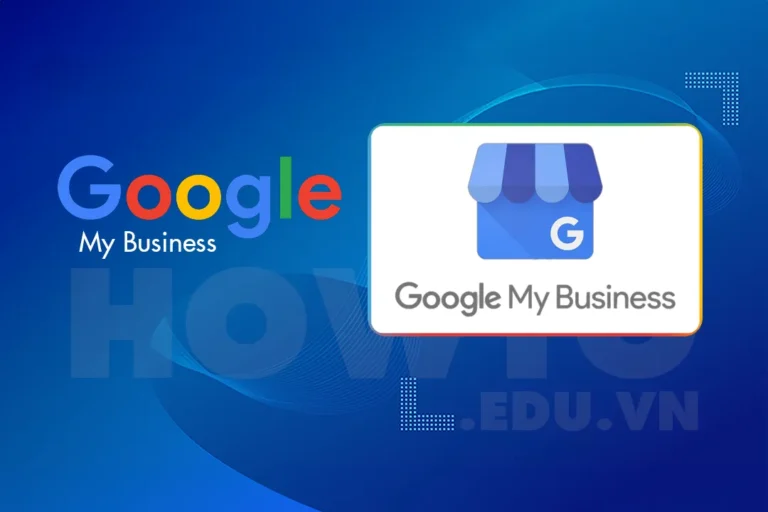Google Ads is a tool that helps individuals or businesses advertise their products and services on online platforms. This method helps your brand recognition better and increases revenue as expected. Let's see now How to create a Google Ads account Please!
1. How many types of Google Ads accounts are there?
Currently, there are two types of Google Ads advertising accounts:
- Personal Google Ads account: is a suitable account type for stores, small businesses, without many advertising campaigns. It is convenient because creating a Google Ads account is quick and easy to use. However, this type of account does not fully support features like a Google Ads account for managers.
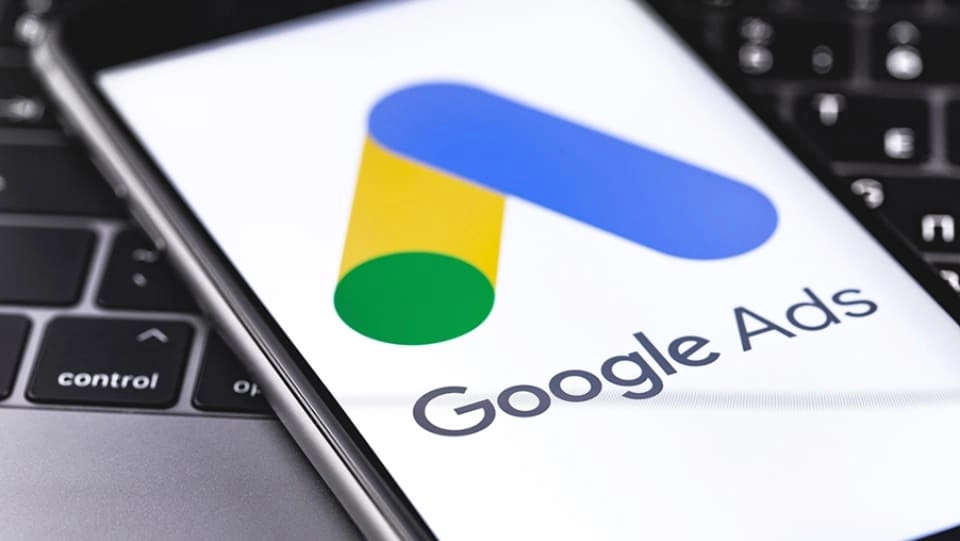
- Google Ads accounts for managers: is set up to manage other accounts easily and have tight control over advertising campaigns. This is a more suitable choice for large businesses that have many different Google advertising accounts to manage.
Learn more:
- Cheap and effective Facebook Advertising service
- Cheap quality Google Ads service
- Cheap, professional Tiktok Advertising service
2. Instructions on how to create a Google Ads account
Conditions for creating a Google Ads account
The first thing you must have before trying to create a Google Ads account is:
- New Gmail address, never created a Google Ads account
- Own at least one Website or Landing Page about your product/service
- International payment cards such as Visa or Master Card Debit to pay for advertising fees
How to create a personal Google Ads account
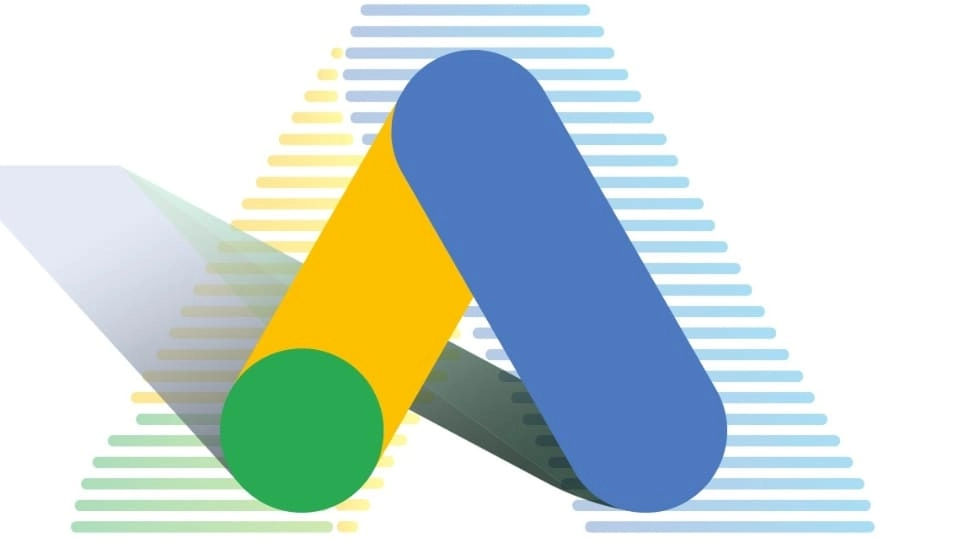
Step 1: Click the link: Create Google Ads account To enter the main Google Ads interface, click on Get Started Now to go to the account registration section. Next time, you just need to select Log in.
Step 2: Click Create a new Google Ads account.
Step 3: Scroll down and fill in all the required information. In this step you will have two options:
- Create account with new campaign
There will be 4 campaign objectives here and you need to choose one of them:
- Increase calls to business
- Increase sales/signups via new website
- Increase traffic to your website
- Watch the video for effective brand awareness
If you do not choose these 4 goals and want to choose another campaign (Video, Smart, Display, ...) then click Switch to expert mode.
- Create an account without creating a new campaign
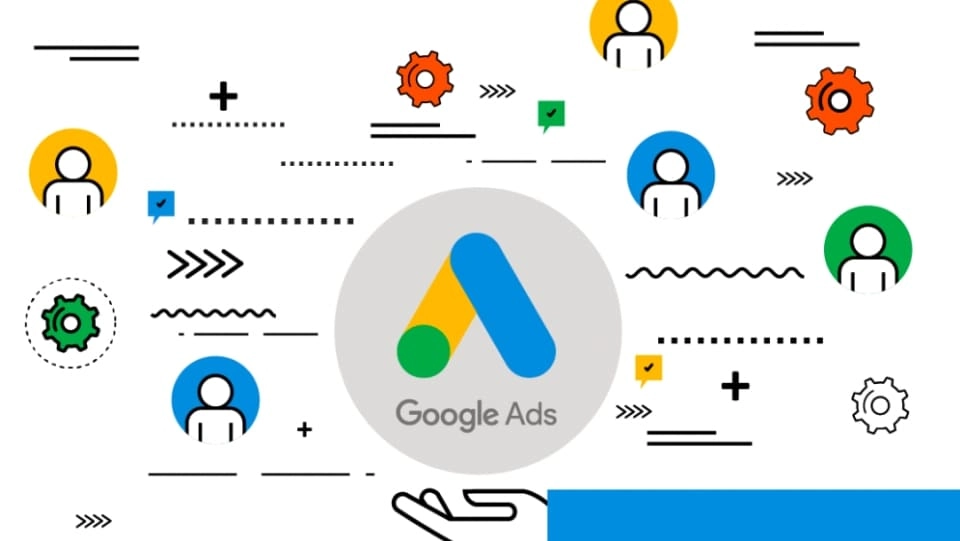
With this method, you select Switch to expert mode right at the target selection step. Then click on Create an account without creating a new campaign.
Before completing, please check your business information (country, time zone, currency, etc.) to avoid errors.
Step 4: Click Explore your account to check how your newly created Google Ads account is performing.
How to Create a Google Ads Account for Managers
Step 1: Access the link: Create a Google Ads account for managers To go to the Google Ads manager home page, click Create an administrator account.
Step 2: Fill in the account holder's name and select the account management type. Fill in all the required information and click Send.
Step 3: Click Explore your account to check if the newly created Google Ads account is working properly.
3. Instructions for adding payment on Google Adwords
After completing the steps to create a Google Ads account, you will continue to the payment section. If you do not pay the cost to run the ad, the ad you create will not be effective. To pay on Google Adwords, please follow these steps:
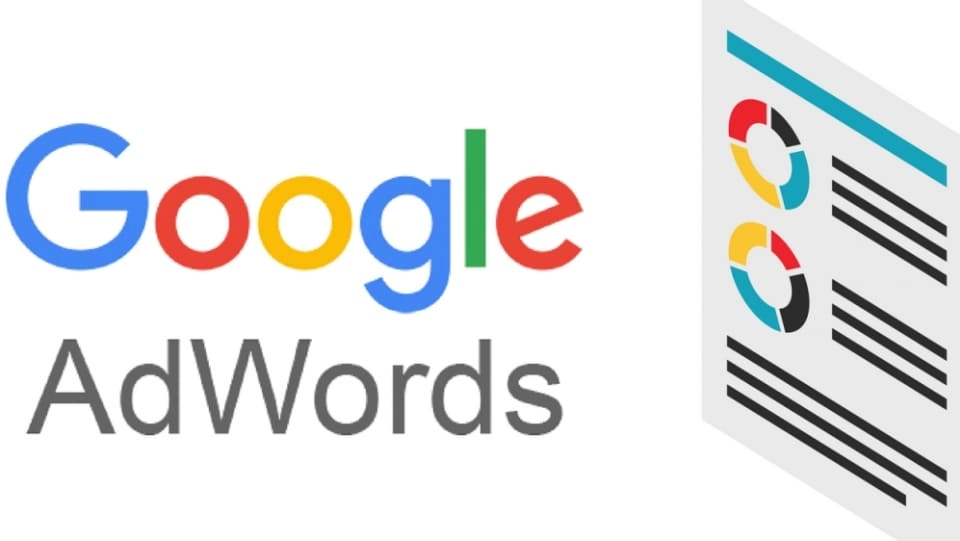
Step 1: Enter Google Adwords click select Begin.
Step 2: Provide complete information about your business account and website, for example the Gmail address you created in the registration step, your business website address, etc. > Select Continue.
Step 3: Start setting up parameters for an effective Google advertising campaign.
Step 4: Select keyword.
Step 6: Set your ad budget and click Save.
Step 7: Then set up an ad template that includes the following information:
- Landing page
- Headline 1
- Headline 2
- Describe
When done, click Save.
Step 9: Fill in information to pay for Google Adwords including:
- time zone
- Recommended (can be left blank)
- Country name on invoice
Step 10: Provide correct and complete information, such as: account type, full name, city, zip code, etc.
Step 11: Add necessary contact information including: Contact Name, Phone Number and Email.
Step 12: Enter the information of the card with the international payment function that has been activated before. Then add the following information:

- Payment amount: is the amount of money you need to deposit into your Google Ads account to run ads.
- Payment methods: Fill in all information about card number, expiration month/year of card, cardholder name and CVC (last 3 security numbers on the back of the card).
- Click on the section Credit or debit card address same as above.
Step 13: Finally, you tick the box I agree to the terms > Press the button Complete and create ads.
4. Assign Google Ads access to other accounts
How to grant access rights
If the Google Ads account owner wants to add another user and grant access to the Google Ads account, they can follow these steps:
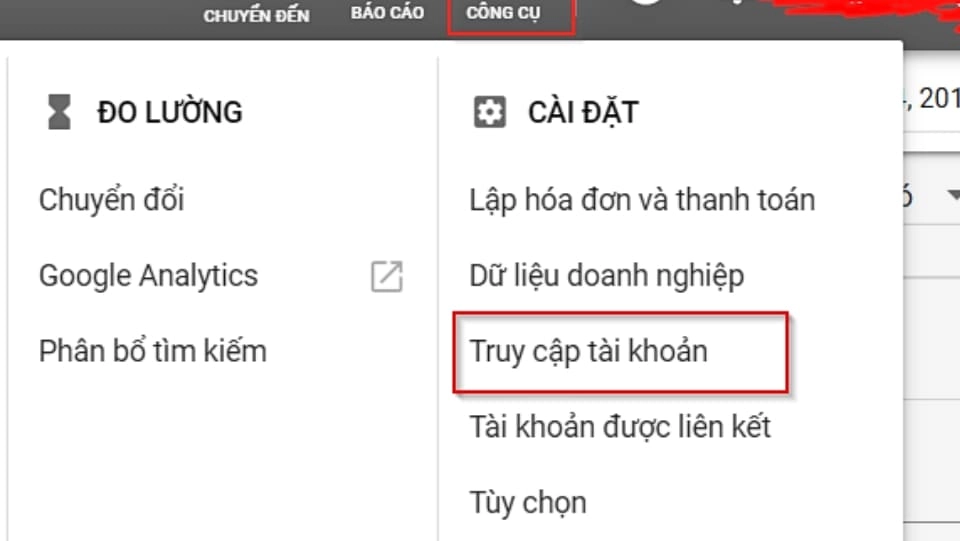
Step 1: Sign in to your Google Ads account.
Step 2: Select Setting (gear icon) in the right corner, select next Account settings.
Step 3: Click Account Access in the Menu bar on the left side of the screen > Click User.
Step 4: Enter and check if the account information is correct:
- Type the email address of the user you want to add.
- Enter the user name.
- Select one of four levels (targets) of access.
Step 5: Click Send invitation.
How to remove access
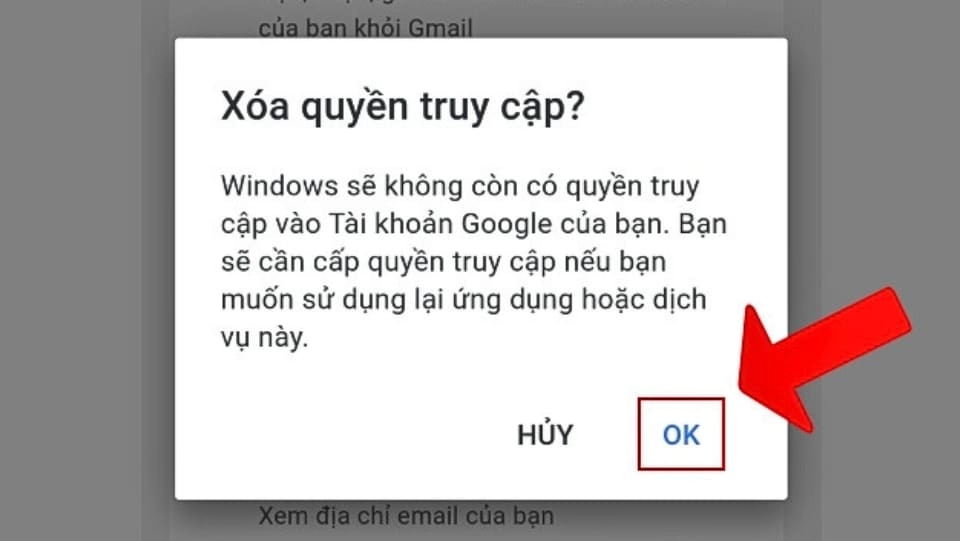
Step 1: Sign in to your Google Ads account. Go to Setting, choose next Account settings.
Step 3: Click Access rights.
Step 4: Find the email address you want to remove access to in the Users with account access > Select Actions and choose Termination of Access.
5. Common errors when creating and logging into a Google account
Didn't receive my account verification email
If you never received an account verification email, it could be due to a few reasons:
- The email was sent to Spam or the number of emails was too large.
- To avoid not seeing the account verification notification, add an account account-verification-noreply@google.com Add to your contact list so you don't miss important notifications from Google.
- Request a new verification email from your https://myaccount.google.com/.
- When you have created an account but forgot to verify, you will receive a notification. need account verificationJust click to receive a new verification email and you're done.
Invalid email error – does not exist
This error occurs when you enter the wrong email address that you used to register your account. If you can't remember your email, you can answer questions to verify your identity, or worse, you will have to create a new account.
Conclude
How to create a Google Ads account is an issue that almost everyone who is doing business is interested in learning. The steps to create an account are not too complicated, you just need to have an email that has never been registered before, a website and an international payment card. Hopefully after reading the article of 5SMedia You will create a successful advertising campaign.
If you are a seller and want to quickly increase orders, please contact us at 5SMedia. With service Google advertising, Facebook advertising, Tiktok advertising reach people with the right needs. We guarantee that your orders will sell like crazy. At cost Google advertising, Facebook advertising Extremely preferential from only 5%. You will meet with consultants 24/7. Extremely effective advertising and support for image design, scripting, and strategies to run ads
FOR ANY DETAILS, PLEASE CONTACT
5SMedia marketing communication advertising services
Address 1: 05 Thanh Thai, Ward 14, District 10, Ho Chi Minh City
Hotline: 0965 165 166 or 0888 768 115
Fanpage: https://fb.com/5SMedia.net
Tiktok: https://tiktok.com/@5SMedia.net
Twitter: https://twitter.com/5SMedianet
Youtube: https://youtube.com/@5SMedianet
Email: infohowto.edu.vn@gmail.com