How to create flowers in illustrator Creating beautiful flowers in Adobe Illustrator software is quite easy once you know the Blend tool and this article also guides you how to create and at the same time helps newcomers learn some more features. Features and tools in Adobe Illustrator software. Here is an article to guide you How to create flowers in illustrator Please follow me and follow me.
 See more: Illustrator course from basic to advanced
See more: Illustrator course from basic to advanced
[note]
- How to create borders for text in illustrator
- How to create stuffed animals in illustrator
- Instructions for 3D design using Adobe Illustrator.
- Instructions for designing packaging in illustrator
[/note]
How to create flowers in illustrator
Step 1: You create a new page
- You enter File > new to create a new page
Step 2: You create a big star, a small star, and a circle according to size
- You choose the tool Star Tool To create a star, then double clip to the screen and the tool's parameters panel will appear
- You give the big star parameters as Radius 1: 185, Radius 2: 123, Points: 10 points
- Next, create a small star Radius 1: 133, Radius 2: 63, Points: 10 points
- Then you create another small circle
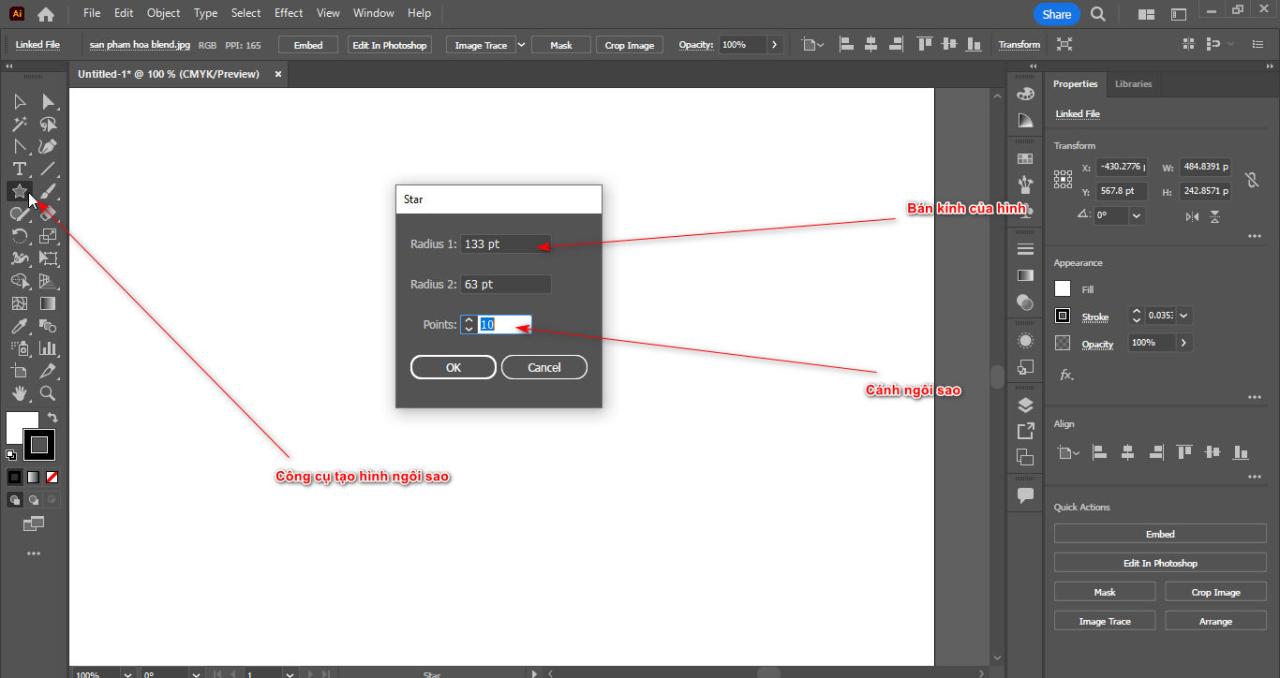
- Align these 3 objects in the middle, turn off the background color for all 3 just leave the border color
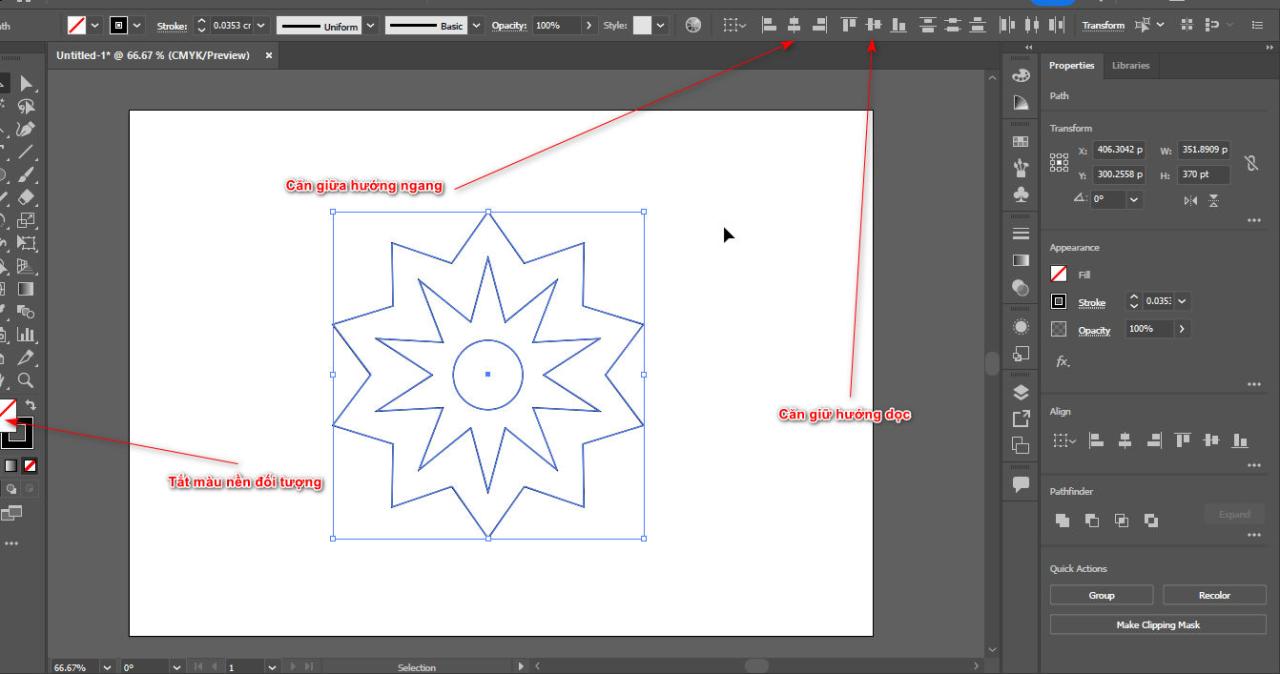
Step 3: Fill in color, change the position of the object, create petals
- You pour the gradient color from the center out to 3 objects
- Then you change the position of the big star at the top and the circle at the bottom using the key Ctrl + ] go up, Ctrl + [ down
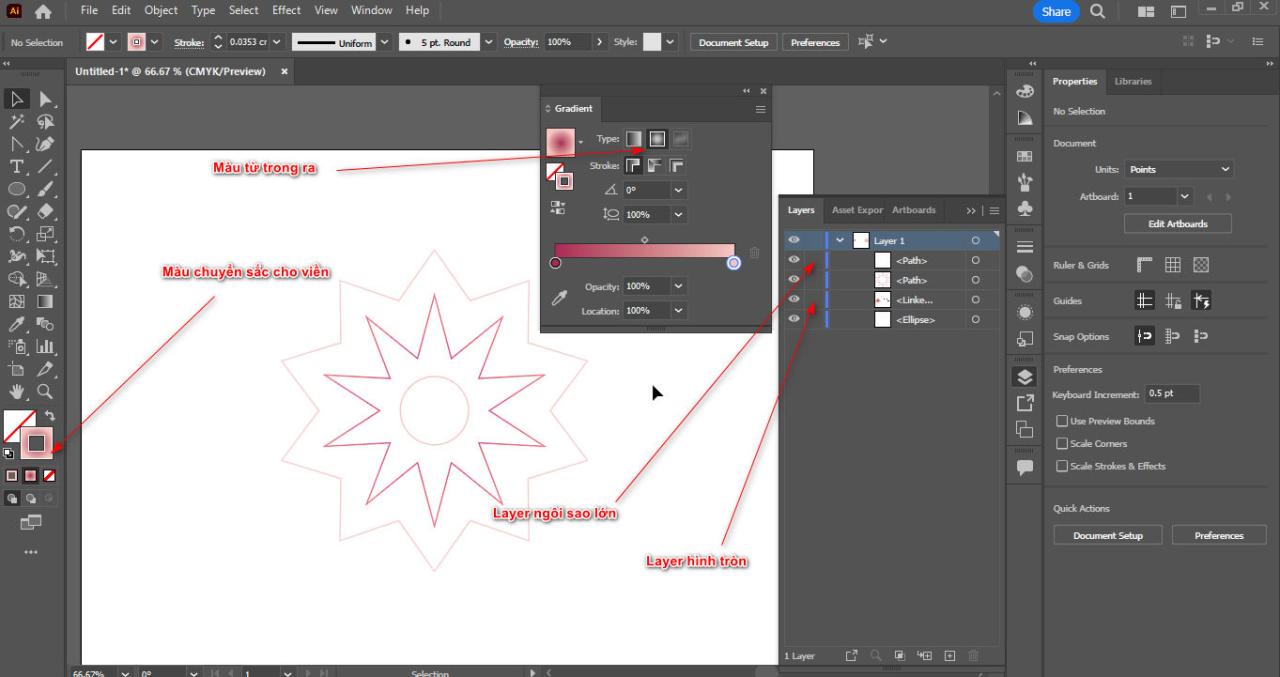
- Now you use the tool Direct Selection Tool (A) Select the sharp points (hold Shift to select multiple points). big star and small then select the menu Convert: Convert Selected anchor ponits to smooth
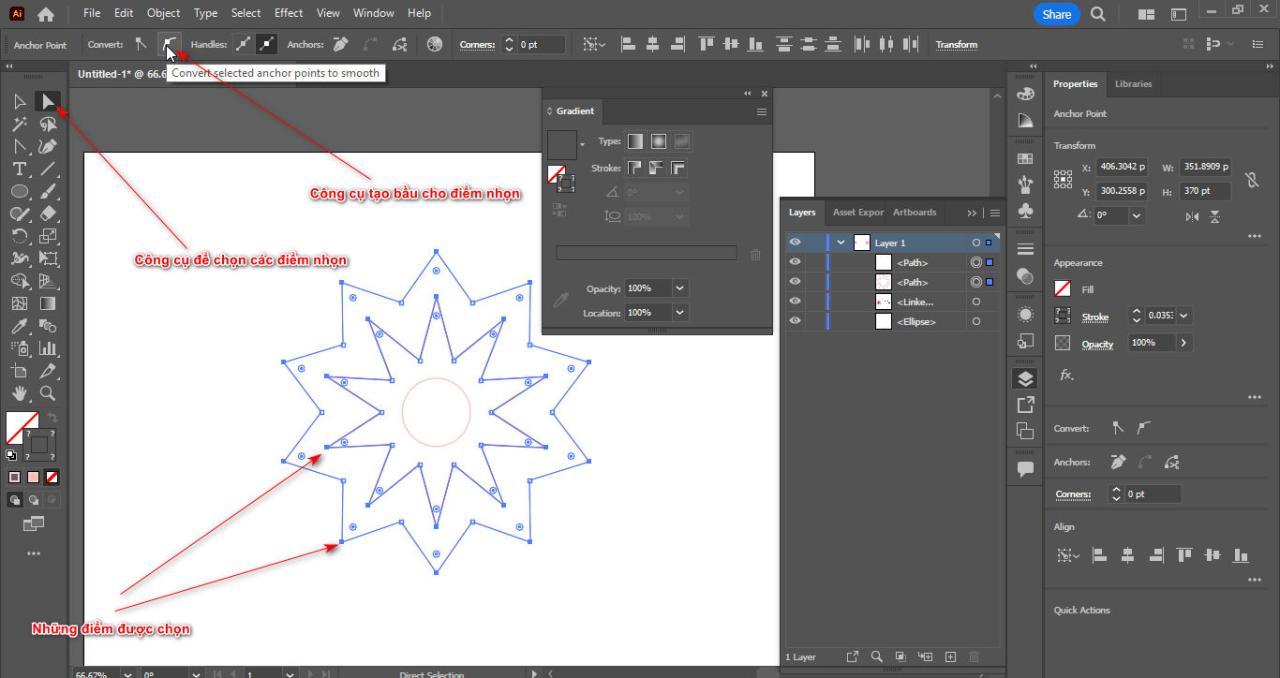
- You use tools Anchor Points Tool (Shift + C) Grasp and pull the bottoms of big star and move to create curves
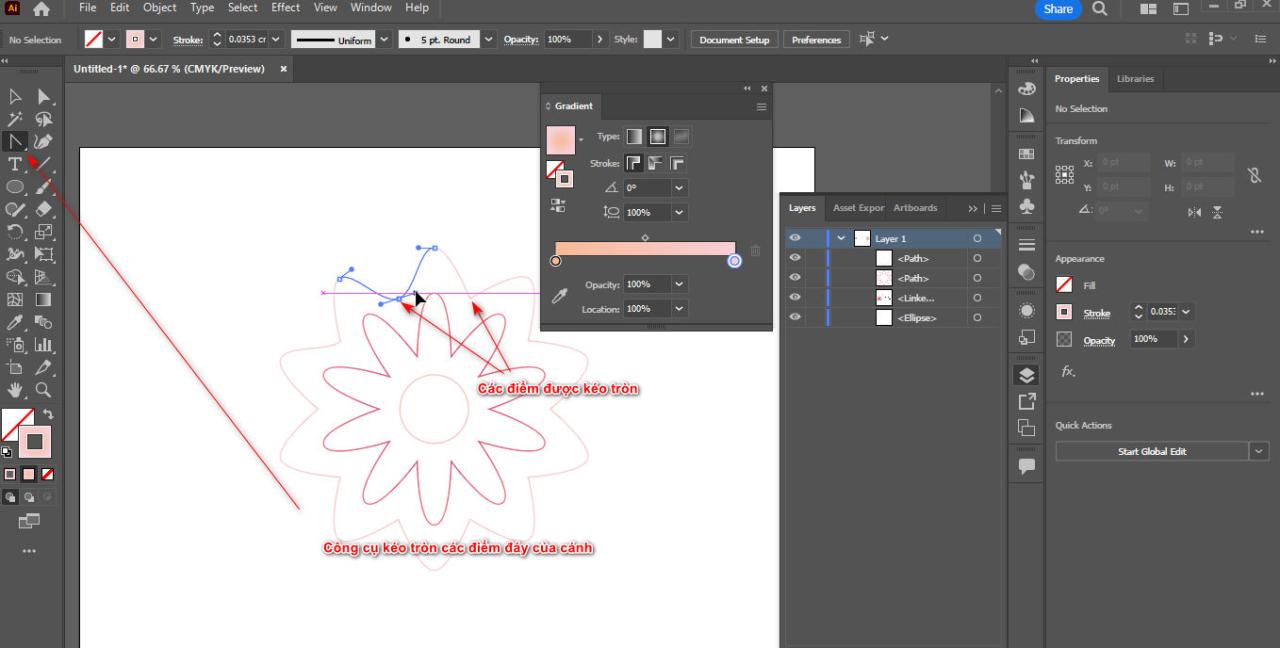
Step 4: Use the Blend tool to combine all 3 objects
- You choose 3 objects then enter the command Object > Blend > Make
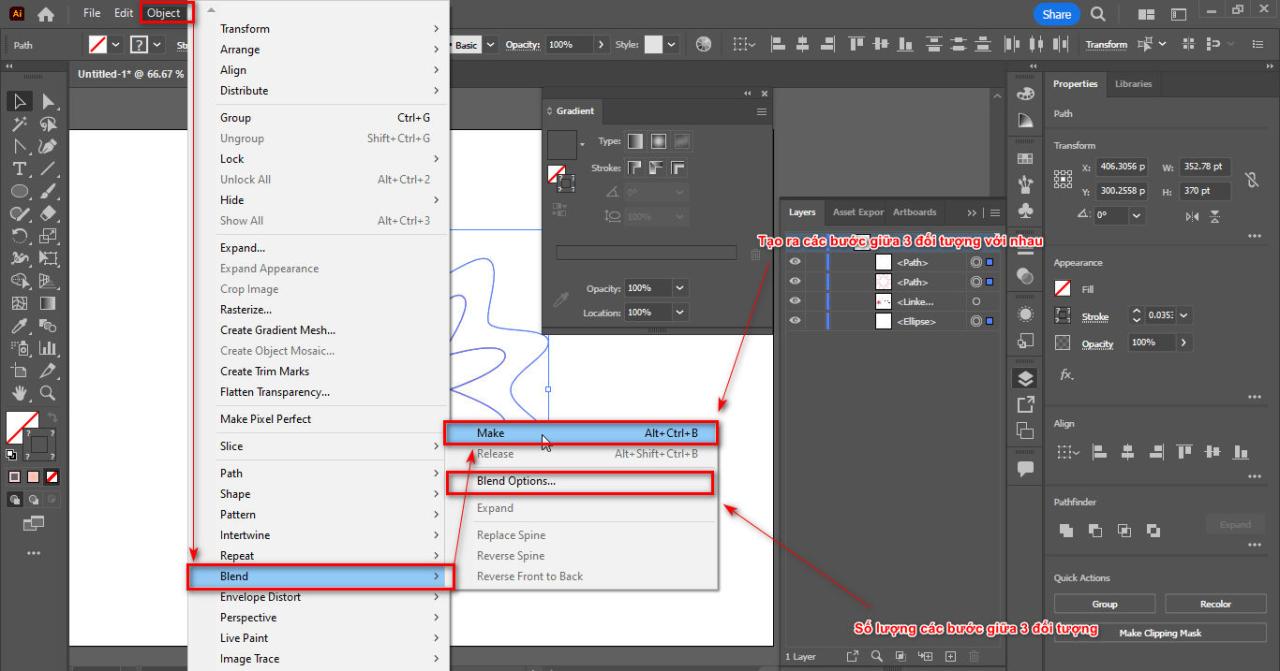
- Once done, change the quantity Blend 200 in section Object > Blend > Blend Options
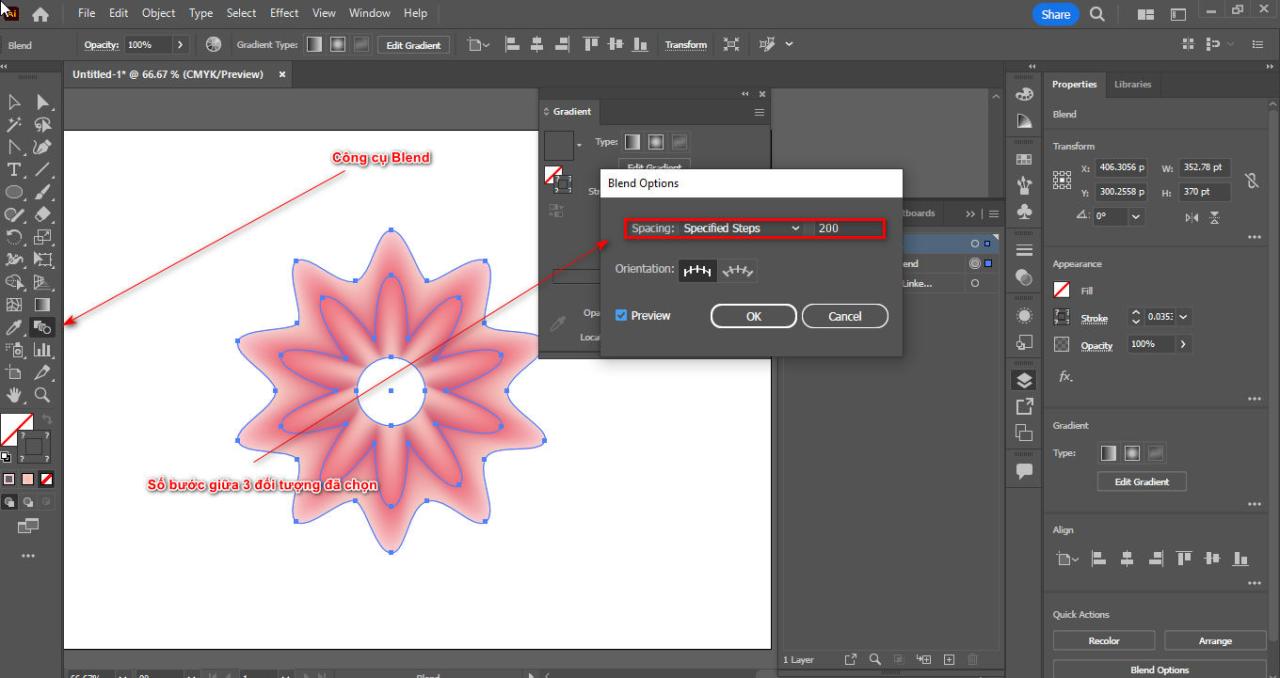
Step 5: Stylize the petals and recreate the bud for the flower
- You enter the section Effect > Distort & Transform > Pucker & Bloat
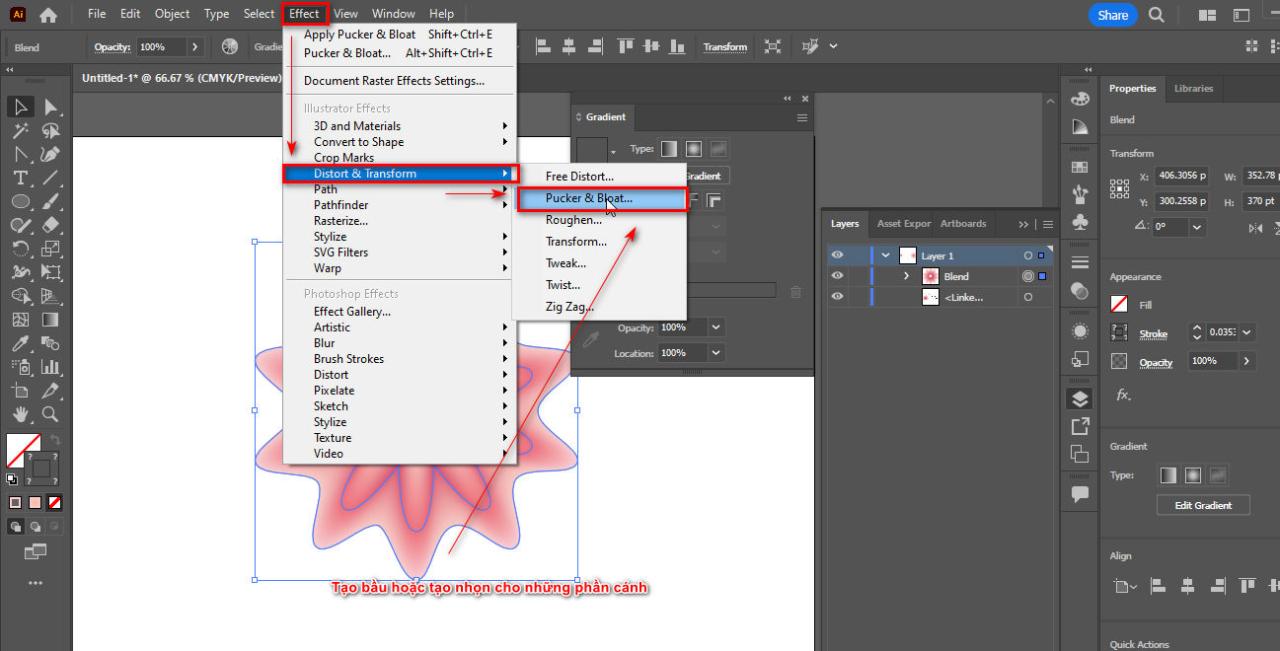
- You increase to 50% Bloat to create a pot for the flower
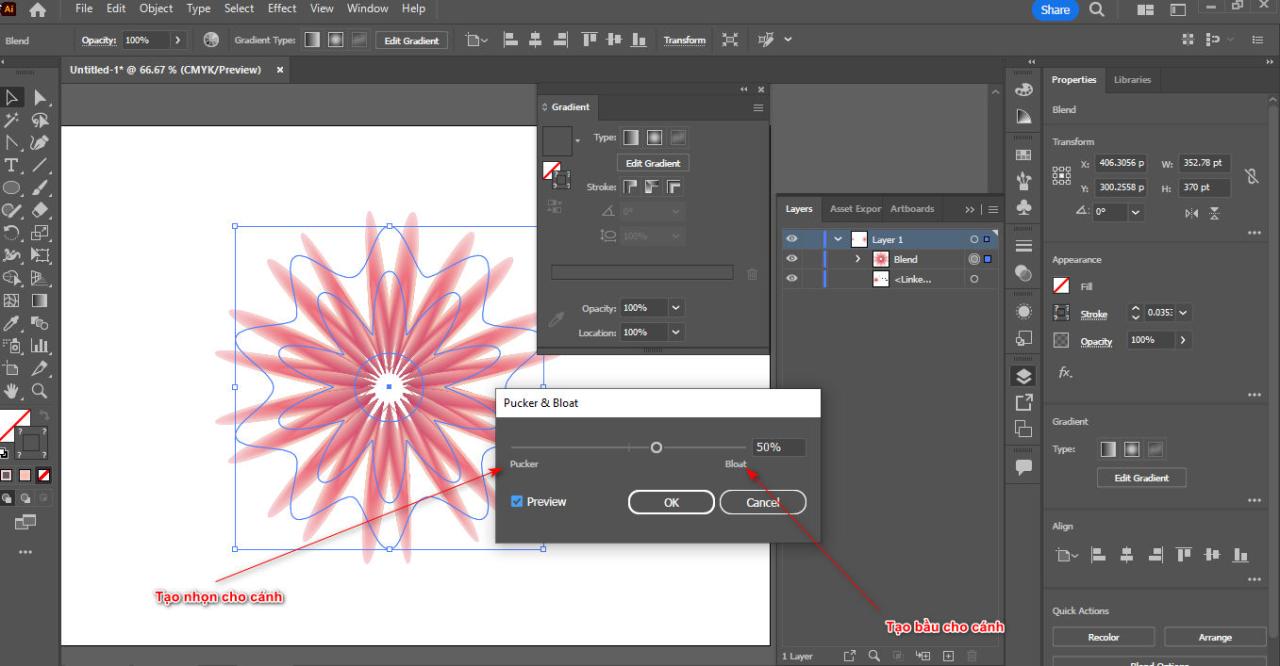
- Then you go to the next section Effect > Distor & Transform > Zigzag
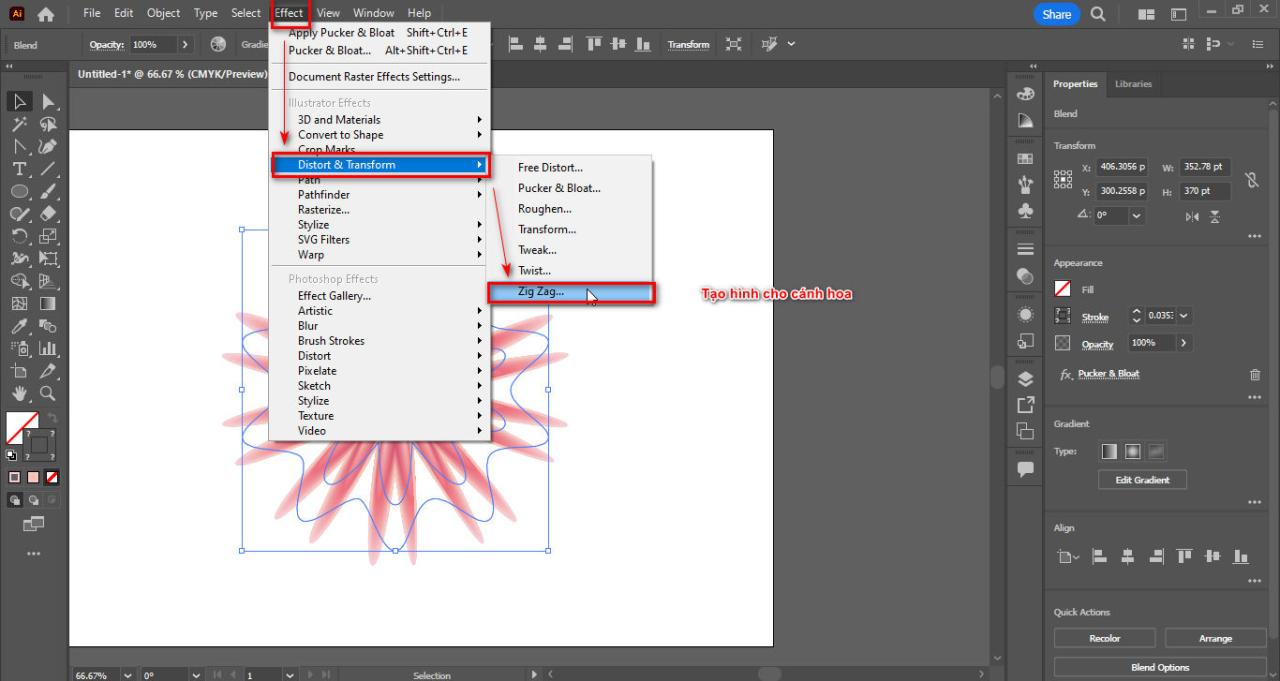
- You give Size: 15, Ridges per segment: 7, Smooth

- You redraw a circle and then give it the same color as the original circle you created
- Then you reduce Opacity Make the outermost color round and drag the inner color bar more
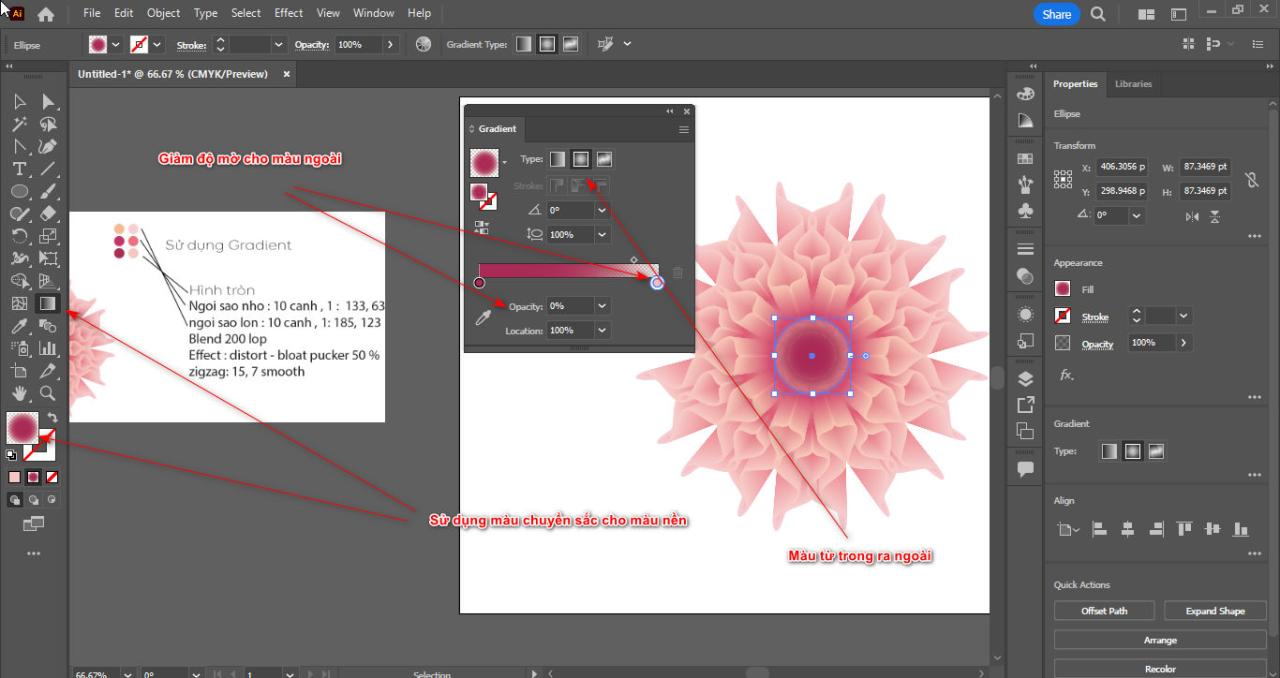
Step 6: After completing the steps on how to create flowers in illustrator, you will have a beautiful flower

In short
Recently I just gave you instructions How to create flowers in illustrator. This is an extremely simple and quick way to create a flower. This helps you know more about tools and some features in illustrator. If you feel not confident about illustrator, please refer to itadobe illustrator course belong to Graphic Express Please. This is a 1-on-1 tutoring course that is very easy to understand
Wishing you success.




