How to create shadow in photoshop. Adobe Photoshop is a professional image processing software developed by Adobe Systems. This software allows users to edit and manipulate images, design graphics, create special and complex effects on images, as well as create graphic designs and other multimedia products.
To create shadows in Photoshop, you need to understand the principles and how to use its tools. Let's find out together. how to create shadow in photoshop details
See more >> Photoshop course from basic to advanced 1 on 1 training
- How to create coastal city effects in photoshop
- How to create background in Photoshop
- How to separate transparent material background in Photoshop
- How to create classic portraits in Photoshop
- How to change background color in Photoshop
- How to create natural light in Photoshop
Video tutorial on creating extremely realistic shadows in photoshop
How to create shadows in photoshop
To follow this article, you need to prepare the images you need to follow. In this article, I will use a sofa set to practice. You can also take other images and then create shadows in photoshop for them.
Step 1: Open the image object in Photoshop software
- Enter File > Open Open the image file that you want to create a shadow for (preferably a PNG image with the background removed, otherwise you will have to remove the background for it)
See more: >> How to separate background for photoshop couldn't be simpler. You just need to upload the photo and it will automatically separate the background for you.
Step 2: Copy the image object and rotate the object upside down
- You duplicate the image object by pressing the key Ctrl + J We will have 2 identical images.
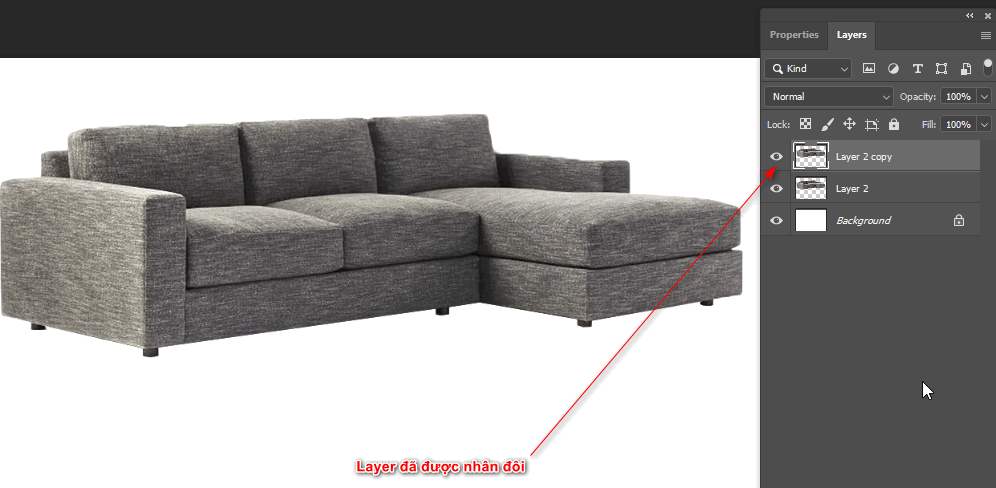
- After duplicating, hold down the key. Ctrl + T right click select Flip Vertical to flip the object down then drag down to fit
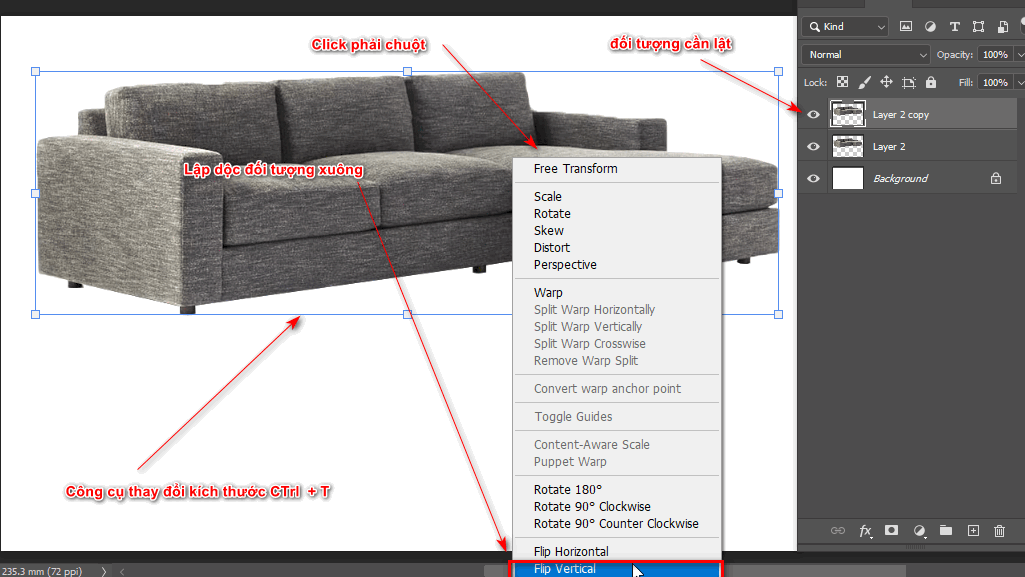
Step 3: Change the shape and size of the object to fit
- We select the image layer that has been flipped down and then drag the object close to the bottom of the object above.
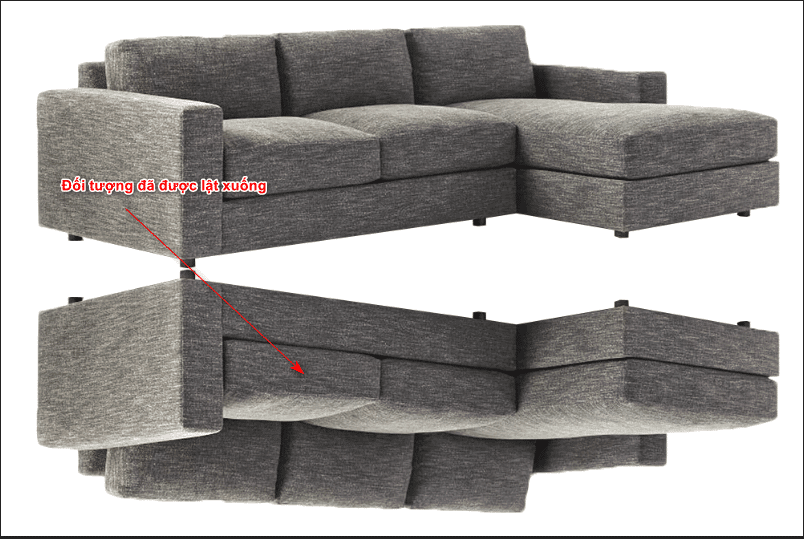
- When we flip down to create a drop shadow in photoshop, our object will not tilt as we want, we will need to re-adjust it so that the corners are in the right position. At this point we need to re-adjust it by going to Edit > Perspective Warp to create wireframes for each small part of the object
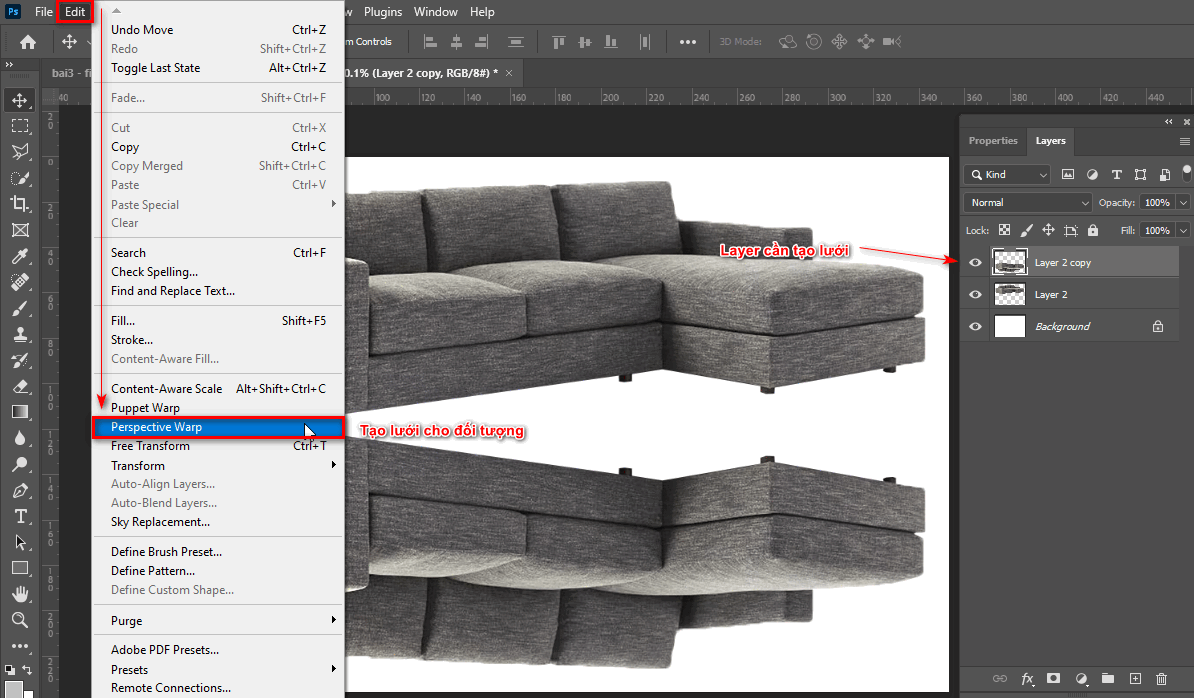
- Move the points so that the grid is inside the object.
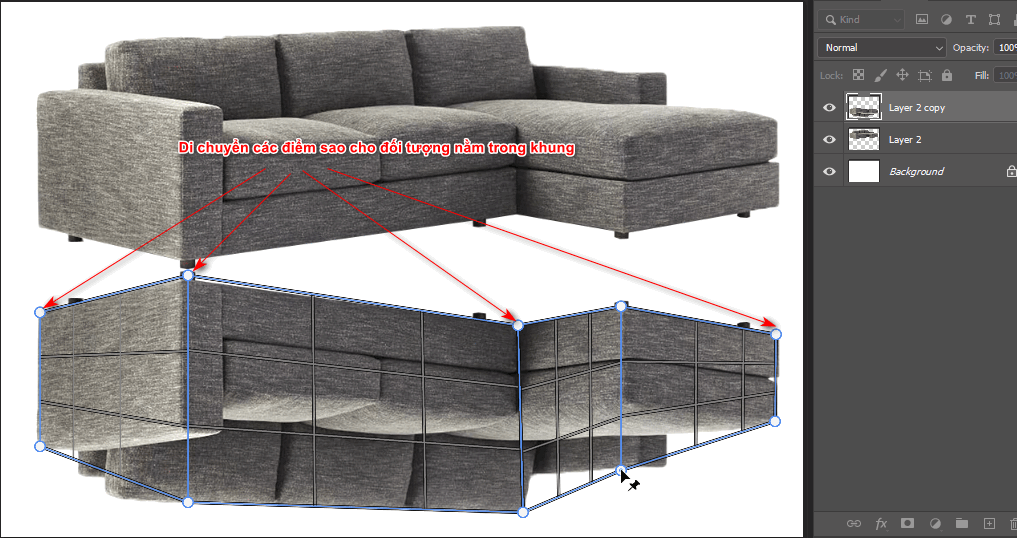
- After creating the grid, we select the command Warp under the menu bar to move each point on the grid to fit and feel most natural. >Enter
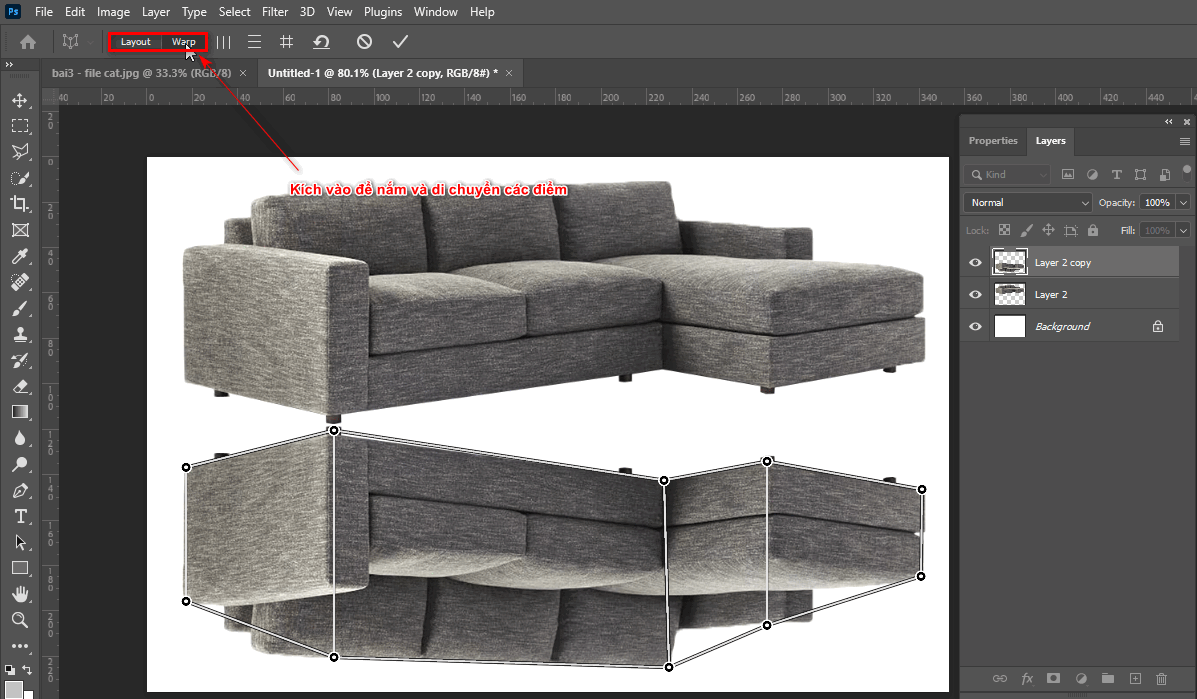
Step 4: Create blur and shadow for the object to make it look most realistic
- We create a layer mask for the object that has been flipped down. (tool located next to layer panel next to fx tool)
- Then we click on layer mask and select the tool Gradient Tool (G) then we select the color on the bottom left corner of the toolbar to change it to black and transparent
- When clicking on that color object, select Basic to select the color palette. black switch to look through
- Now we drag the mouse from the bottom contact point of the object to the part we want to keep to create a fading effect.
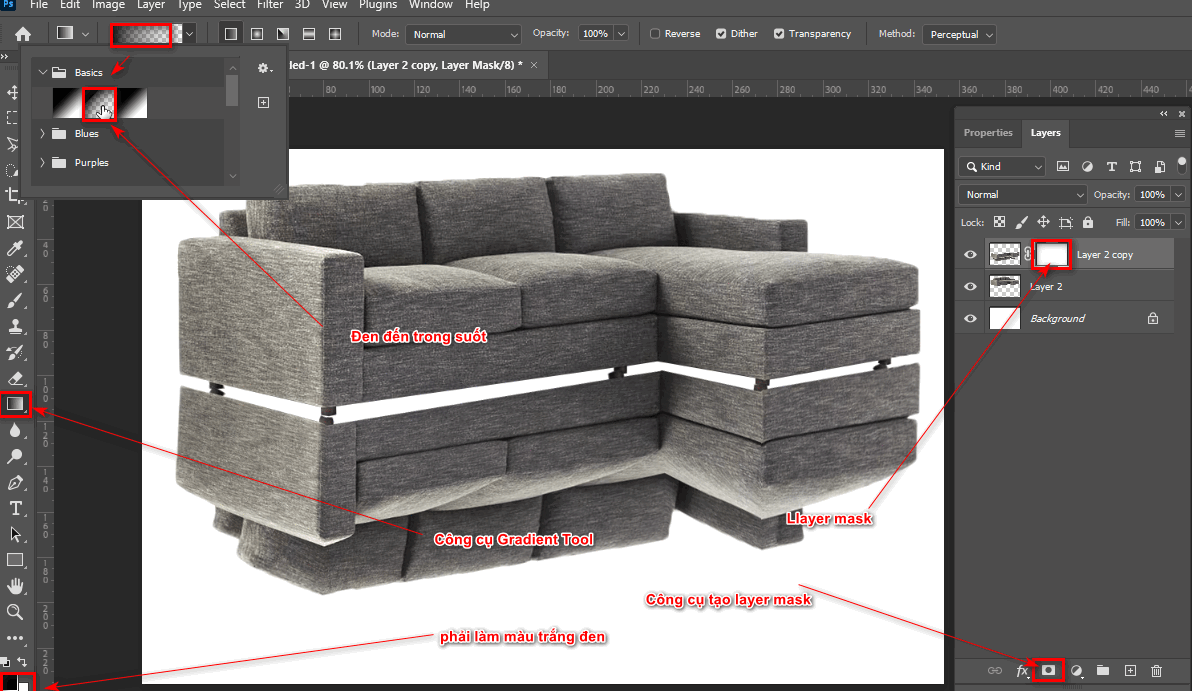
- Then create a new layer using the + icon next to the trash can icon located below the layer panel.
- Then use the Brush tool and reduce the Hardness and Opacity To get the most beautiful and natural shadow, we scan the bottom of the object.
- Then move the shadow layer above the background layer to create the most realistic and natural look.
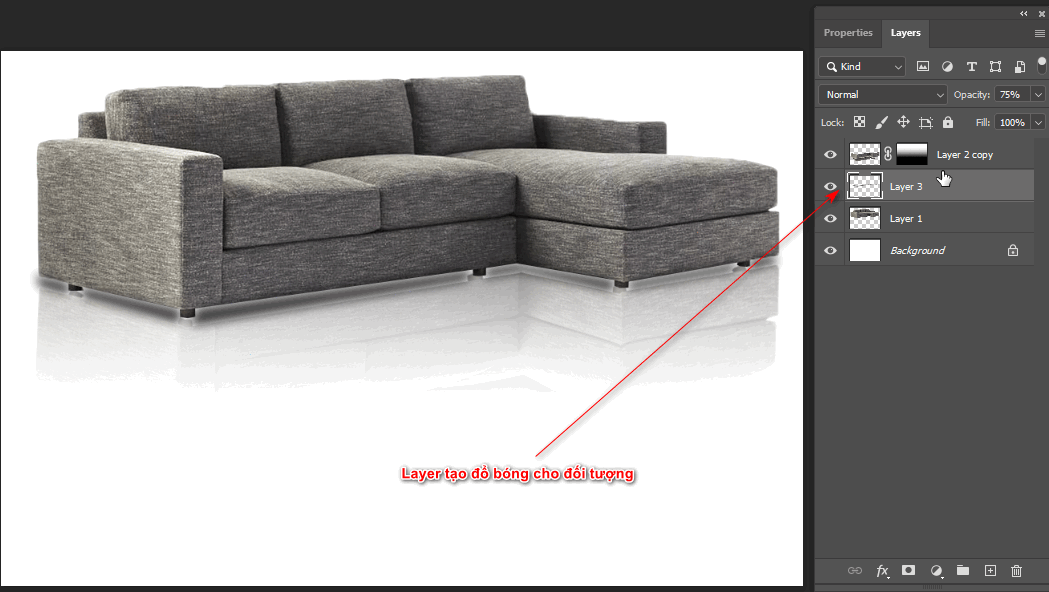
So you have completed the lesson on how to create shadows in photoshop.
Step 5: Finishing
After creating the shadow change we have a finished product so you can see its practical application.

Conclude
I just gave you instructions how to create shadow in photoshop This tool will help your products become more vivid. The objects will become real and natural. After finishing, you will see the article how to create shadow in photoshop If you find this interesting and useful, please do not hesitate to share it with everyone. Your sharing is the motivation to help us publish more articles.
If you want to learn more about photoshop, sign up for our photoshop course. Photoshop course Our students are tutored 1:1 and learn at Graphic Express Class hours and costs are suitable for students and office workers.
In addition, we also support documents and libraries to help the work process become more efficient and faster. We also have courses on 3D home design, objects, interior and exterior, videos, website management to help promote the company's products better. Please quickly register for advice and study.



