How to create stuffed animals in illustrator. Adobe Illustrator is a vector graphics software developed by Adobe Systems. It is used to create vector images, charts, icons, and other graphics that can be enlarged or reduced without losing image quality. Adobe Illustrator is widely used in the fields of graphic design, printing, advertising, and communications.
To save time, I will guide you below. How to create stuffed animals in illustrator.
See more >> Illustrator course from basic to advanced 1 on 1 teaching
[note]
- How to create coastal city effects in photoshop
- How to create background in Photoshop
- How to separate transparent material background in Photoshop
- How to create classic portraits in Photoshop
- How to change background color in Photoshop
- How to create natural light in Photoshop
[/note]
How to create stuffed animals in illustrator
Step 1: Create a star shape according to the available parameters
- Use the star creation tool then double click on the screen
- Now the parameter table of the star shaping tool appears, then we give the parameters. Radius 1: 25pt, Radius 2: 50pt, Points: 20 points
(Note: radius 1 and 2 should have a suitable distance)
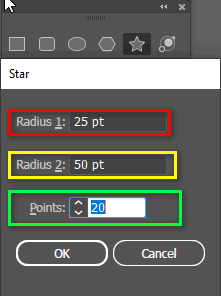
Step 2: Round the entire wing of the star and fill it with a gradient color
- Now use tools (shortcut is letter A) to select all objects then round the corners

- Then we fill the object with a gradient color and then we use the command Ctrl + C (copy), Ctrl + F (overlay) keep Alt and Shift to shrink the object to the center and evenly to the edges of the object
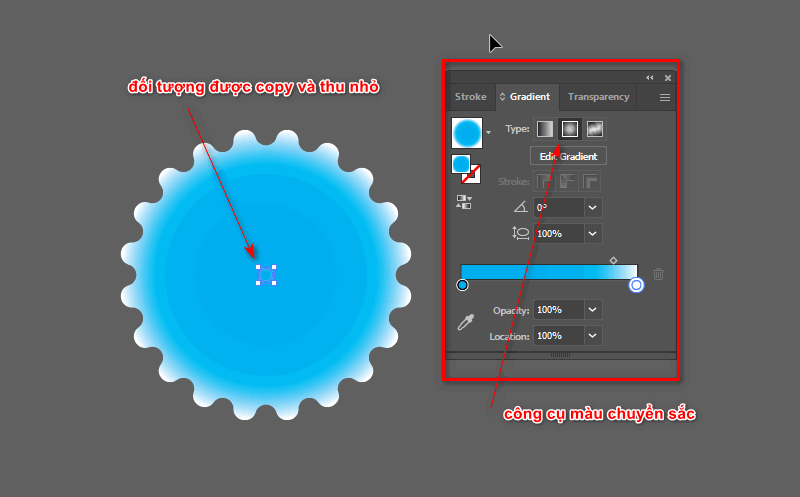
Step 3: Use the Blend command and increase the number of objects
- We select 2 large and small objects then go to the menu and select Object > Blend > Make
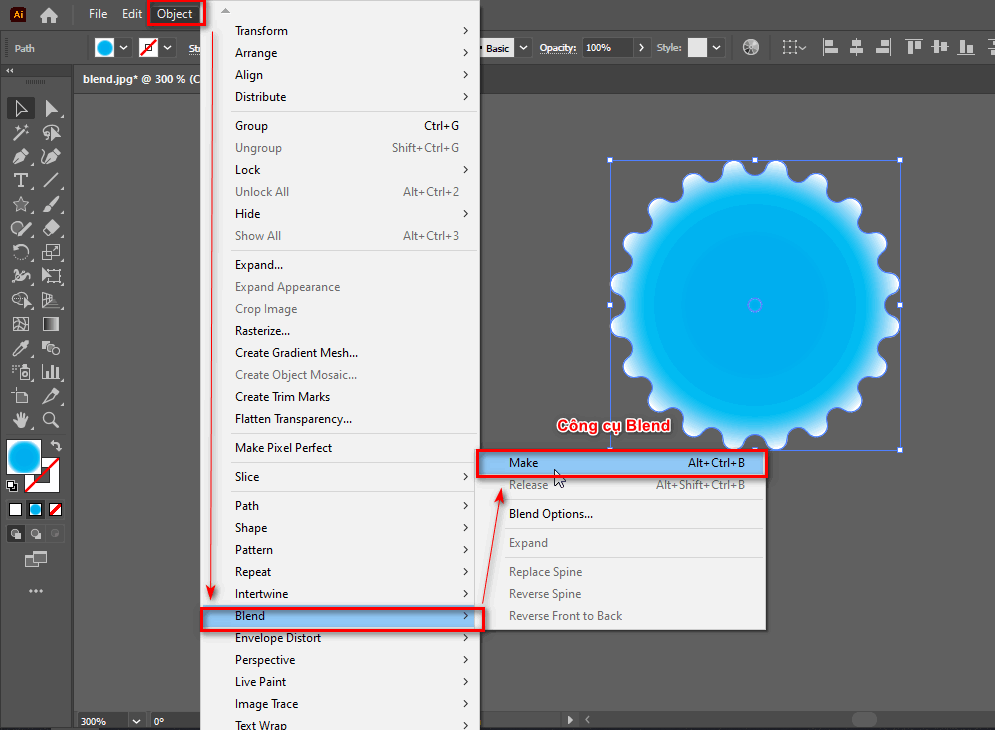
- The number of Blend tools available will now appear.
- To change that number, we go to Object > Blend > Blend Options to change the quantity in the item Specified Steps To be 200
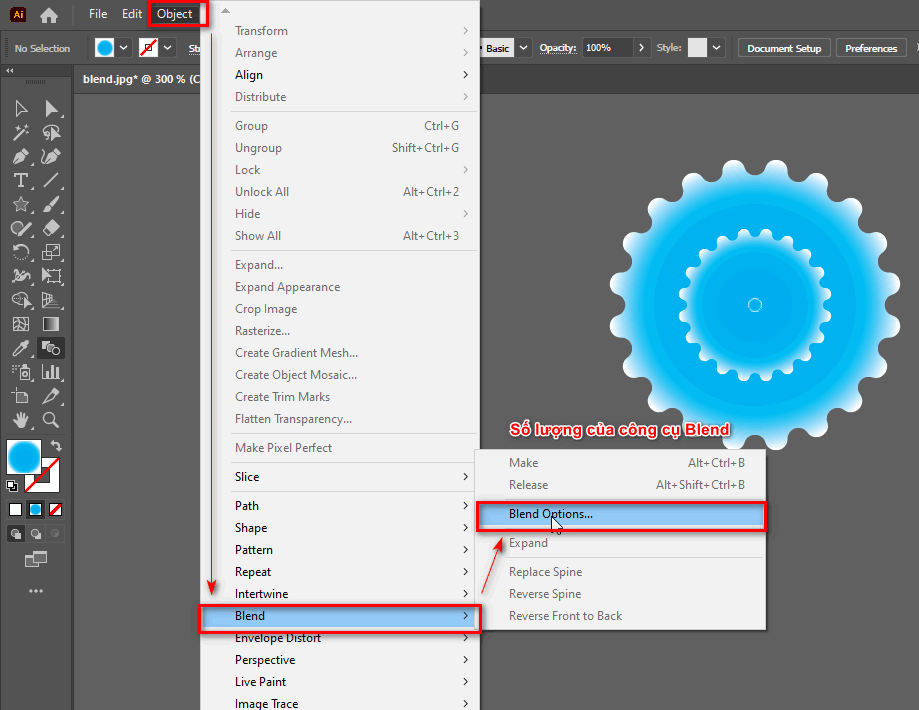
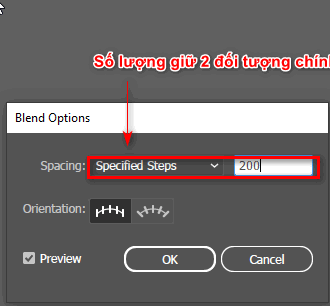
Step 4: Sharpen the points of the object and increase the amount of fur on the object
- Then we go to the menu bar and select Effect > Distort & Transform > Pucker & Bloat
- Now the parameter table appears. Pucker & Bloat to sharpen (decrease) or round (increase) the points of an object -20
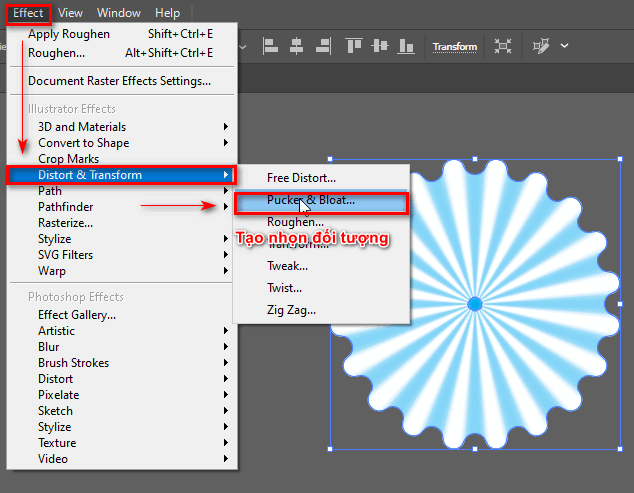
- Create the number and size of hairs of the object by selecting Effect > Distort & Transform > Roughen
- Size (size), Detail (quantity), Smooth (softness) of the hair according to each ratio is size:15, details:0, Smooth
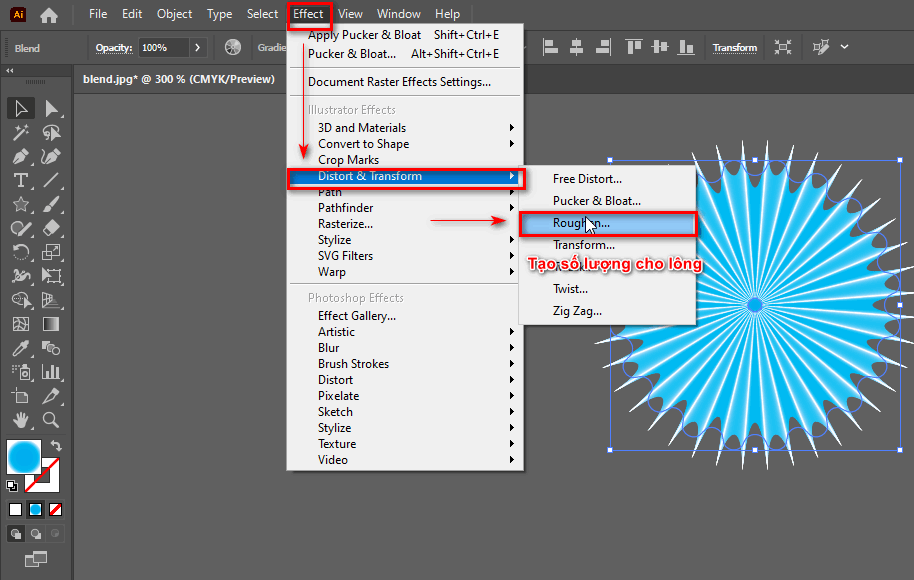
- Now we double click on the object then move the small object inside vertically and parallel to the large object.
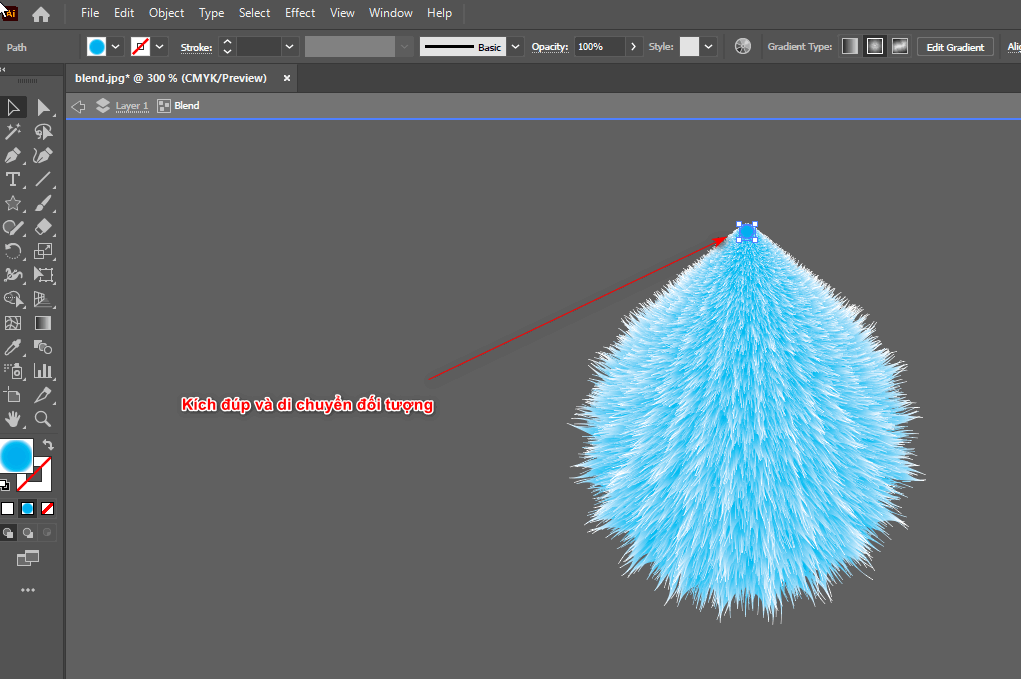
Step 5: Create shadows for the eyes and object, fill color for the nose
- We draw an elliptical circle and then fill it with a Gradient color.
- When pouring gradient colors, we choose the color from the center out and the outermost color to Opacity equals 0% to create a transparent look
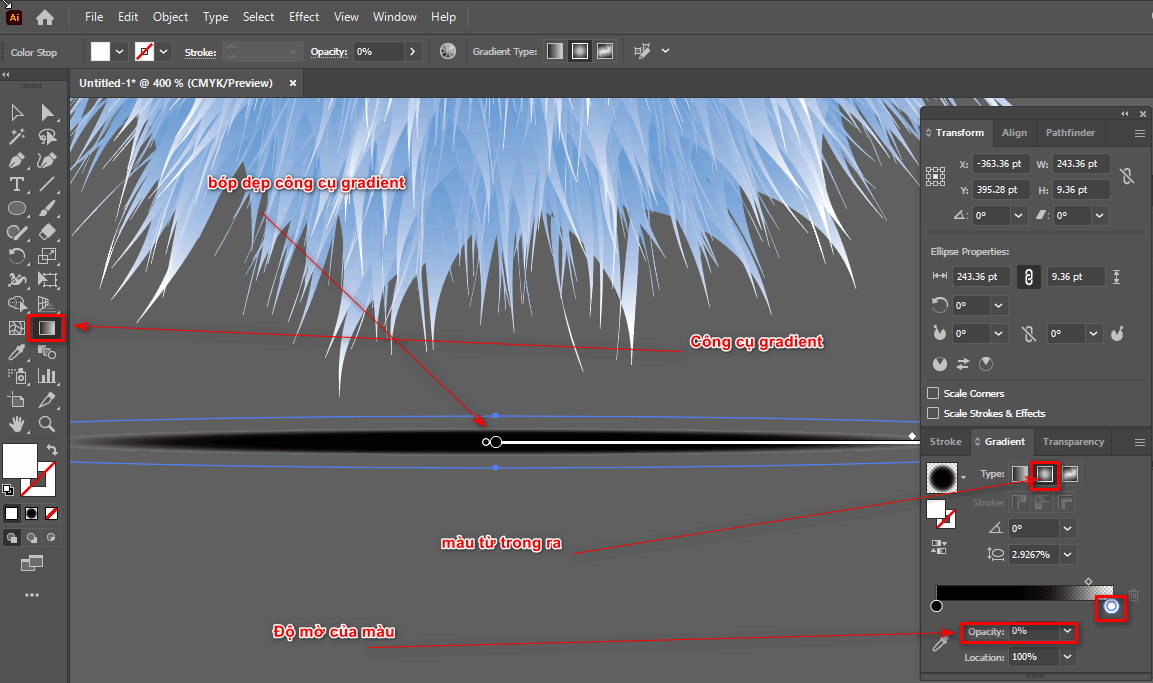
- Then drag the two sides of the gradient color and then enter the command Effect > Blur > Gaussian Blur to blur the object
- Specification table of Gaussian Blur for moderate parameters
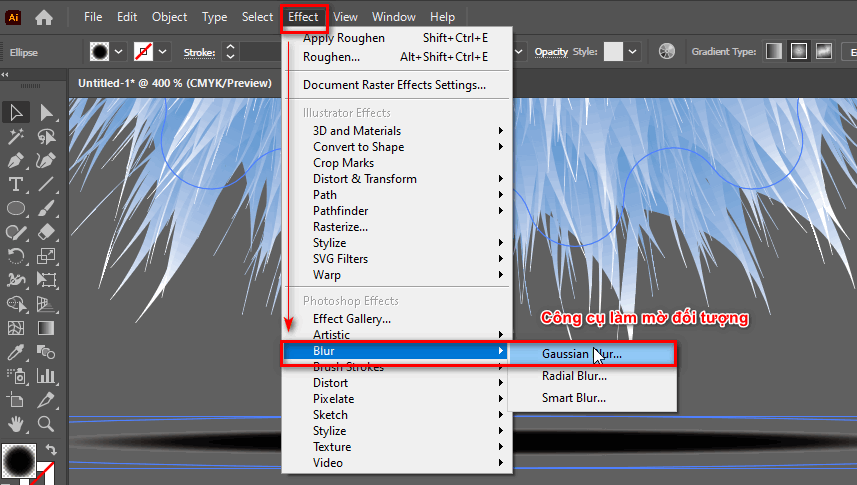
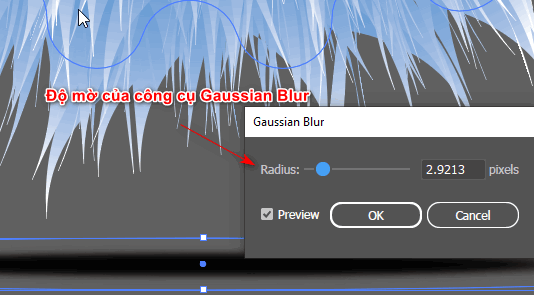
- Similarly, we do the same for the eyes, but we won't flatten them like the shadow of the object and we'll also use Gaussian Blur
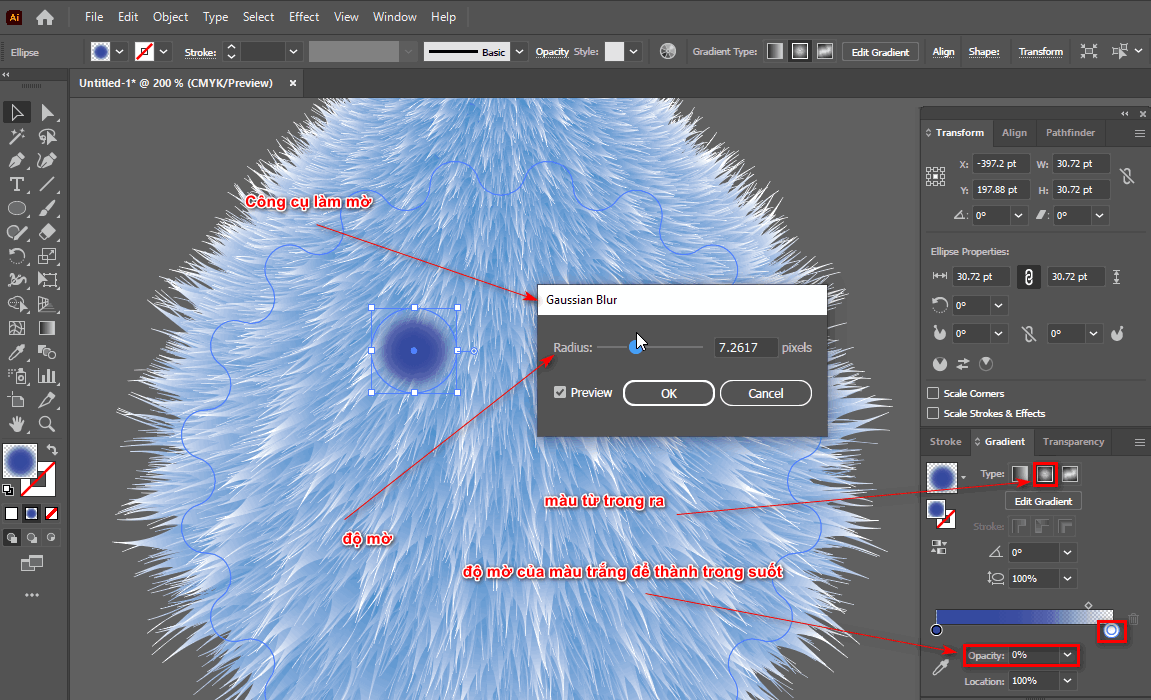
- Fill the nose with color by using the Mesh Tool, click on a point on the nose then use the tool A select point then use tool I To absorb color, gradient color cannot be used because it is not suitable for this object.
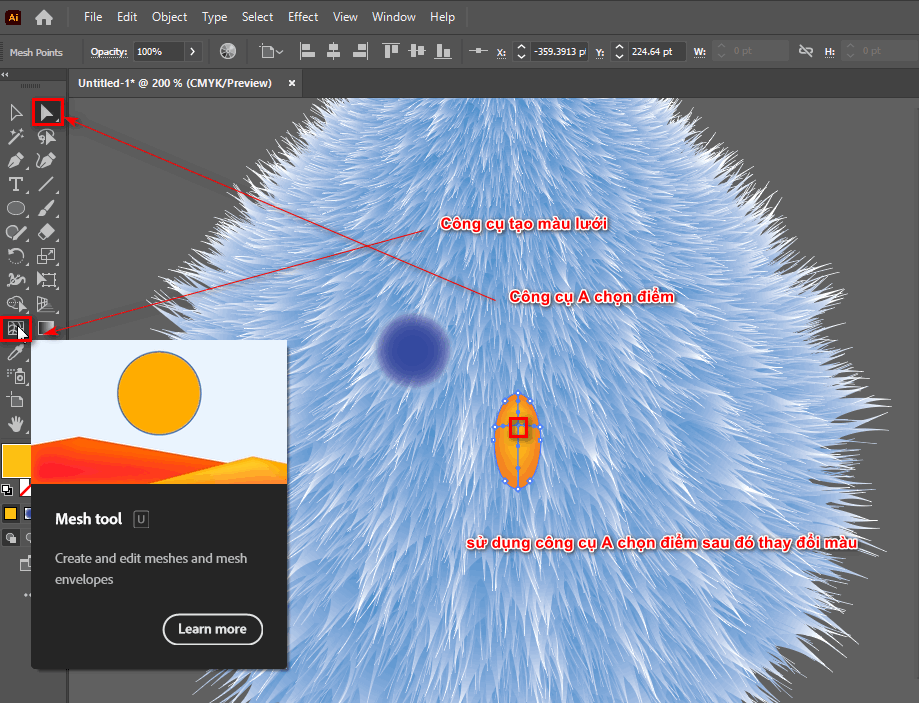
Step 6: Finish
After completing all the steps as in the tutorial on how to create stuffed animals in illustrator, the final product we get is as shown below.

Conclude
How to create stuffed animals in illustrator help you create your own animal shapes. At the same time, help you learn and know more about the tools. Distort & Transform This part is also quite good and interesting. In addition, it helps us create many interesting and creative things for ourselves.
Please follow the page regularly to get good and useful articles as well as good tips to work effectively and quickly. If you find this article good, please share it to help me. Wish you success.
If you are looking for a place that teaches graphic design then illustrator course belong to Graphic Express will be the right place for you. You can access for free consultation, in addition to many useful courses, and thousands of libraries to support your study and work.
Good luck




