How to create background in Photoshop. Adobe Photoshop is a software that helps us edit or cut a photo as we want. It contains many tools to help us edit images in the most beautiful way. This is also a fairly long-standing and well-known software. until it was the first acne removal and photo collage software.
In later versions, it is improved from the basic tools, in addition, it also releases some additional tools, helping users better in editing photos. Let's follow the instructions for use cHow to create background in Photoshop Very simple in photoshop
- Instructions for removing photoshop background very quickly
- Instructions for smoothing skin in Photoshop
- How to create snow in Photoshop is extremely simple
- How to create rain in Photoshop is extremely simple
- The latest way to remove acne in photoshop
How to create a background in Photoshop to create a swirl in Photoshop
Steps to create a beautiful backgroup
Step 1: We create a new empty layer
Step 2: Use the Gradient tool then let the 2 colors you want to create blend
Step 3: Then use that tool and drag from the top of the layer to the bottom of the layer so that the layer appears in the 2 colors you have chosen.
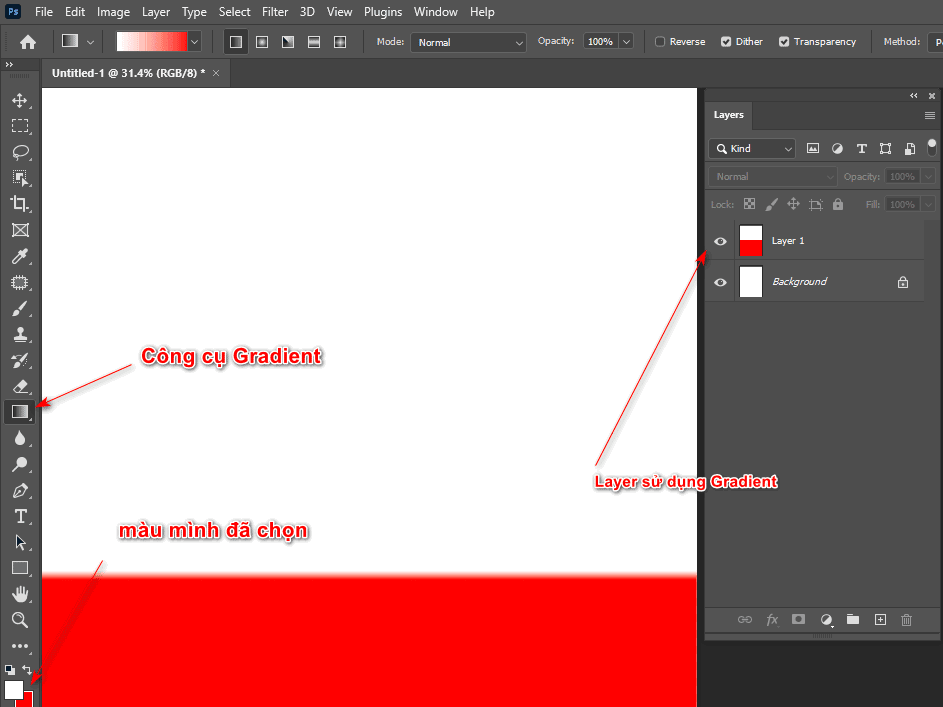
Step 4: Then I looked up at the menu bar and clicked on it Filter > Distort > Wave (Number of generators: 105, Wavelength: 93; 94, Amplitude: 90; 368, Scale: 100;100)
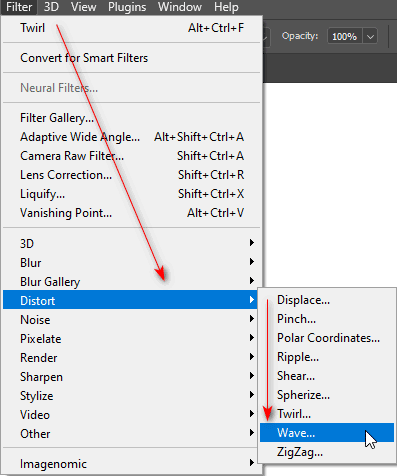
You can customize the parameters and refer to our parameters below
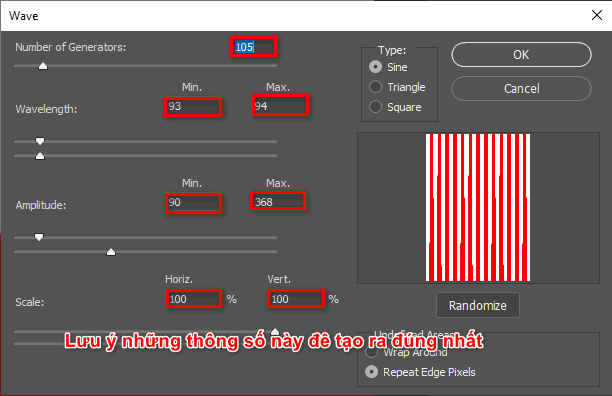
Step 5: Then click OK, this time the layer will create stripes of the 2 colors I selected earlier
Step 6: Select Filter > Distort > Polar Coordinates > OK
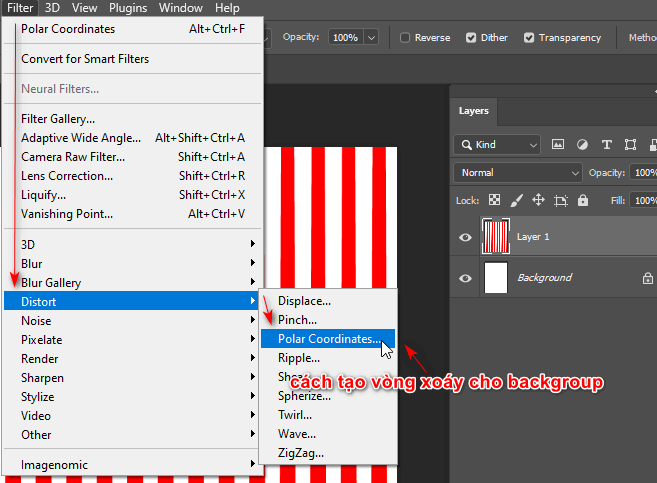
When you choose this tool, it will help you have an effect like the image below
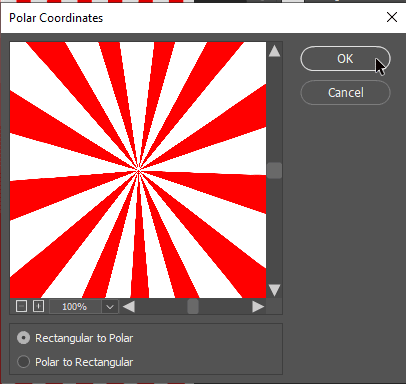
Step 7: At this point we see a circle converging those two colors
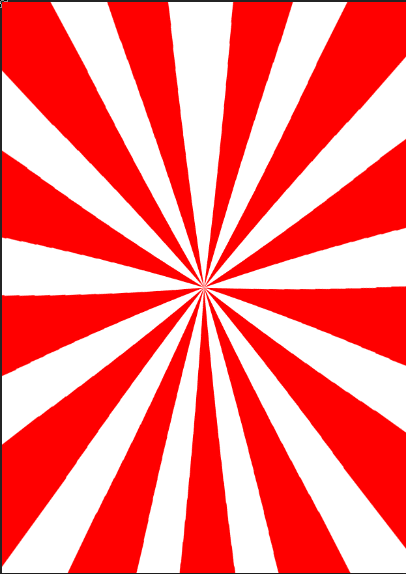
Step 8: Then we choose Filter > Distort > Twirl to create a swirl for that layer
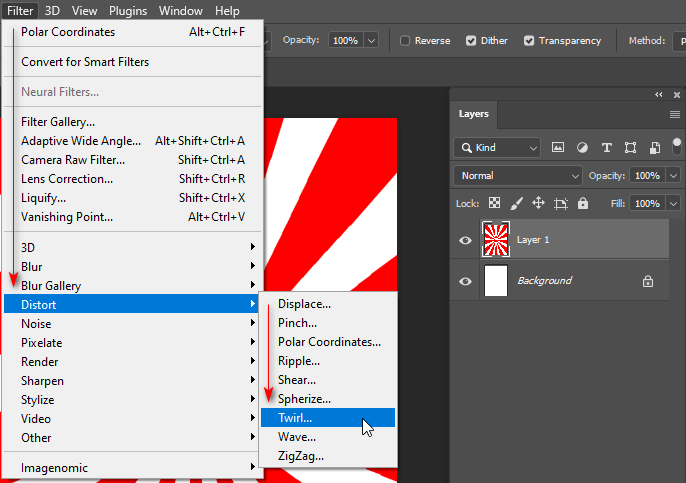
After you choose the effect, go to the image below and drag the slider to make our image more or less twisted depending on this parameter.
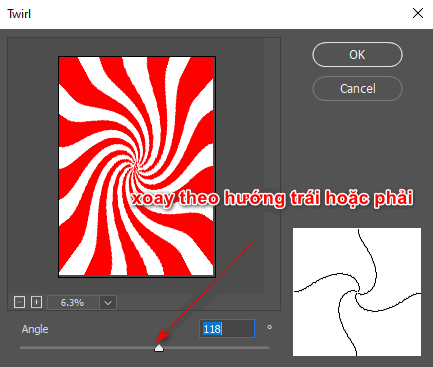
Step 9: Now we can only pull the bar Angle Increase or decrease to spin in the left or right direction you want > OK (The lower or higher the number, the more focused it is, so increasing or decreasing it a little will make that backgroup look better)
Epilogue
I just gave you detailed instructions How to create background in Photoshop. This article helps you to blend with a background that you want to make your product more beautiful and eye-catching. At the same time, I also clearly write down the steps so that those who do not understand or want to do it quickly can see it to make it easier to use the tools.
Thank you for your interest and following. If you find the article interesting, please support and follow me through the channel Fanpage instructions for use mine.



