How to create a tiled frame in Photoshop Creating a frame in Photoshop is now quite easy for you when there is a detailed tutorial article on it. how to create a folding frame in photoshop help you create the folding frames you love, you can also make or sell frames for students, this article helps you review the knowledge you have learned and helps you be more creative in design.
Here I will guide you how to create a folding frame in photoshop follow me
![]() See more: How to remove extra details in photoshop latest 2023
See more: How to remove extra details in photoshop latest 2023
[note]
- Instructions for removing photoshop background very quickly
- Instructions for smoothing skin in Photoshop
- How to create snow in Photoshop is extremely simple
- How to create rain in Photoshop is extremely simple
- The best way to remove acne in photoshop in 2022
[/note]
How to create a tiled frame in Photoshop
Step 1: Open the image file you want to create a collage frame for.
- Go to File > Open and find the photo you want to frame.
Step 2: View photo size to create a photo frame
- You and the item Image > Image Size to see the size of the image
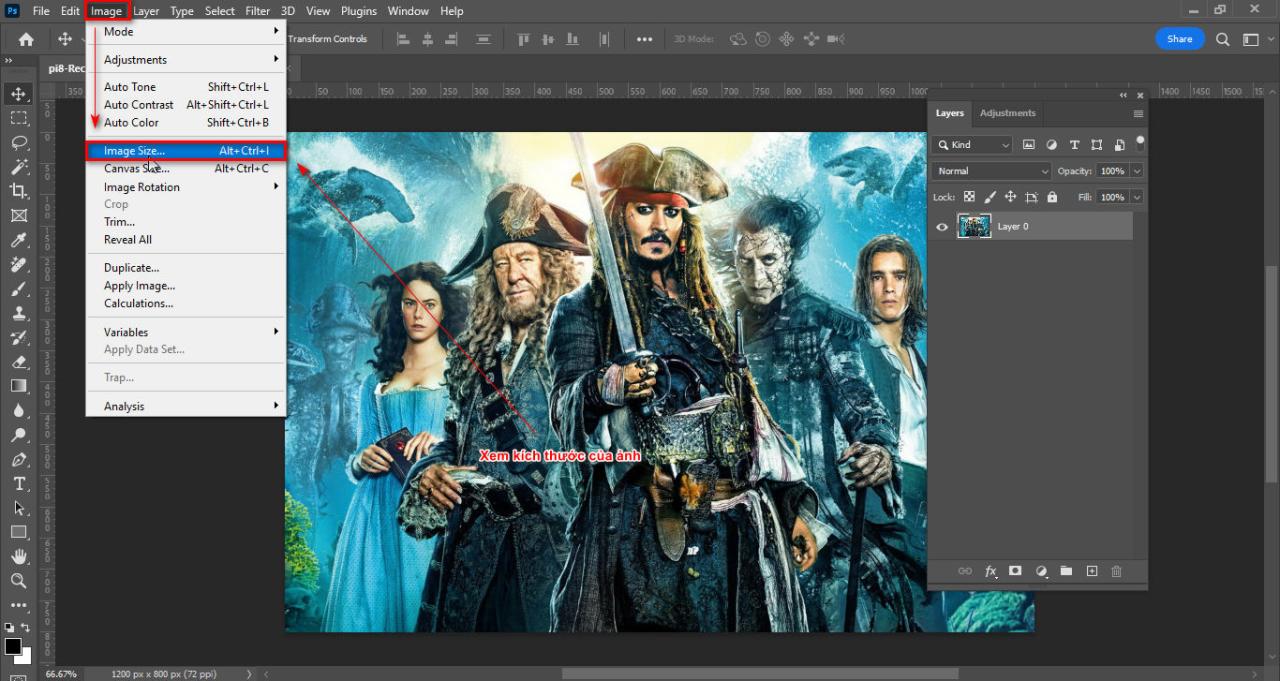
- After viewing, I choose the size. pixels look at the vertical and horizontal dimensions of the image then I give a number that divides the horizontal and vertical dimensions of the image (here I give it as 400px)
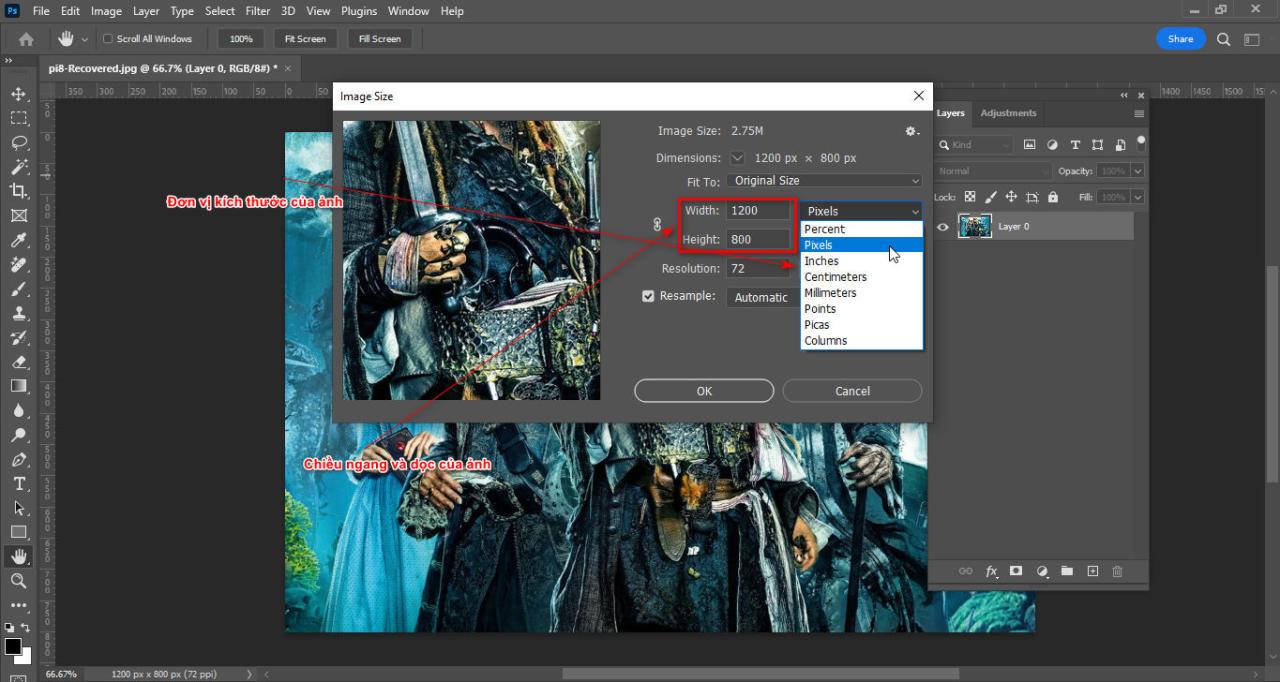
- Now you create a new page with vertical and horizontal dimensions of 400px in black.
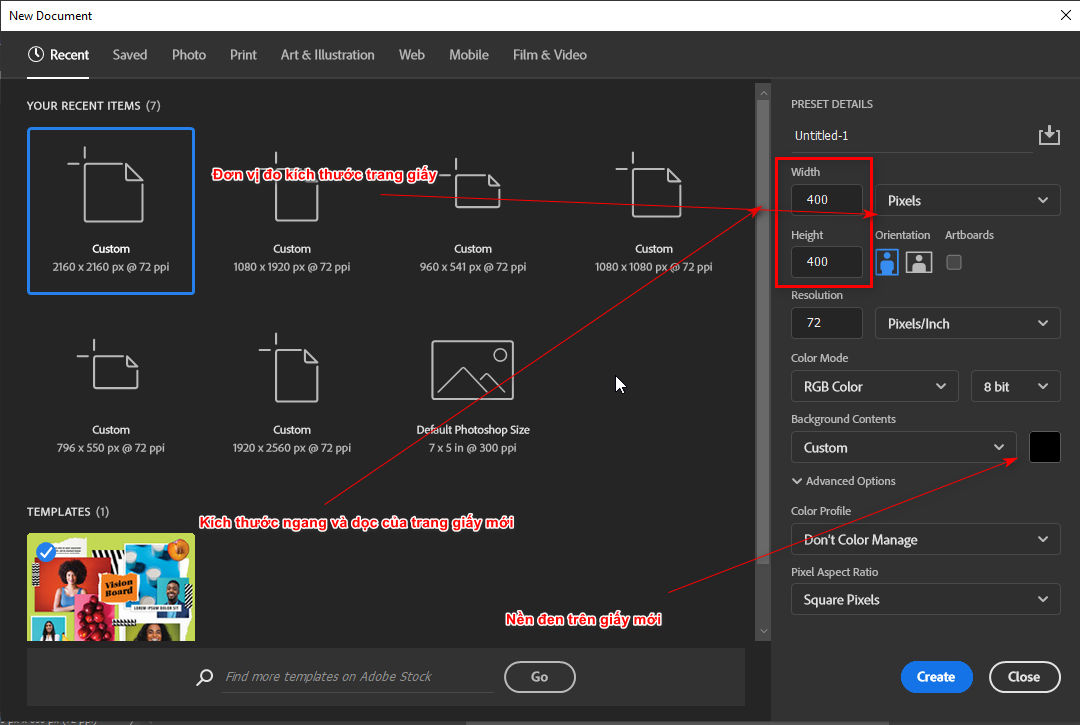
- Then convert Background to Layer Ctrl + T resize on menu bar i will reduce vertical and horizontal 50%
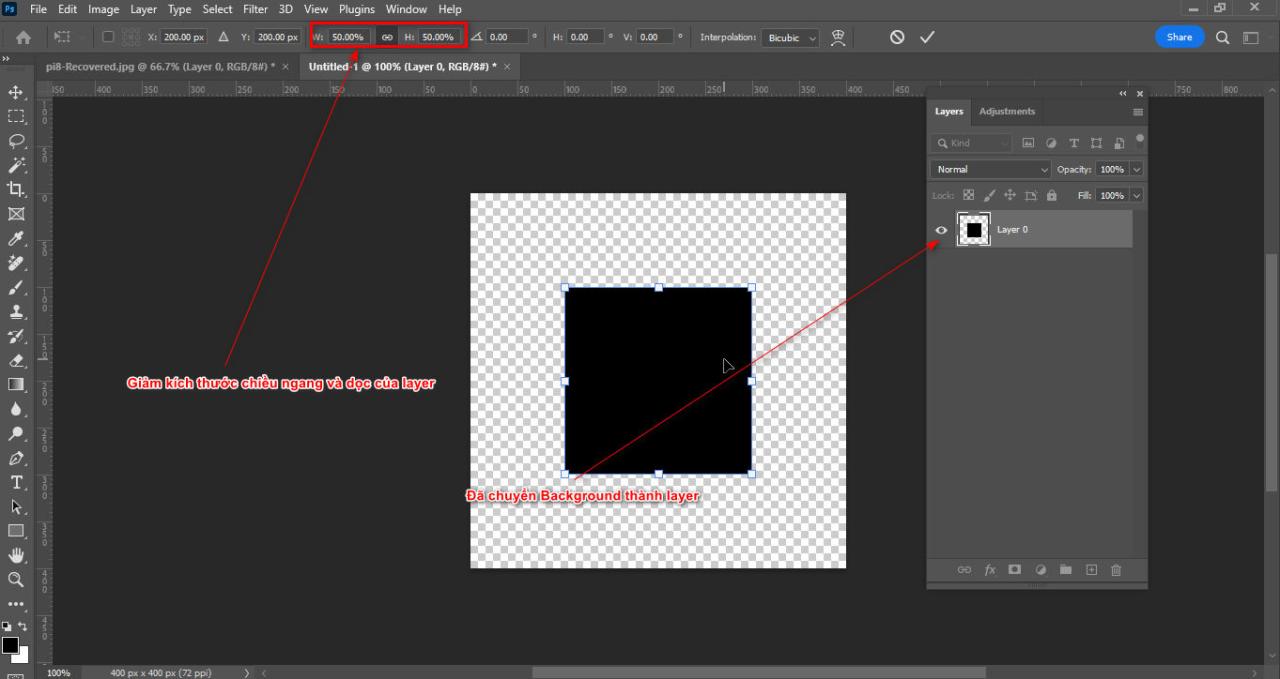
- Move that square close to the origin then you create 2 circles
- A circle lies between the right edge of the square and a circle lies between the bottom edge of the square.
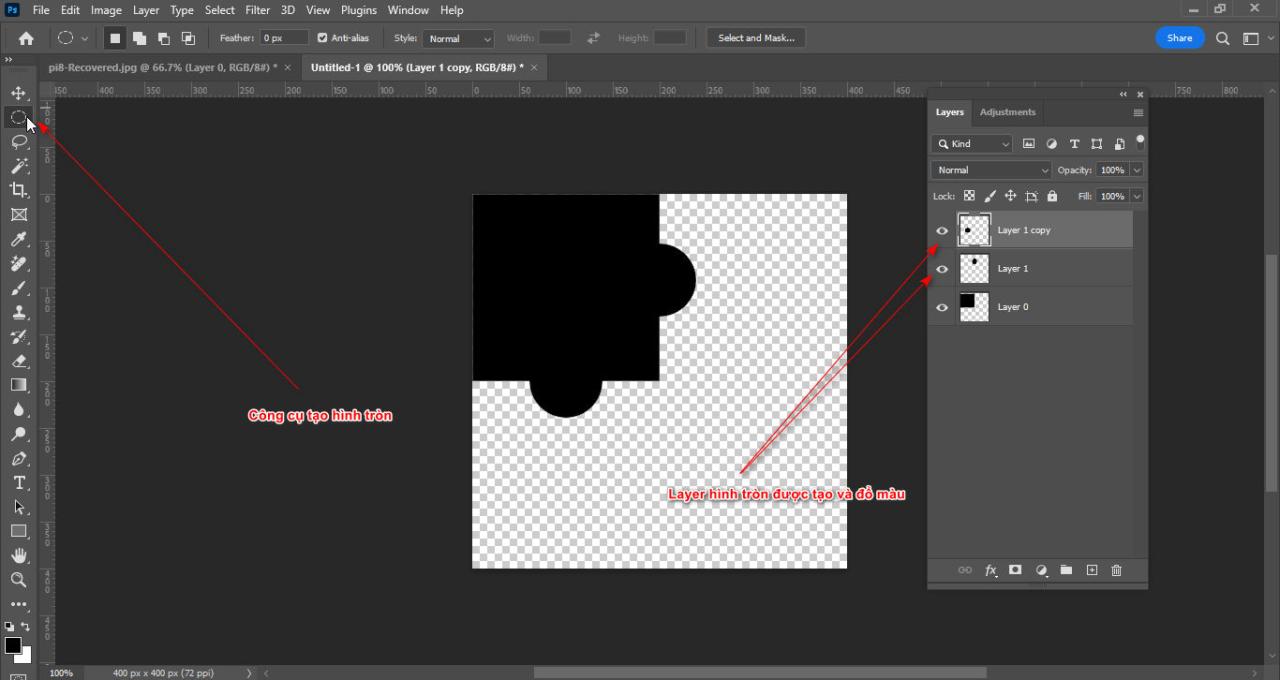
- Hold down the key Ctrl Click on the circle layer below then Delete round and square layers, Ctrl + D turn off selection
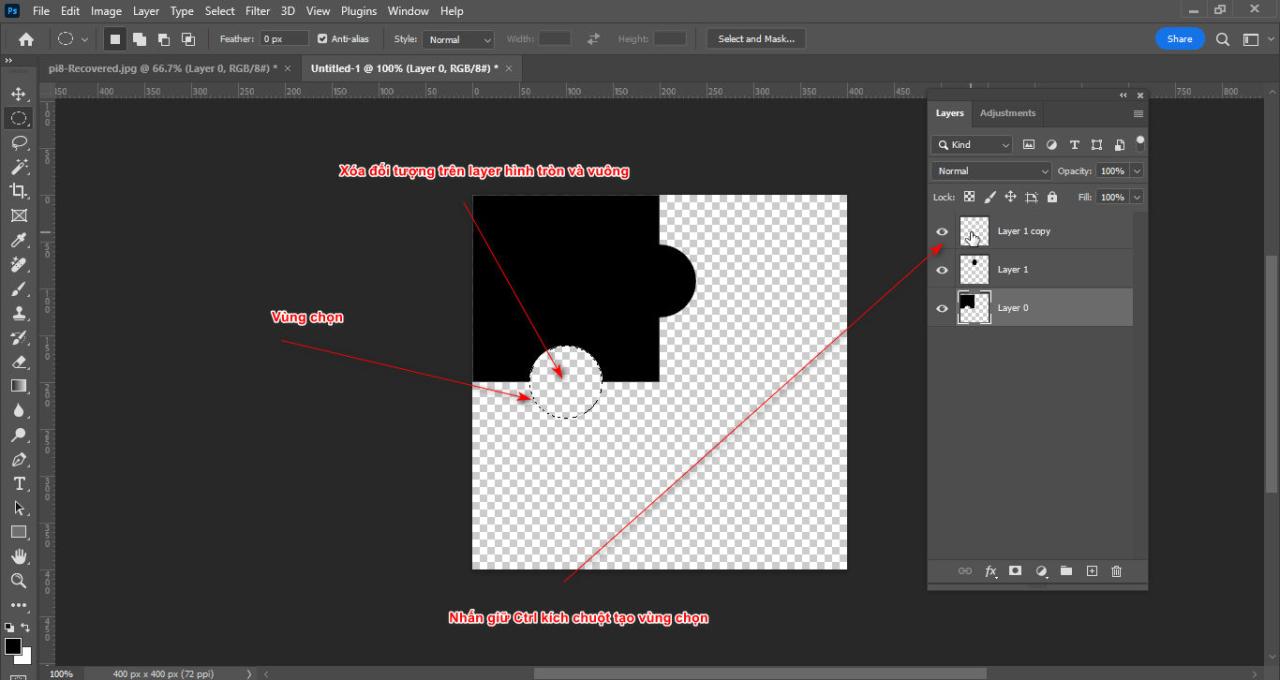
- Merge all layers with command Ctrl + E and duplicate that layer then flip horizontally and vertically and place that layer at the bottom right corner of the square frame
- Now merge all the layers together.
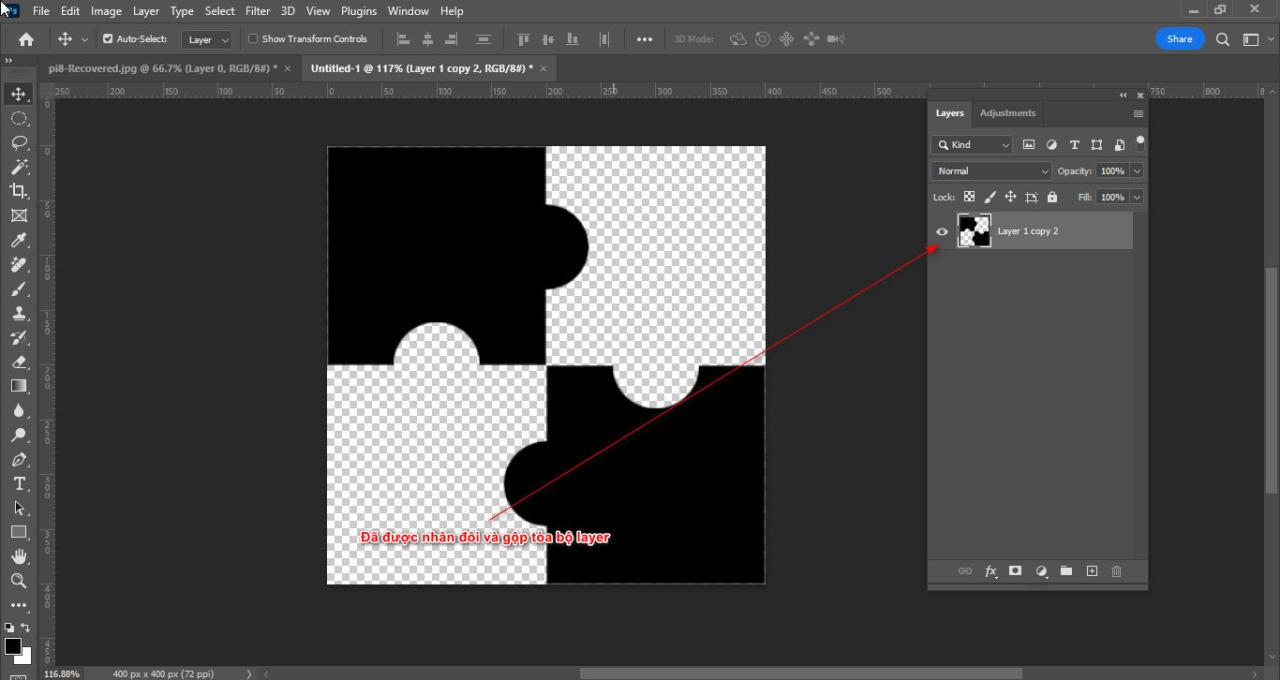
Step 3: Save the photo frame layer as a material and then apply it to the photo layer you want to create a folding frame.
- You select the photo frame layer then go to the command Edit > Define Pattern
- Now you name the photo frame you just saved.
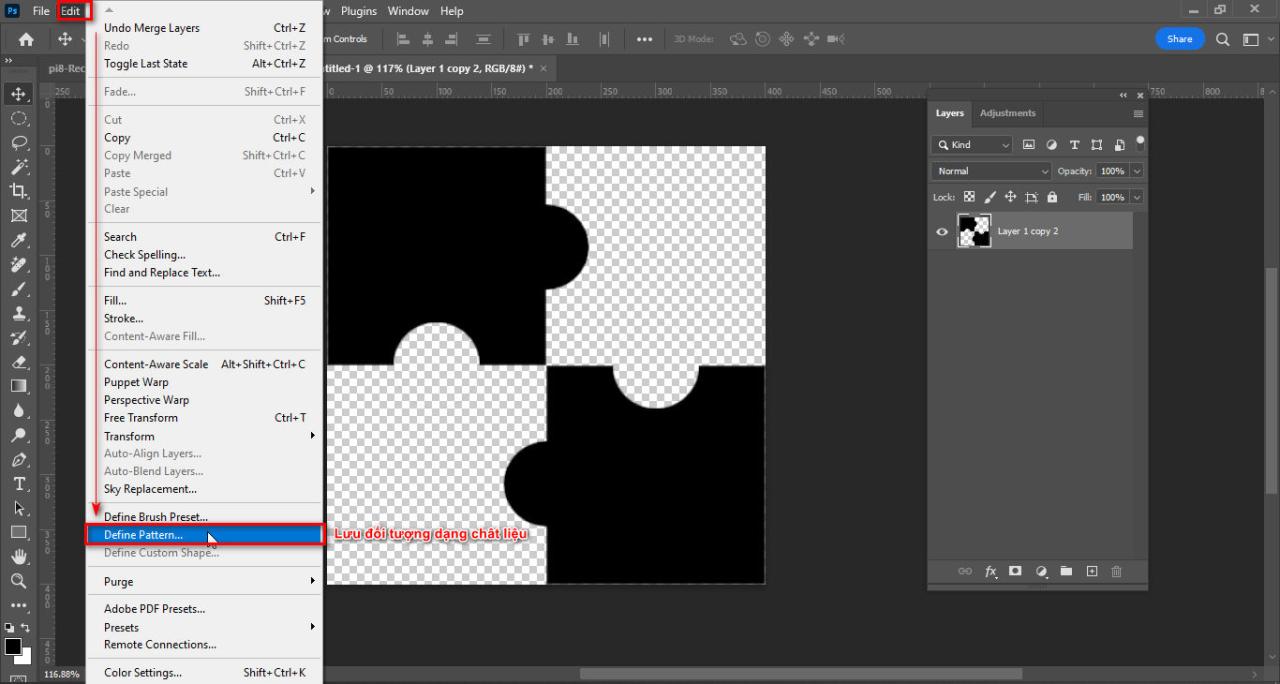
- You go to the page that contains the photo you want, then you duplicate the photo using the command Ctrl + J
- And you create a new layer with the icon + located under the layer panel
- Once done, select the command. Edit > Fill (Content: Pattern) You find the frame pattern you just saved before. >OK
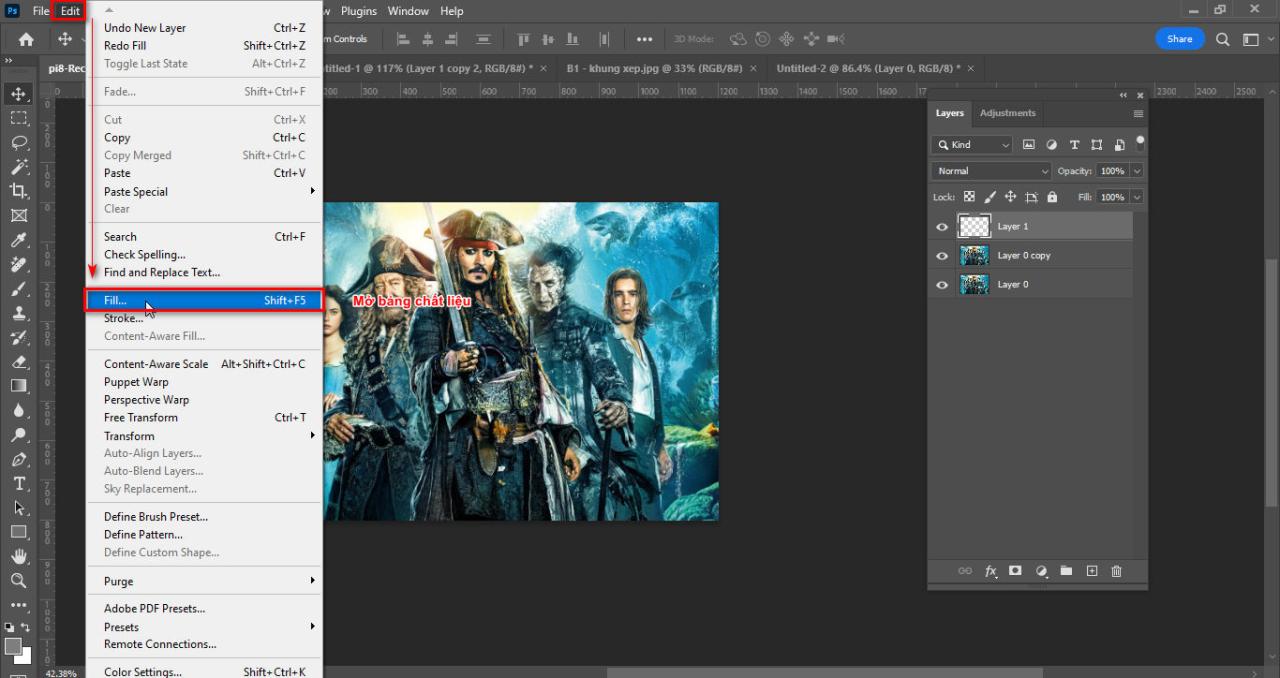
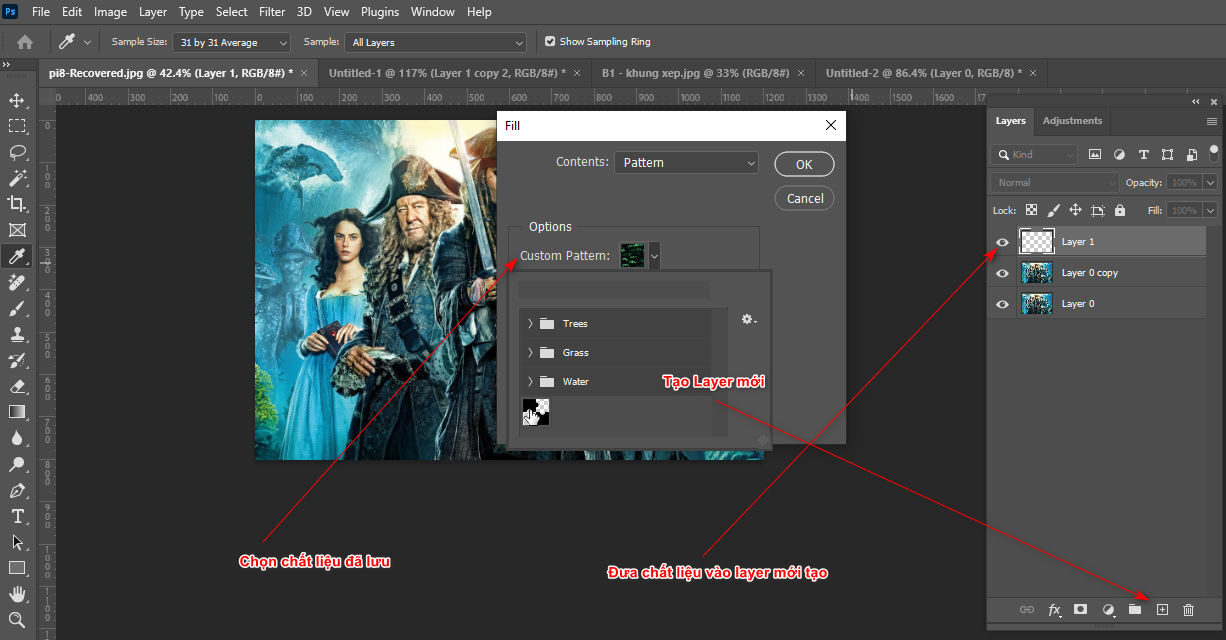
Step 4: Create border effects for photo frames and photos
- You select the photo frame layer then select the icon fx
- Select Blending Options reduce Fill Opacity reduce dark areas but still retain the effect fx
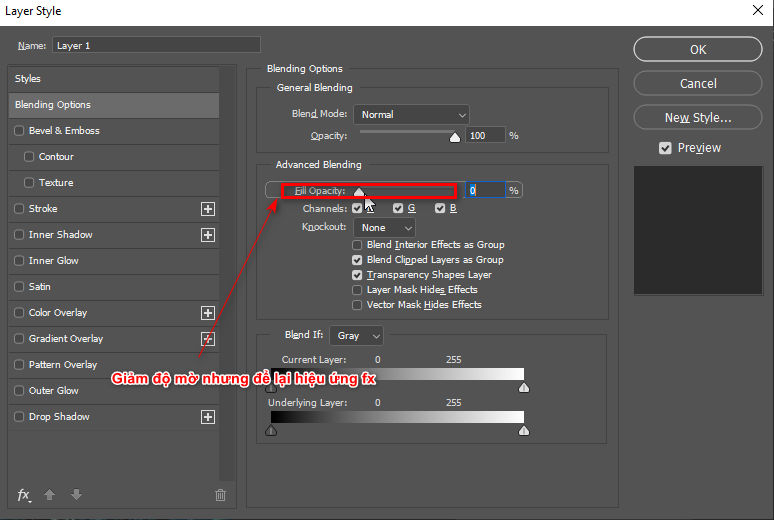
- Then you select the item Bevel & Emboss ( Style: Pillow Emboss, Depth: 1000%, Size: 5px)
- After you are done you also create a pill. Bevel & Emboss for photo
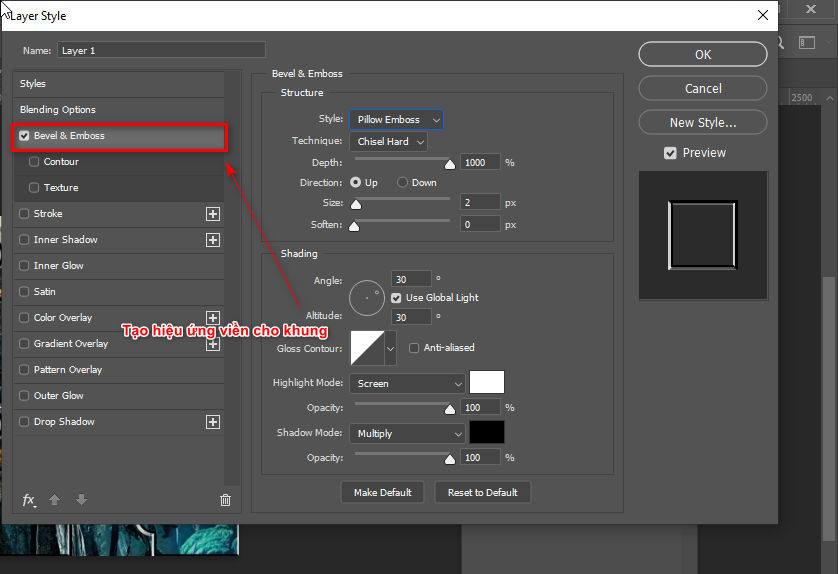
Step 5: Select and separate each part of the photo according to the photo frame
- Select the photo frame layer then use the tool Magic Wand Tool to select those black area on the photo frame layer
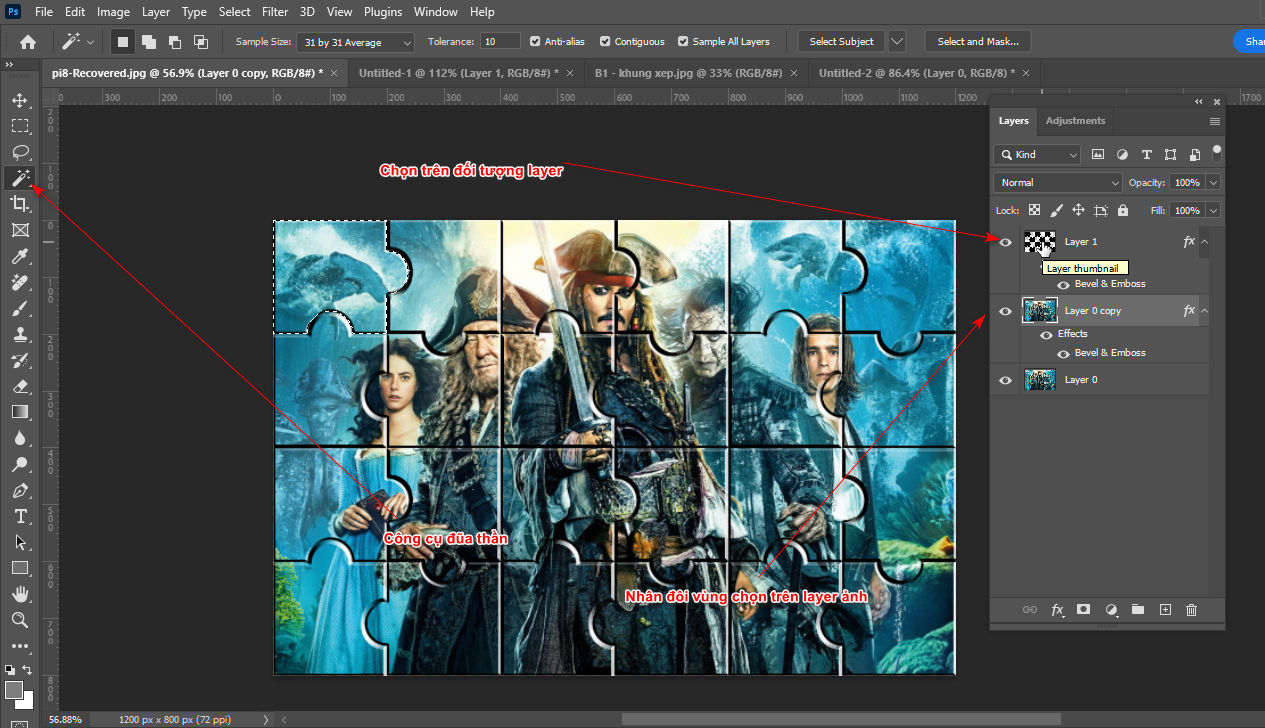
- Now there is a black area selected, you select the duplicated image layer, then you duplicate the selected area you have.
- After that, you hold down the key. Ctrl + click on layer you just duplicated then deleted the selection above frame layer and image layer
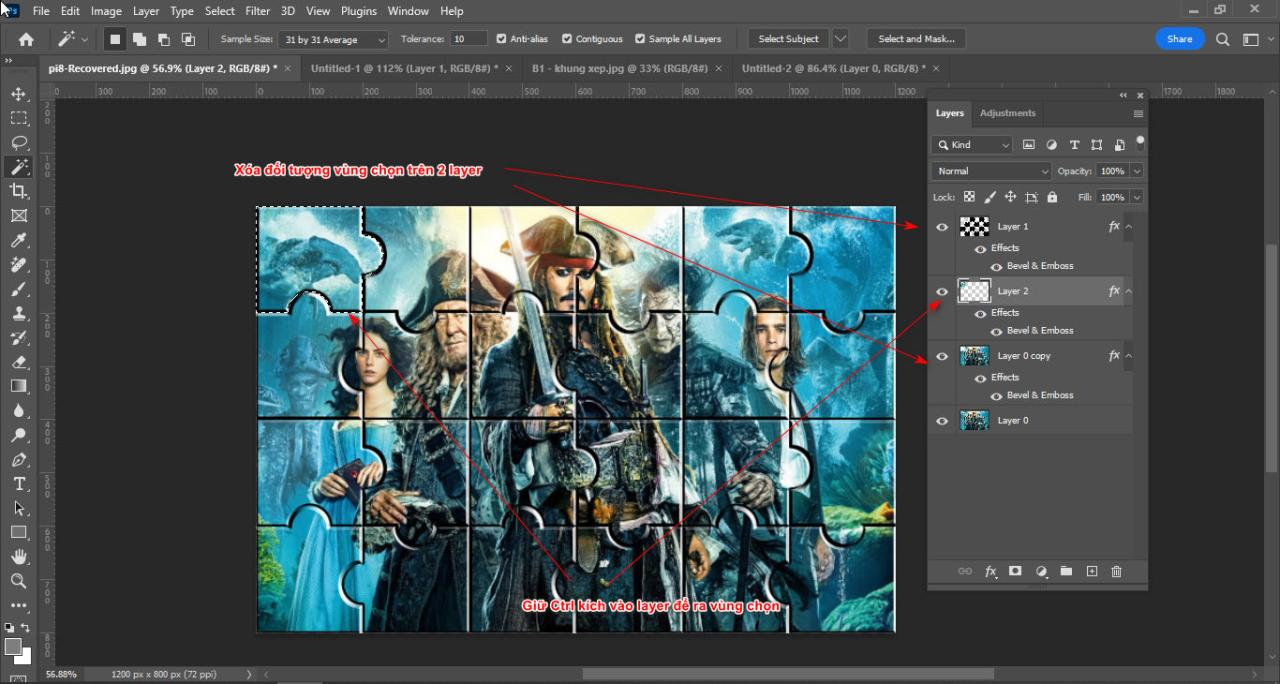
- You repeat this operation for other black areas.
- You select the first image layer then expand it with the tool. (C) then you fill the object with gray
- You enter the order Filter > Filter Gallery create texture for that gray background
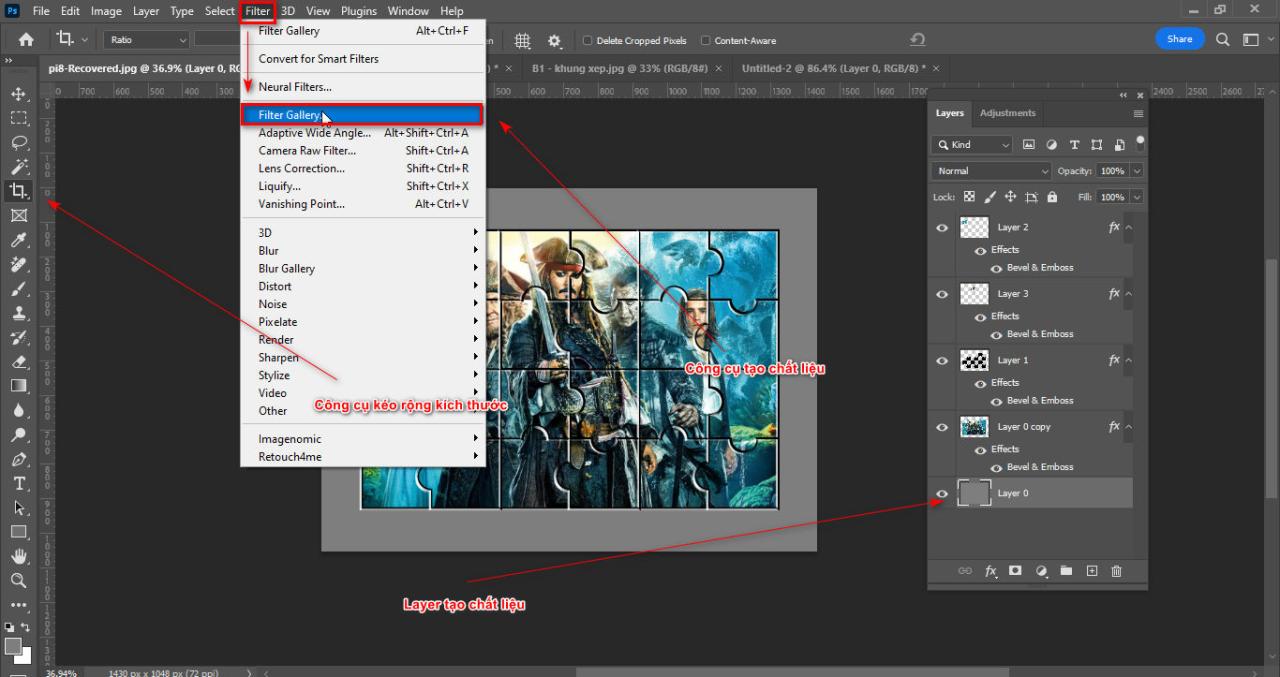
![]() See more: Download Capcut PC for free to use full features
See more: Download Capcut PC for free to use full features

In short
How to create a tiled frame in Photoshop Instructions for you on how to create beautiful photo frames that can be given as gifts or for entertainment, this lesson may be a bit difficult for some of you but if you do it a few times it will be easy for you. It also helps those who have learned Photoshop to embrace the tools again. If you find this article interesting, please share it with me. In addition, I have other good articles that you can refer to and do. I wish you success.
You want to learn about photoshop course then come right away Graphic Express for free consultation



