How to create 3D text in illustrator. People often think that creating 3D letters can only be done with specialized 3D software. However, you can also create 3D letters with 2D software such as Adobe Photoshop or Adobe Illustrator because these applications have been upgraded and updated to create 3D products without using 3D creation software.
This only applies to the latest versions of the software, making it easy for users to use and avoid having to learn more about 3D creation software. Nowadays, there are many effective and easy-to-use graphics applications, saving more working time. Without further ado, let's learn how to create 3D letters in Illustrator.
See more:
How to create 3D text in illustrator
Step 1: Create a new page on the software
- You need to create a new page to design on the software you go to. File > new to create a new page (create it in the correct size according to your requirements)
Step 2: Write a short content using the Type Tool
- You choose the tool Type Tool (T)
- Then you write any short content
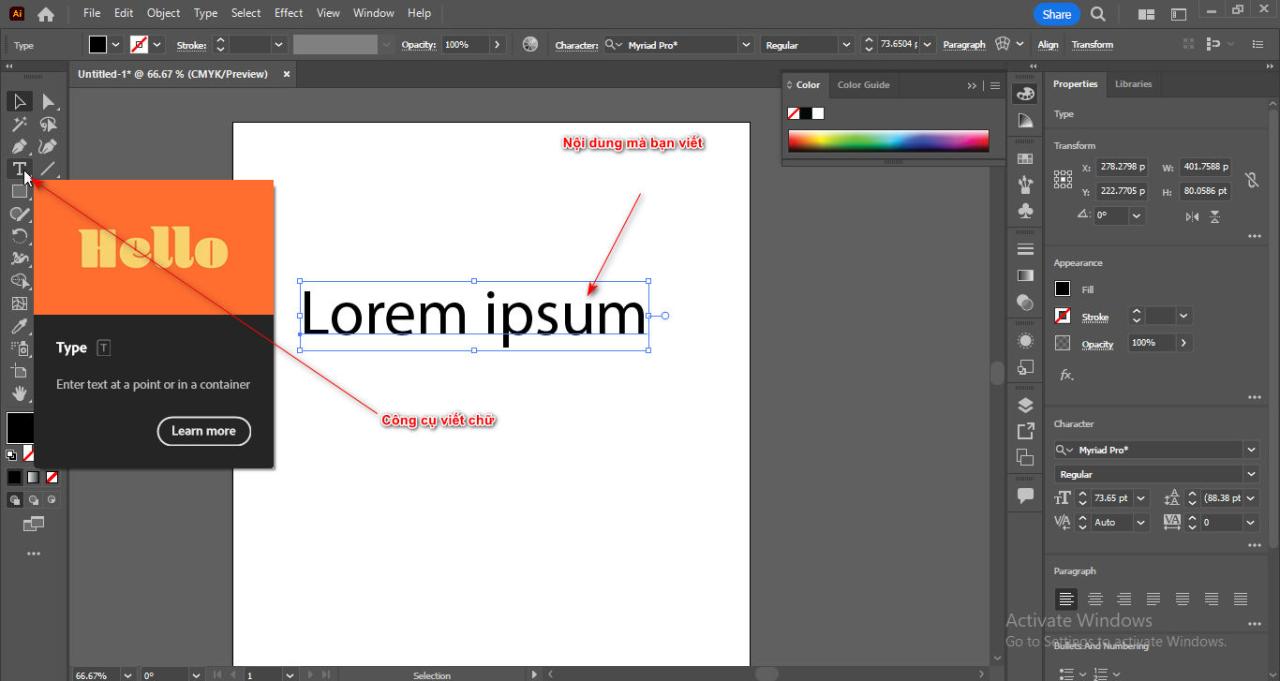
Step 3: Copy the object then transform the text object into a shape.
- You select the content you just wrote and then press the key. Ctrl + Shift + O
- To turn that text object into a shape
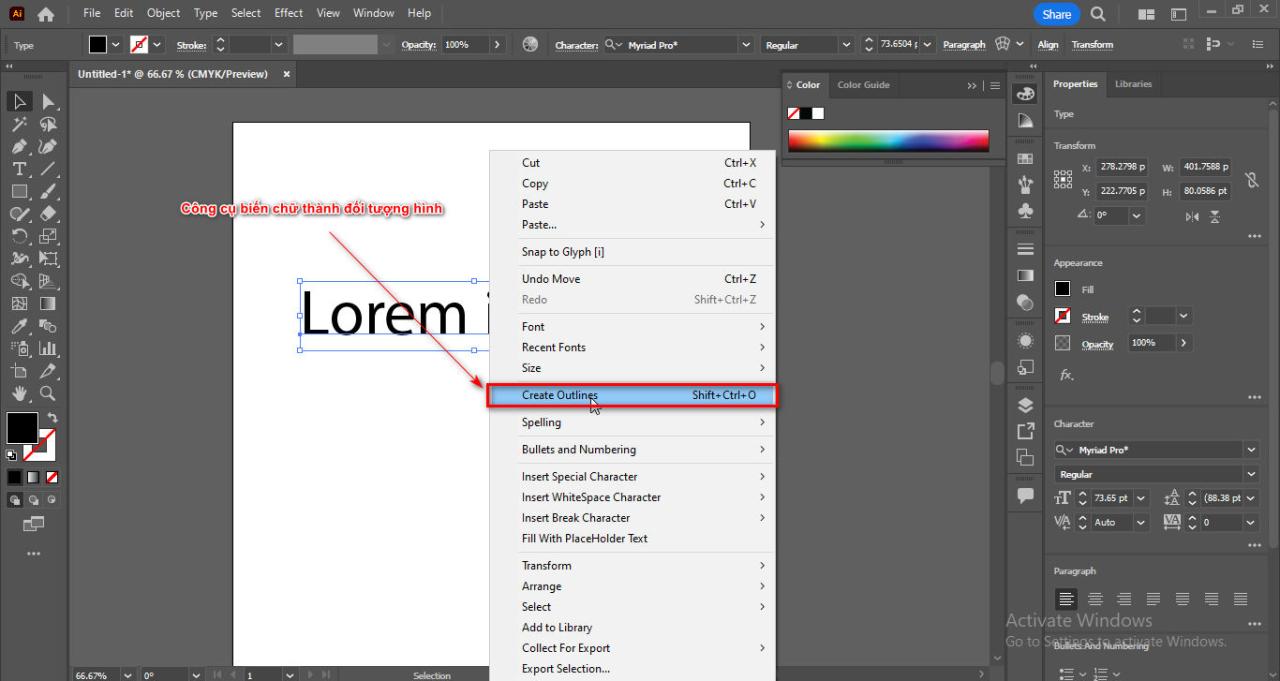
Step 4: Convert 2 2D objects into 3D objects
- You give an object a background color and an object a border color.

- Then you select the background color object using the command Filter > 3D and Materials > 3D classic > Extrude & Bevel (Classic)
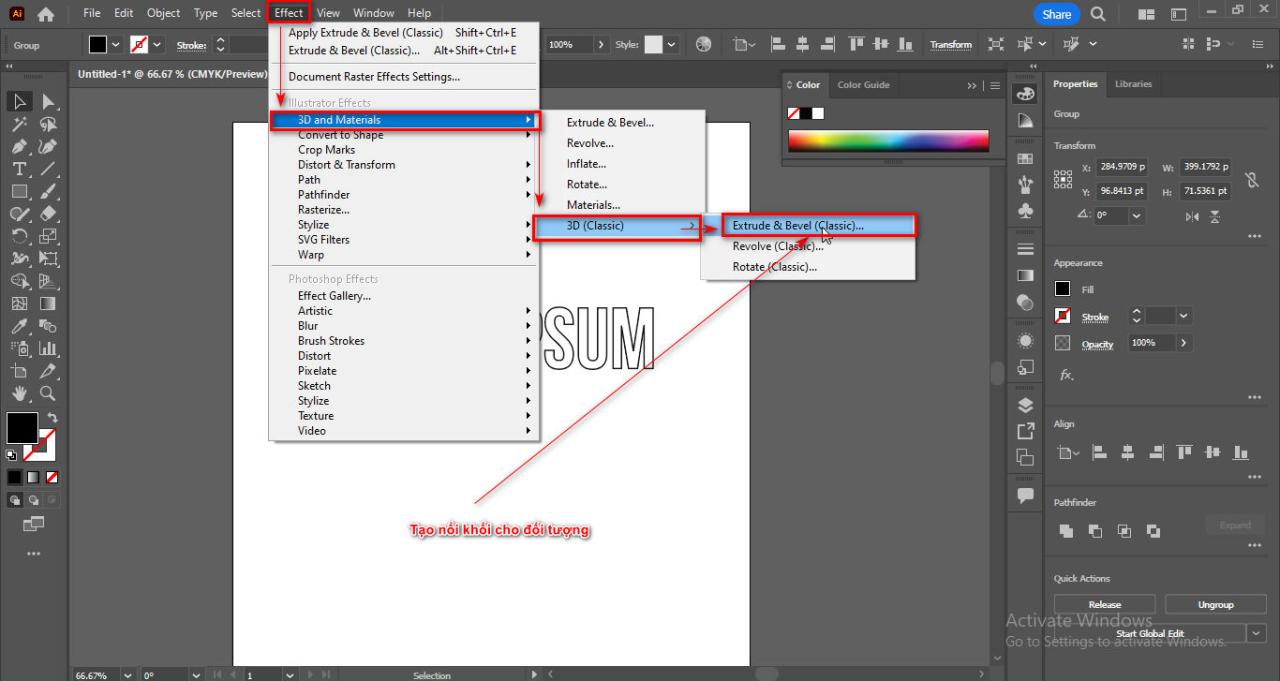
- The parameter table appears. Position: Isometric Top, Extrude Depth: 0pt > OK
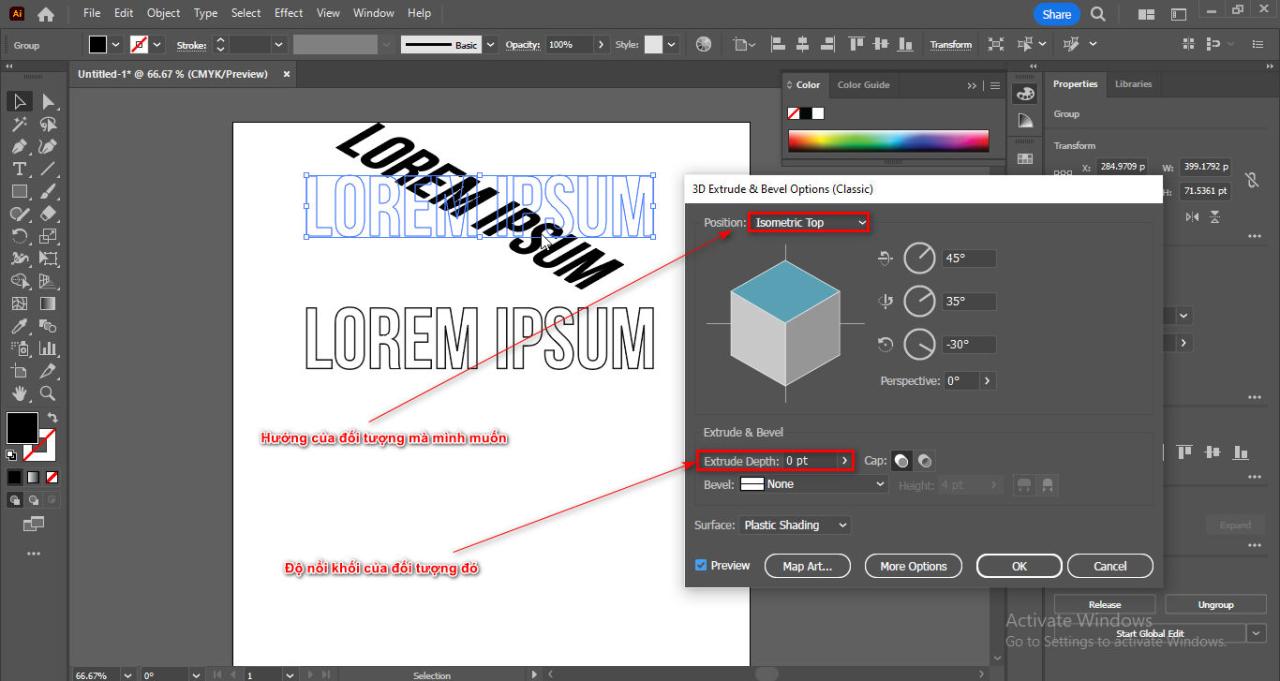
- Then you rotate the border color object using the same 3D command as the background color object.
- The parameters you set are Position: Isometric Top, Extrude Depth: 100pt > OK
- You select the background color object then copy it into 3 objects, drag them down to overlap each other. For the bottom object, set the Opacity to 50%, and for the middle object, set the Opacity to 70%.
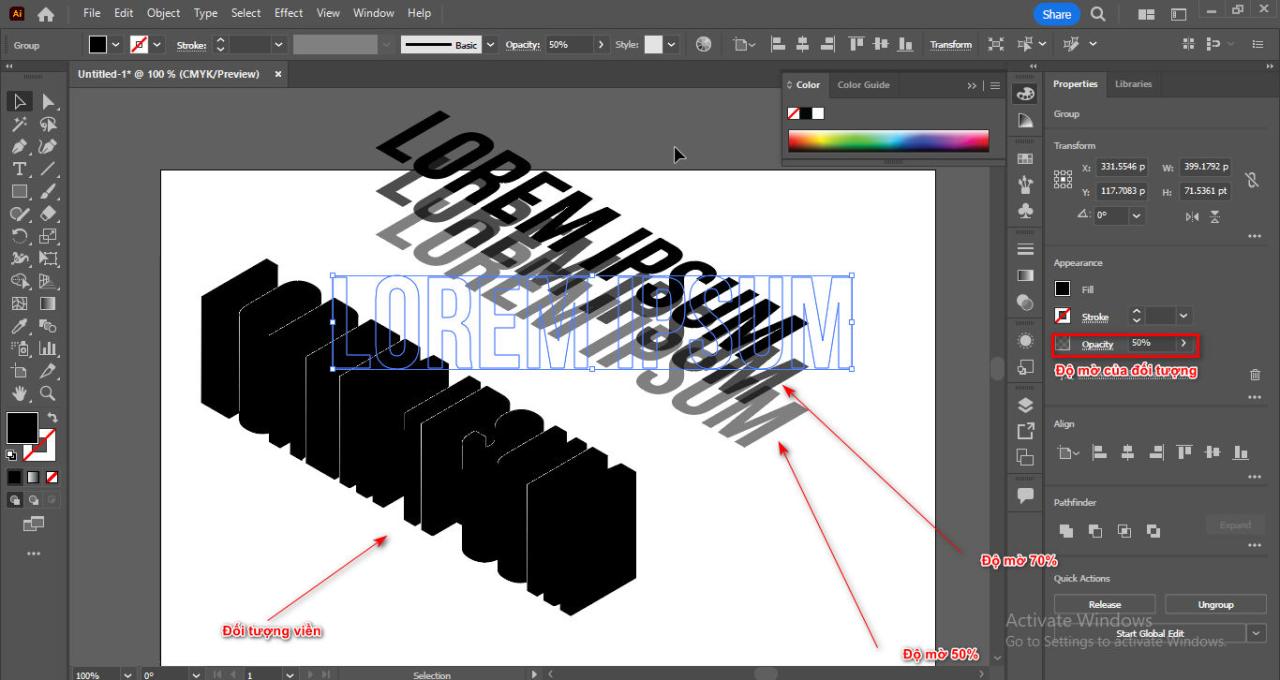
- Then you put the border object into the 3 background color objects then you go into Object > Expand Appearance
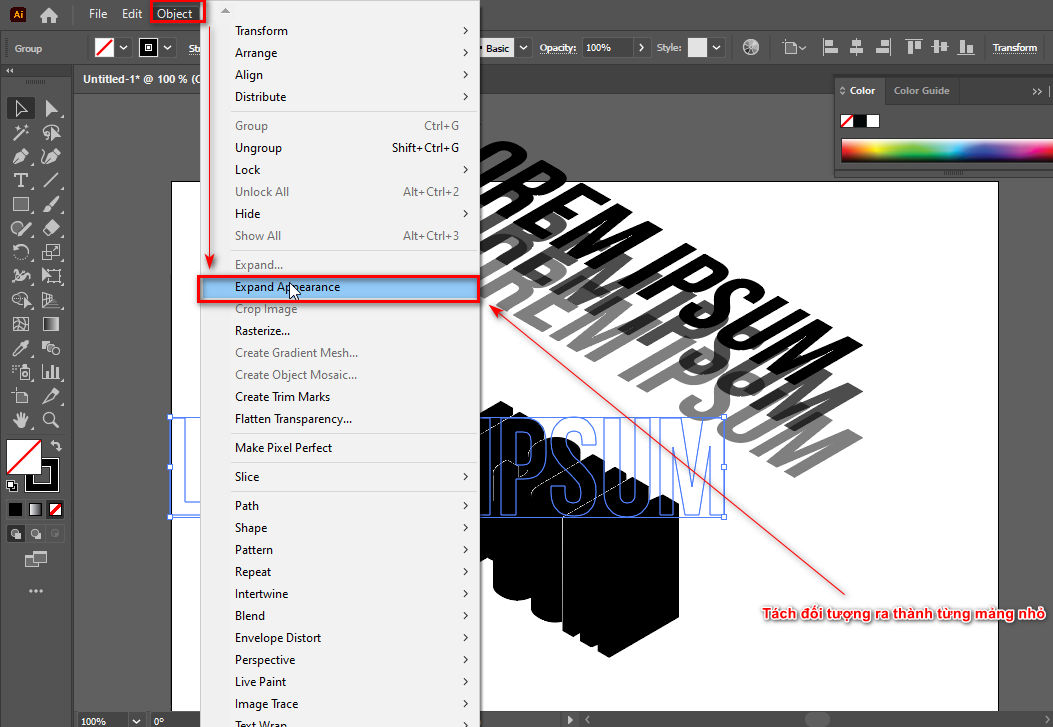
- Then you change that object to the full outline color and merge all the objects together.
Step 5: Result after creating 3D letters in illustrator

In short
I just shared this article with you. how to create 3d text in illustrator an easy and quick way that anyone can do. In addition, it helps new people know the features to create 3D products that are available on 2D software. This feature is updated in version 2020 and now Adobe has launched many more good and useful tools, so please follow to have good articles. Wish you success
If you are looking for a place to learn about illustrator course then come Graphic Express for free consultation
Good luck





