How to draw flowers in illustrator. As you know, Adobe Illustrator is one of the most popular vector graphics software today. With diverse design capabilities from logos, charts, posters, banners, to complex images such as cartoon characters or product designs, Illustrator has become an indispensable tool in the field of graphic design.
With a friendly interface and diverse features, Illustrator allows users to create high-quality graphic works with high precision and sharpness. In addition, this software also supports many advanced features such as color control, borders and lighting effects, helping users create unique and attractive works.
If you are a professional designer or are just starting to learn about graphics, Adobe Illustrator is a powerful tool and worth learning. You can use this software to design unique and professional graphic products, from simple icons and logos to complex images. This article will guide you draw flower in illustrator
How to draw flowers in illustrator
Step 1: Create a blank page from Adobe Illustrator software
- Go to File > New then select the paper size and paper size you want.
Step 2: Create different flowers and colors
- I draw a big circle
- Then use the tool Scale Tool (S)
- Then move the mouse pointer to the bottom of the circle to change the center of that circle, then hold the key Alt + click at the bottom point of the circle
- At this time, the parameter table appears Scale Tool, then I reduce this circle to 80% in the section Uniform > OK
- Now I repeat the message Ctrl + D 2 times
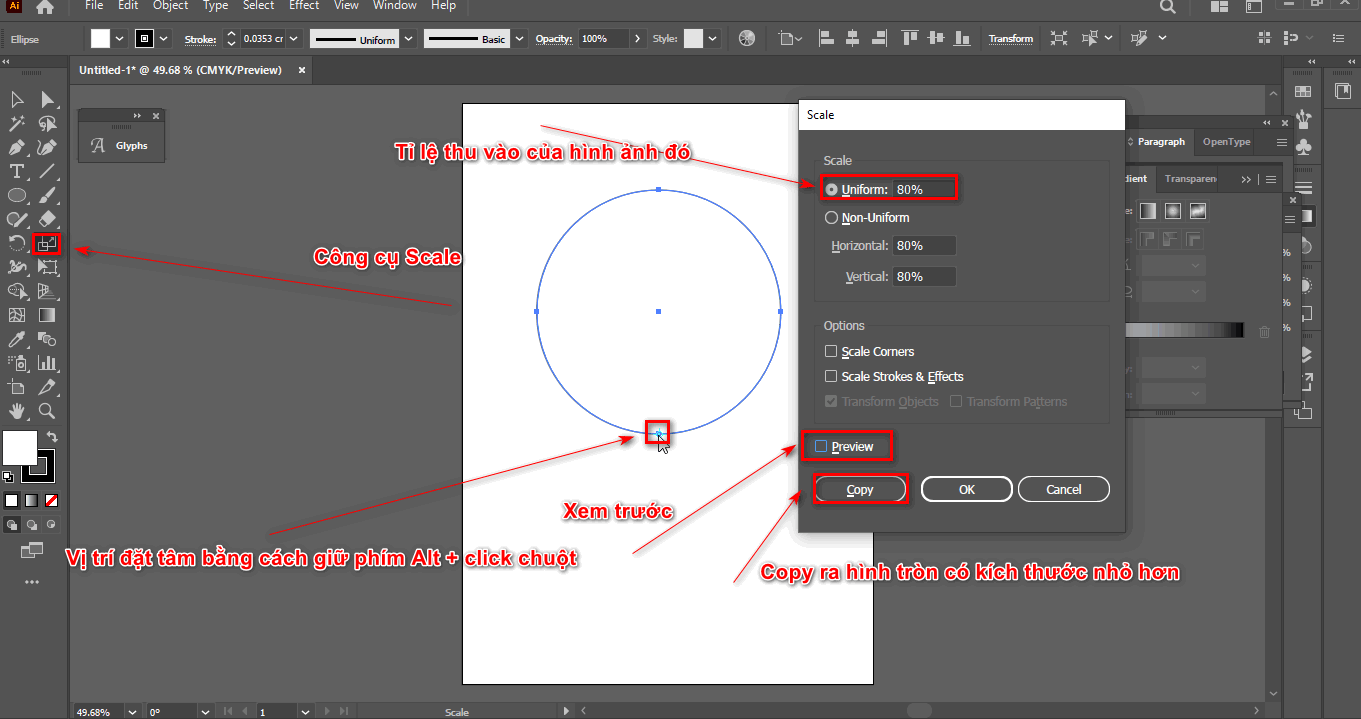
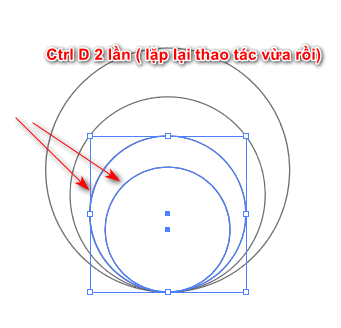
Step 3: Cut out a part of the entire circle
- Now I choose the biggest circle.
- Then use the rotate tool Rotate (R)
- Now the tool parameter table appears then we set the angle to 60 degrees > Copy
- Then select all the objects you create.
- Use tools Shape Builder Tool (Shift M), hold down key Alt to delete the parts inside the second circle I just created
- Now we have a petal consisting of 4 different layers.
- Now I color each layer of petals.
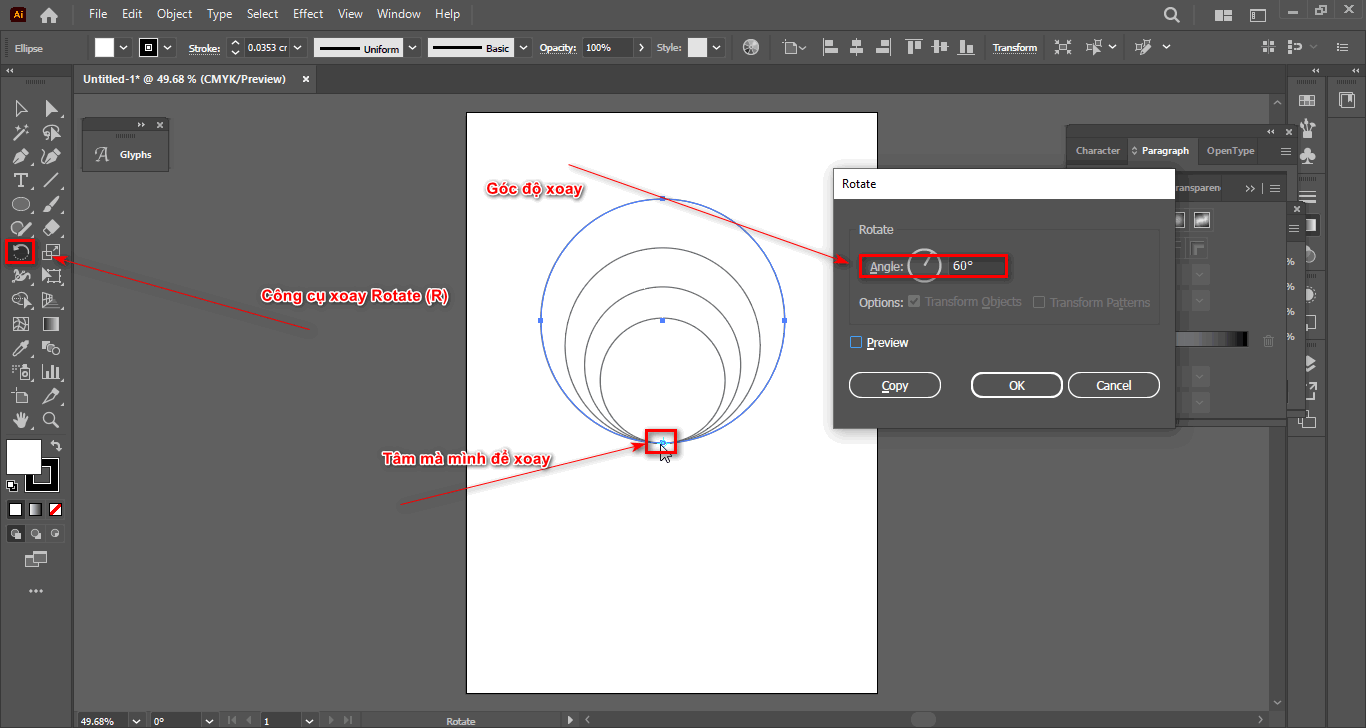
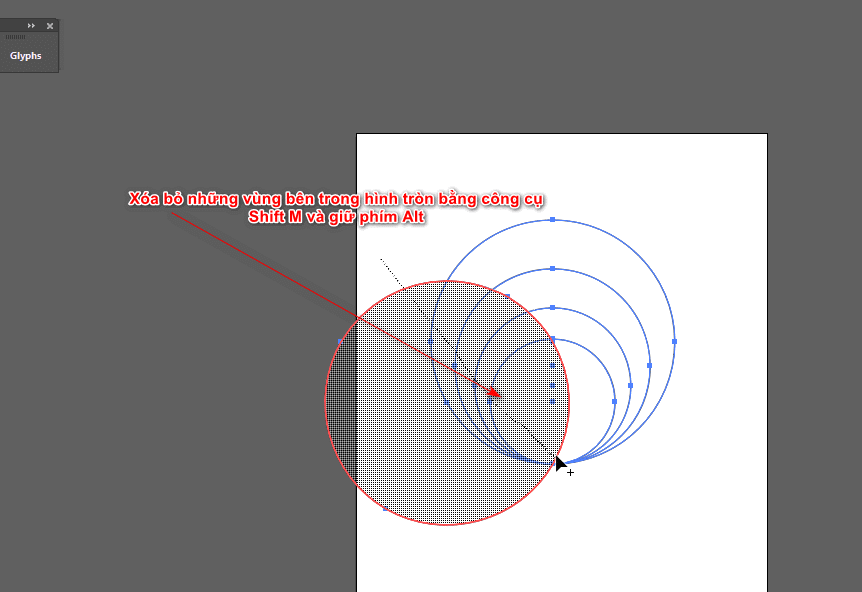
Step 4: Create multiple colors for each petal
- Now use the largest semicircle
- Then use the rotate command Rotate (R) Drag the mouse to the end point of that circle.
- Hold down the key Alt + Click The mouse now displays the parameter table.
- I choose the rotation angle to be 20 degrees. > Copy
- Then use the repeat command Ctrl + D
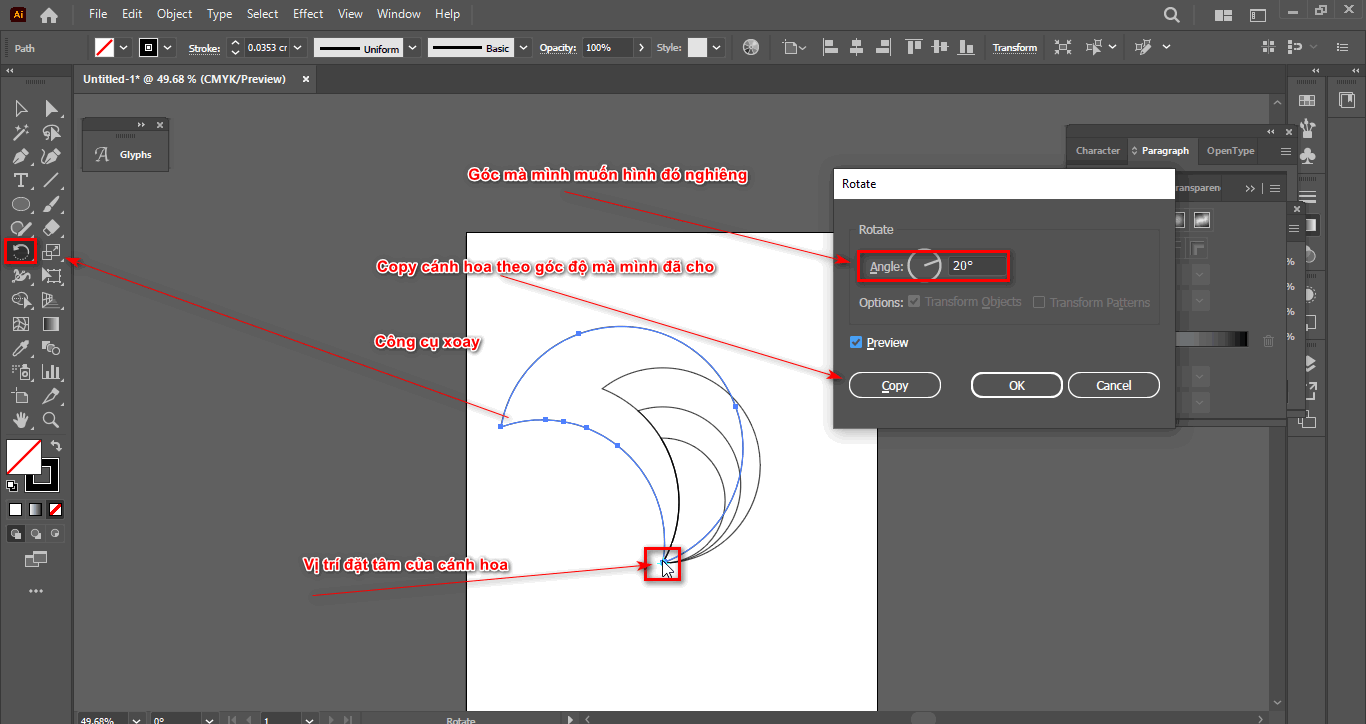
Step 5: Create many small petals of each large petal for the flower
- Select all objects
- Use command Divide in the table Pathfinder (open in Window bar)
- After using that command, right-click and select Ungroup to break down each object
- Erase the outer areas of the wing
- Then enter Window > Color Guide to bring out the dark color palette
- Then paint a dark color or other color onto each object of each wing.
- After pouring, I group all objects together.
- Now use the rotate command again. Rotate
- We will place our center at the top and bottom of the petal, then rotate it at a 45 degree angle.
- Then use the repeat command with Ctrl + D
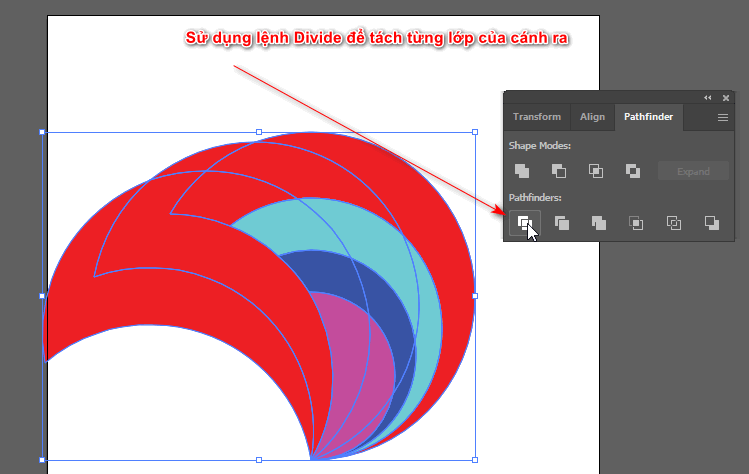
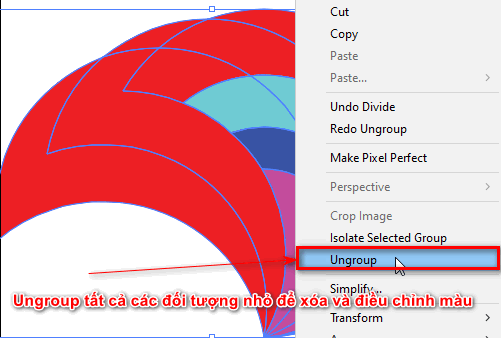
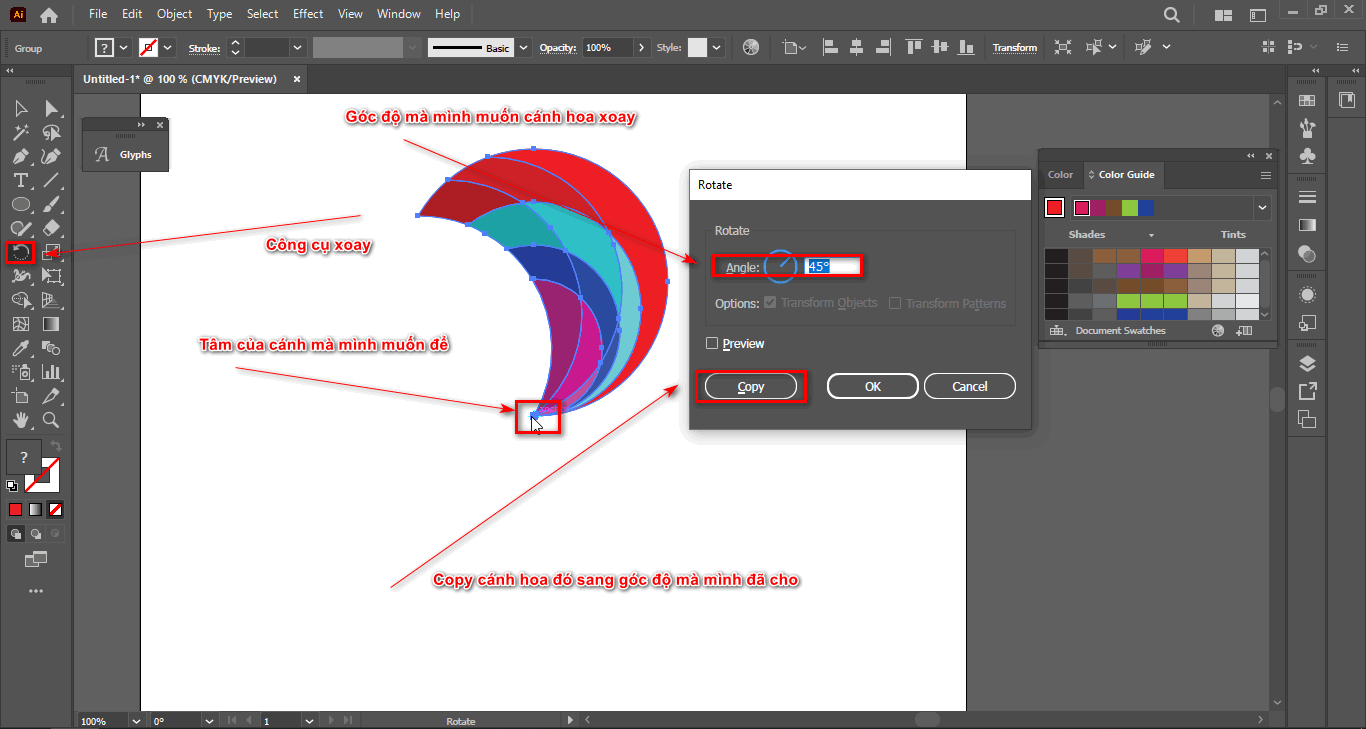
Step 6: The result after creating a flower in illustrator
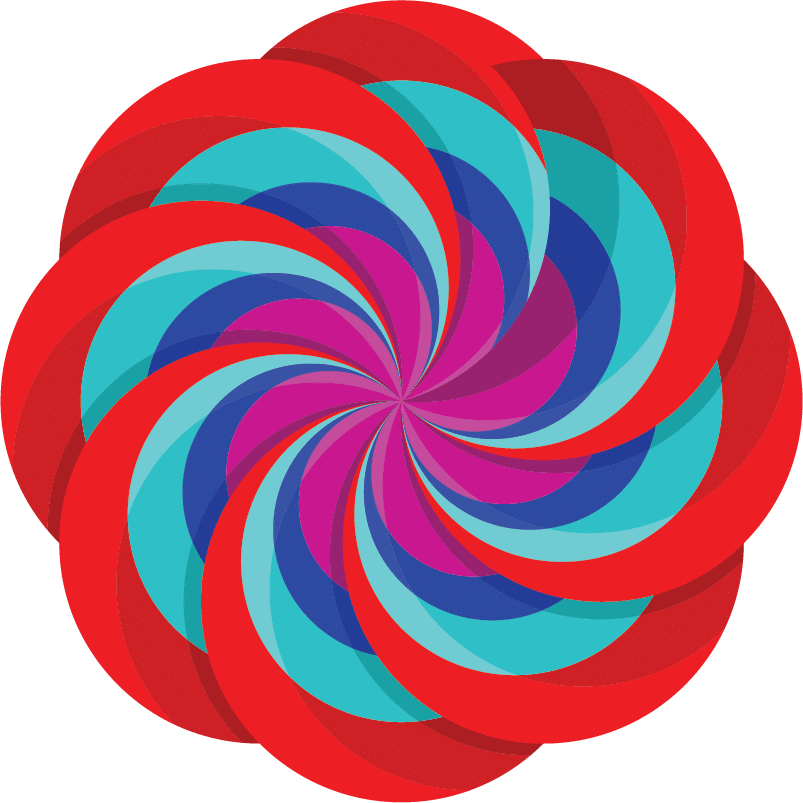
[note]
- How to use and create Blend in Illustrator
- HOW TO Mesh Tool Illustrator
- Instructions for designing packaging in illustrator
- How to create Pattern in Illustrator in detail
[/note]
Conclude
This article I just how to draw flowers in illustrator, and help us review tools such as rotate, scale, and separate shapes. In addition, I can create more flowers with different colors. If you find this article useful, you can share and practice how to create it.
If you find this software interesting and you need to learn, come to Graphic Express to get advice and also support on learning materials to achieve the best results. In addition, we also support software installation, and courses on 3D interior and exterior, website design and management.




