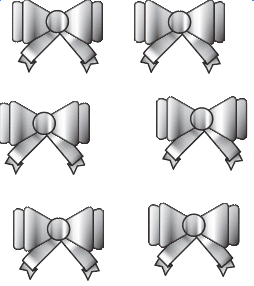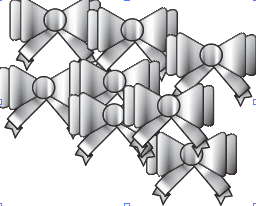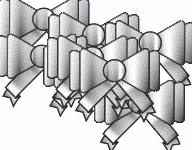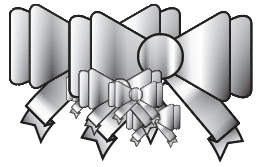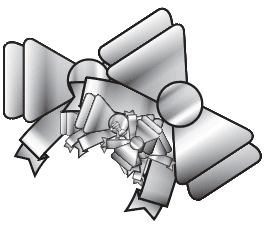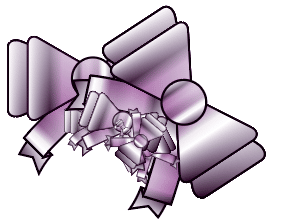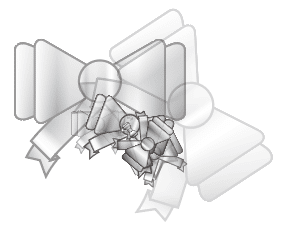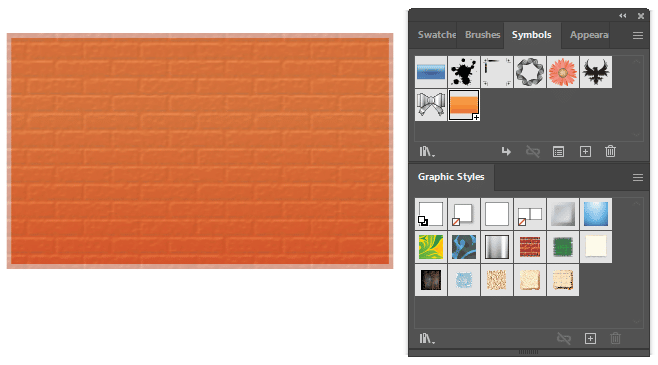How to use the Symbol Sprayer Tool in illustrator
Symbol Sprayer Tool illustrator
- A tool combined with the Symbol version to create shapes like a spray can. This tool helps us save many steps in the process of using images multiple times on one page
- Can help us control the quantity when using this tool, in addition there are a number of tools to support its use. Symbol Sprayer Tool illustrator
- This tool can contain images that we have saved to the computer with the shortcut key Shift + S
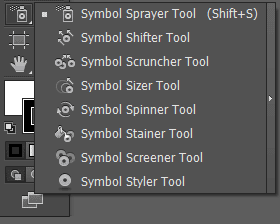
- Symbol Sprayer (Shift + S): This tool is used to create a set of instances or to add instances to an existing set.
- Symbol Shifter: Used to push instances into sparse places.
- Symbol Scruncher: This tool is used to attract instances, press the middle Alt key to push the instances out
- Symbol Sizer: Change the zoom size of instances, press the Alt key to zoom out.
- Symbol Spinner: This tool is used to record instances.
- Symbol Stainer: This tool is used to color instances.
- Symbol Screener: Used to increase or decrease the opacity (Opacity) for instances.
- Symbol Styler: Used to assign the selected style to instances
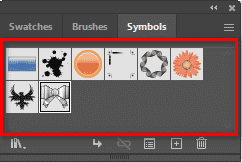
These are instances that are already available in the software and have been used previously, or we can use images that we have added to the Symbol table for use.
|
|
|
|
|
|
|
|
|
|
Here are the uses of each tool described in illustrator
If you want to change the size and color of the instance, double click on the object in the symbol and then change its size.
To separate that object, we just Expand it into a separate image, then unground it, then you can change the color and now there is no more intrance in the Symbol panel.
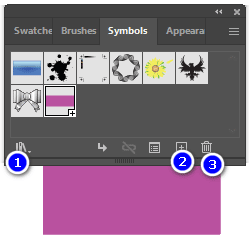
- This is Symbol's library containing many instances for use
- Add an object that we want to become an instance in the Symbol version or drag that object into the Symbol table
- Delete instances when not needed
[note]
- HOW TO Rotate Reflect tool illustrator
- How to use and create Blend in Illustrator
- HOW TO Illustrator Gradient tool
- How to use the Width Tool in illustrator
- HOW TO Mesh Tool Illustrator
- How to create Pattern in Illustrator in detail
- Instructions for 5 Line Segment Tool illustrator
- How to use the Shape Builder Tool illustrator toolkit
[/note]
Symbol Sprayer Tool illustrator If you want to increase or decrease the number of objects that appear when you click, double-click Symbol Sprayer Tool At this time, a parameter table will appear for us to adjust
Epilogue
This article helps us understand CMr. Symbol Sprayer Tool in illustrator. Helps us understand the function of each of these tools and how to use them most effectively for beginners. This tool helps us limit many steps in the process of converting that object many times, helping us separate that object. , change the color of the object, change the size and thickness of each object that we want.
If you want to learn more about illustrator, I have put links to some tools and in addition, this fanpage also contains many good articles from Photoshop, illustrator,... If you want to find a place to learn about illustrator or photoshop Then register for a Graphic Express course. There will be 1-on-1 training to help you understand better, and is convenient for students and workers, and the study time can be freely chosen.
There are also a number of courses such as 3DS MAX, Autocad, Sketchup,... and thousands of valuable copyrighted library documents.
Good luck. Don't forget to subscribe to the channel Graphic design community | Facebook to receive lots of useful information.