How to create a road in illustrator. This path is often created for posters of advertising media products such as fast food delivery, delivery, etc., making it more eye-catching and interesting for viewers, while also making the image layout more harmonious and balanced. more opposite.
Usually there are many ways to create it, but below I will show you how to create it easily, beautifully and effectively, and will help you review the previous lessons that I have instructed and talked about. Now, without keeping you waiting any longer, I will guide you How to create a road in illustrator Let's follow in my footsteps and do the same.
 See more: http://Tham%20khảo%20khoá%20học%20illustrator%20được%20dạy%20kèm%201:1
See more: http://Tham%20khảo%20khoá%20học%20illustrator%20được%20dạy%20kèm%201:1
 See more: How to create borders for text in illustrator
See more: How to create borders for text in illustrator
- Instructions for removing photoshop background very quickly
- Instructions for smoothing skin in Photoshop
- How to create snow in Photoshop is extremely simple
- How to create rain in Photoshop is extremely simple
- The best way to remove acne in photoshop in 2022
How to create a road in illustrator
Step 1: You create a new page on the software
- Go to File > New then create a new page according to the size you want
Step 2: Then you draw a section of the road surface and put it in Symbols
- You use tools Rectangle Tool (M) to draw a small rectangle with a black background without borders
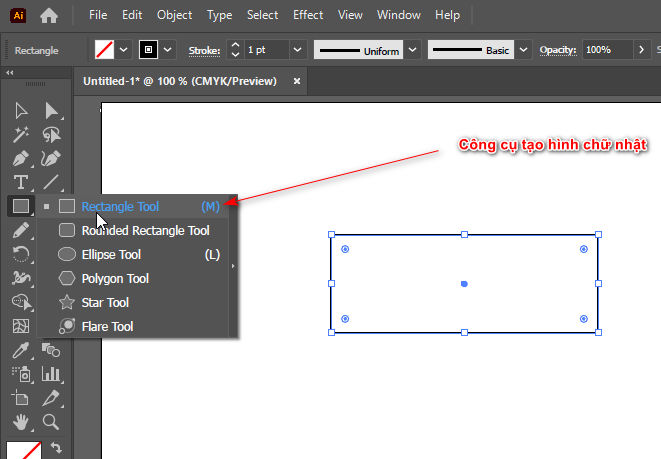
- Then you use the tool Line Segment Tool (\) to draw 3 parallel lines in the middle of the previously drawn plane with a white border
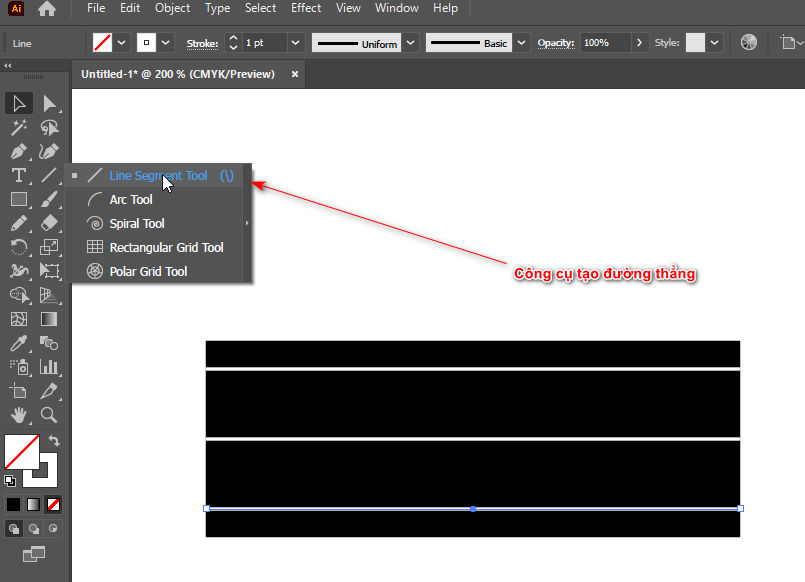
- And you select the middle line then go to section Stoke create broken lines Dashed Line
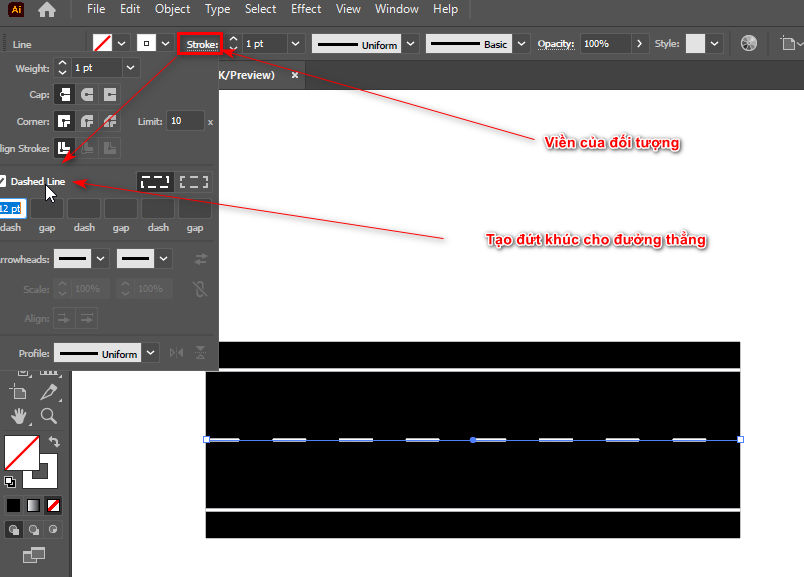
- You combine the 3 line objects and then center that plane
- Open the table Symbols in section Window Then you grab and drag the entire object into the table Symbols > OK
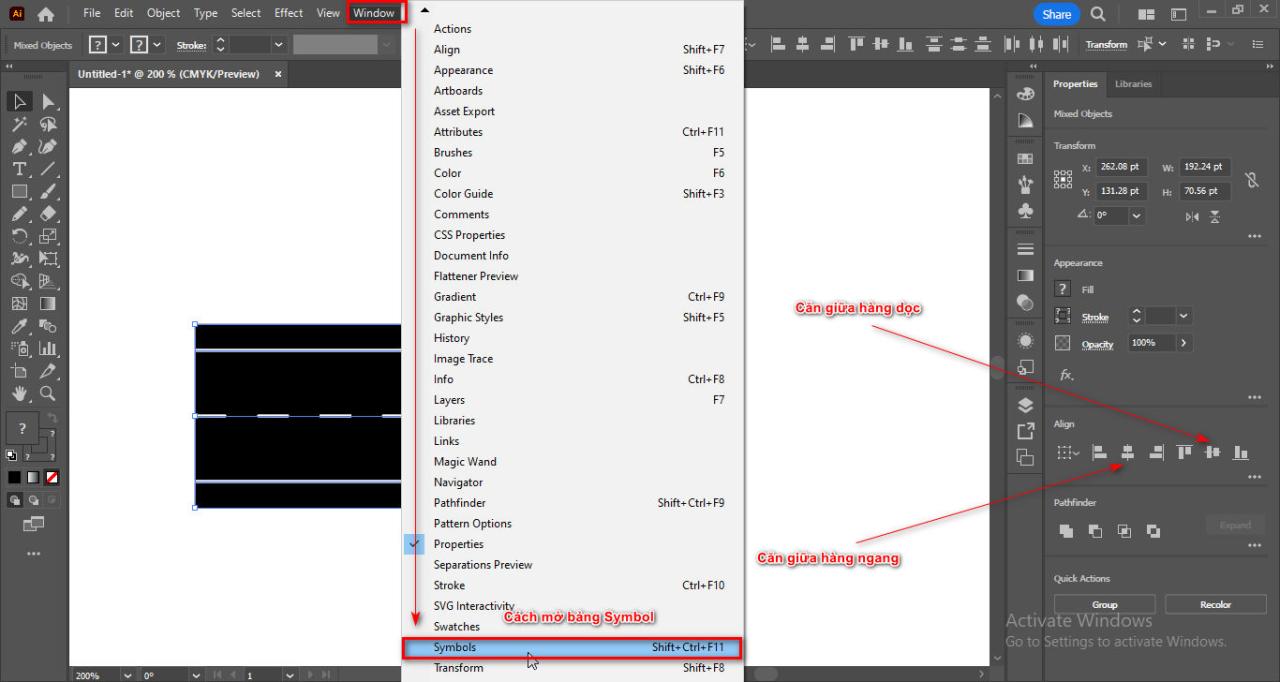
Step 3: Use the Pencil Tool and use the 3D effect
- Then you use the tool Pencil Tool (N) Draw any segment
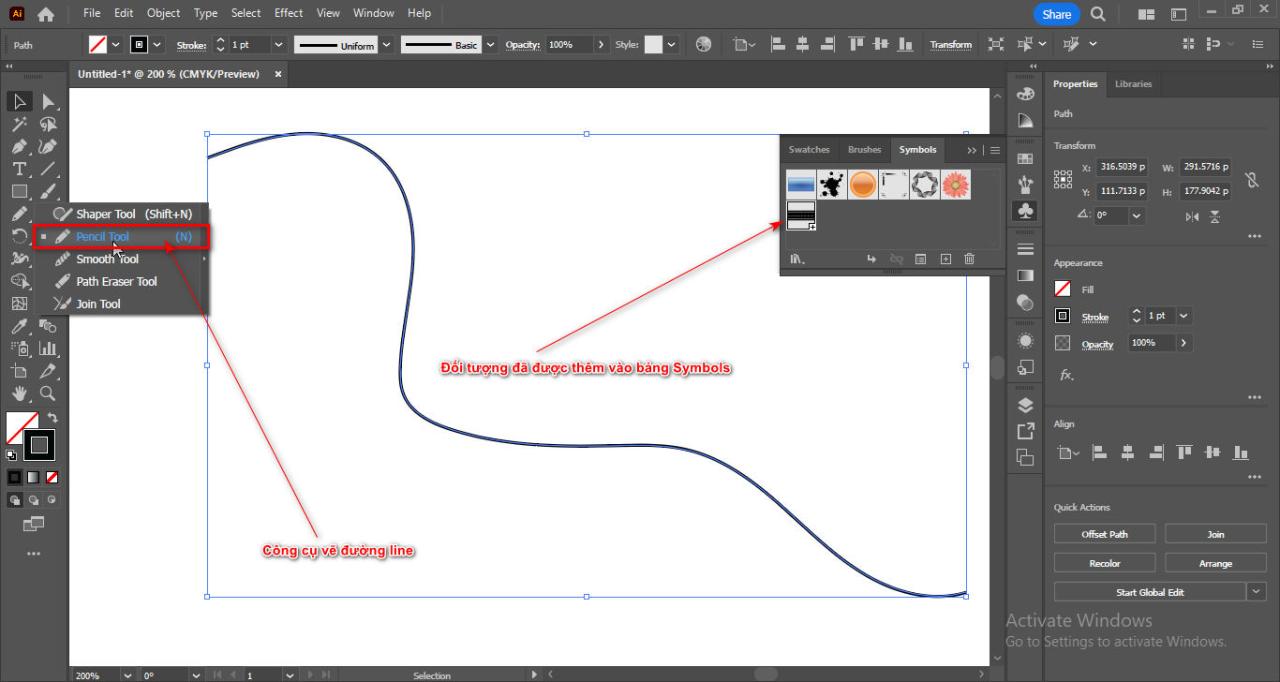
- You enter the section Effect > 3D and Materials > 3D (classic) > Extrude & Bevel (Classic)
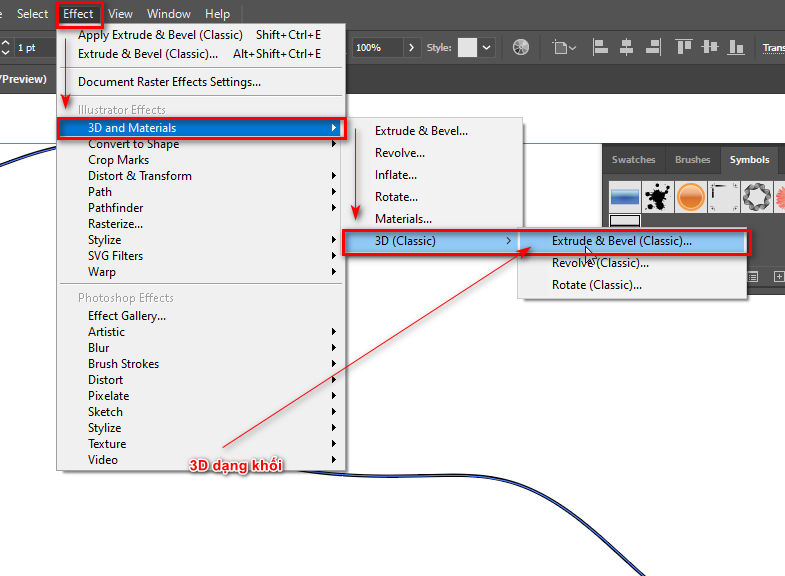
- Then you just need to rotate the following object accordingly and increase its thickness Extrude Depth: 50 – 100pt
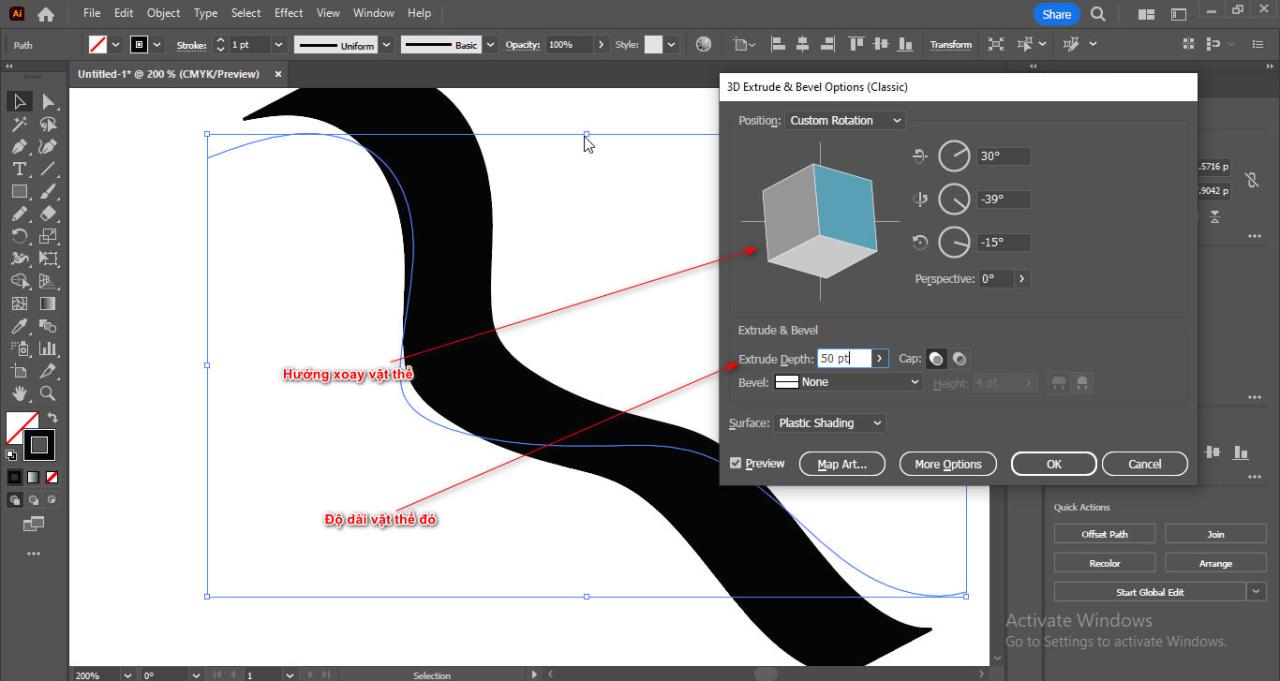
Step 4: You bring the previous road surface image to the plane of that line
- In the 3D parameter table there is an item Map Artwork so you can bring the created pavement object to the plane you choose
- You click on the section Map Artwork The flat surfaces of the object will appear
- After you select the correct plane you need, select the item Symbol Select the added road surface object Symbols before
- Then you select the item Scale to Fit to fit the object > OK
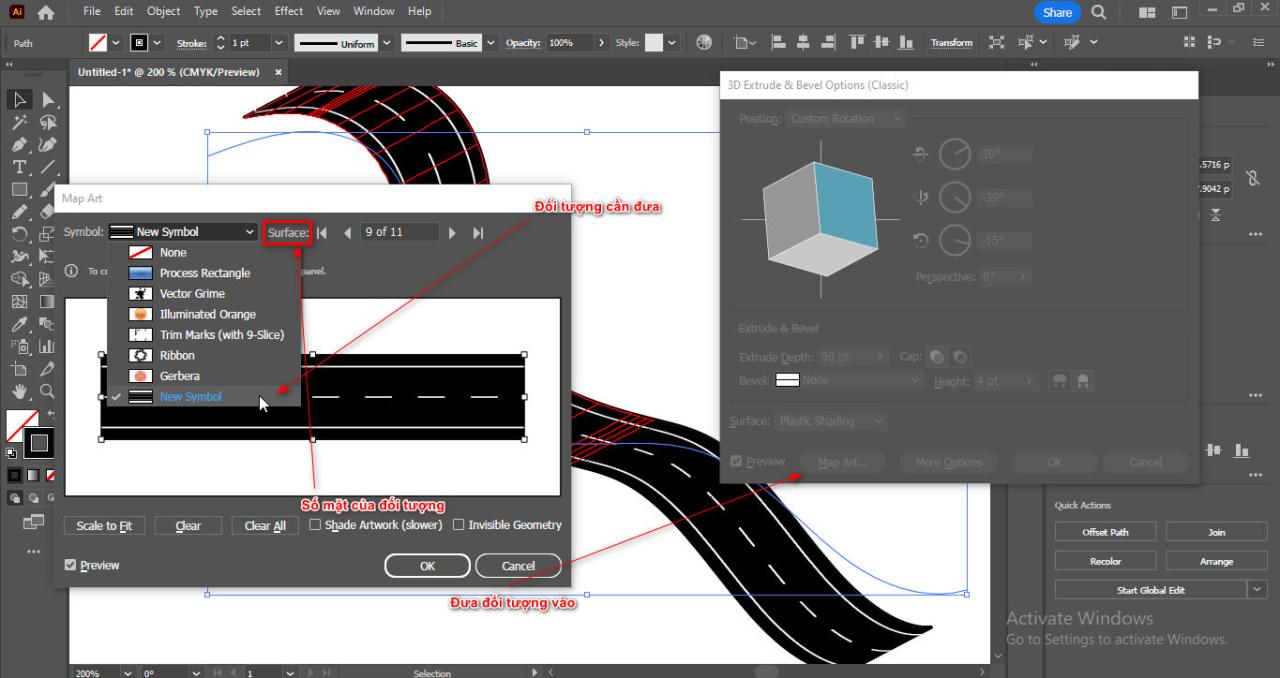
- You convert the line object Line that becomes an object image you enter the section Object > Expand Appearance
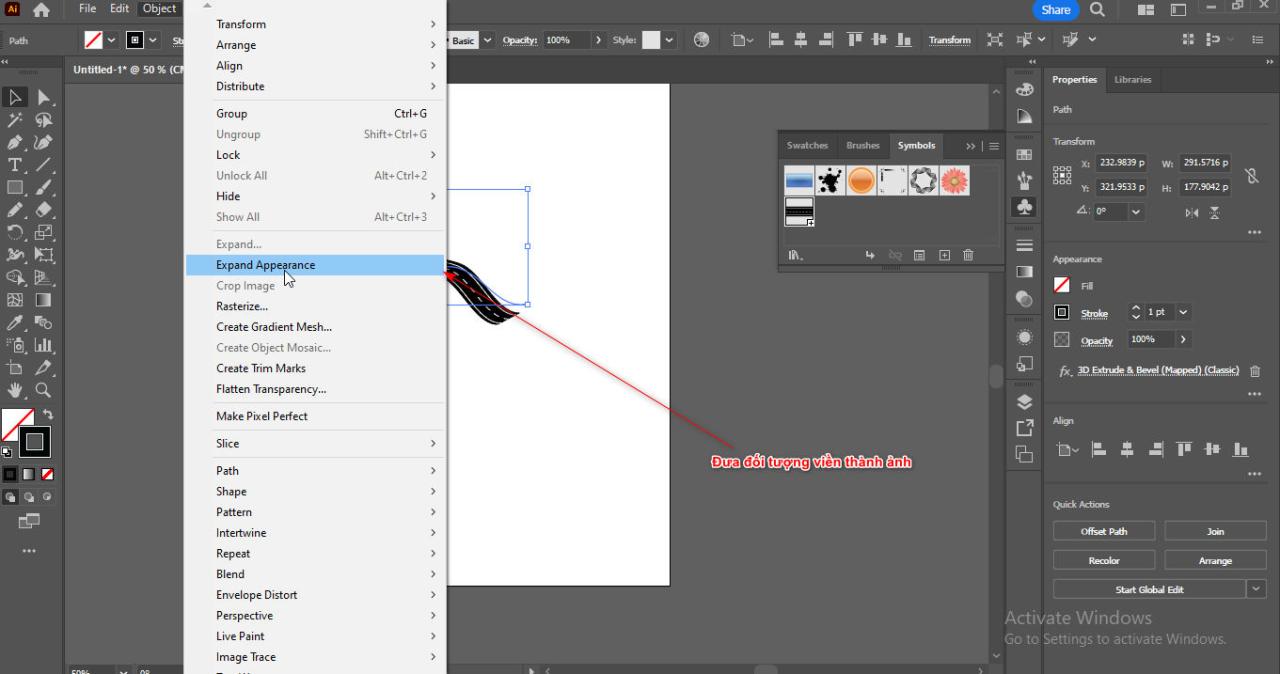
Step 5: Ingredients once you have followed How to create a road in illustrator

In short
This article has just guided you How to create a road in illustrator Helps you create advertising images. It also helps your products have a more balanced layout, in addition helps you review the knowledge you have learned and shows you how to put images on the products you create, the following articles also talk about About this 3D mockup section for some products if you don't know Photoshop software.
If you are also looking illustrator course then come right away Graphic Express for advice. Wishing you success and don't forget to share the article for others to know.




